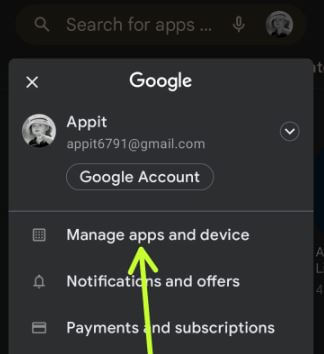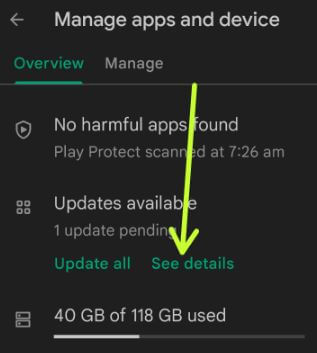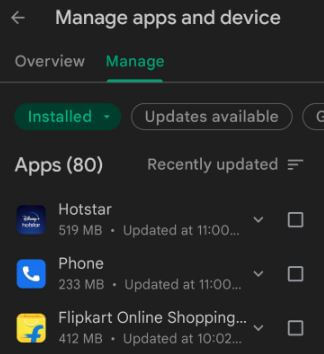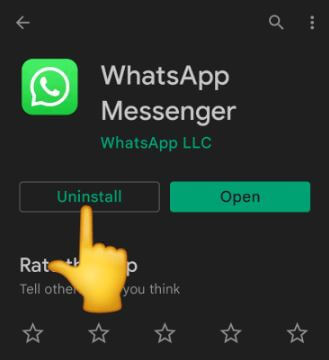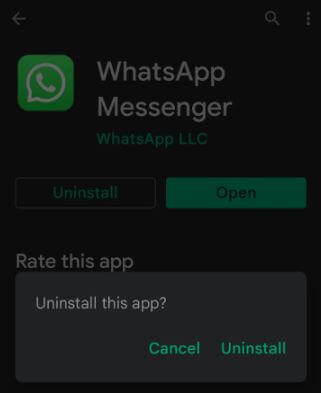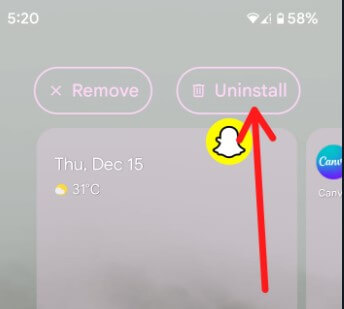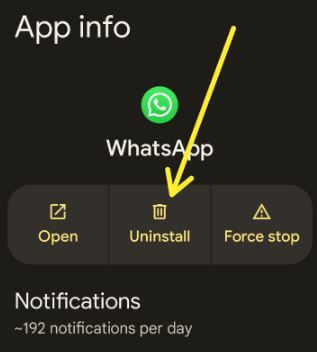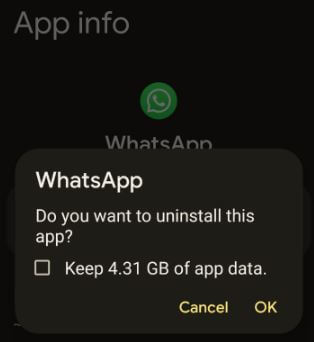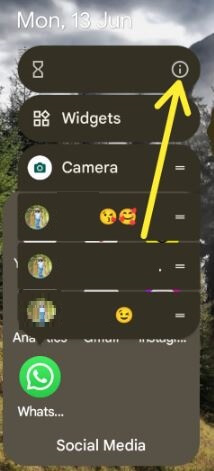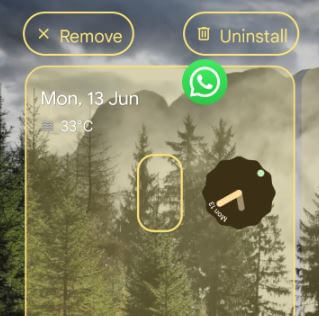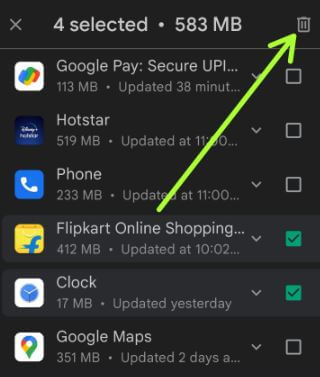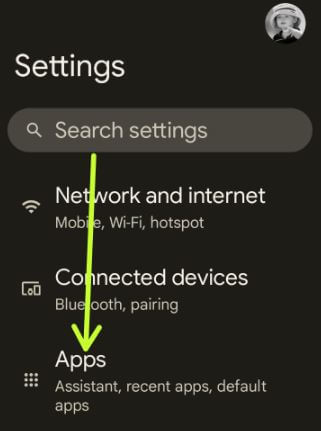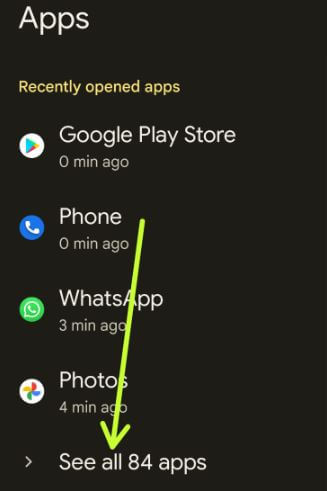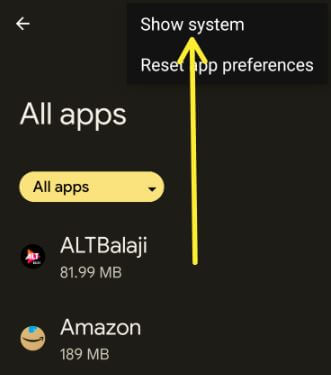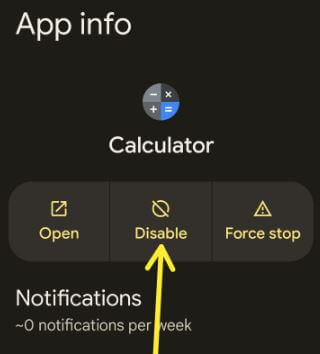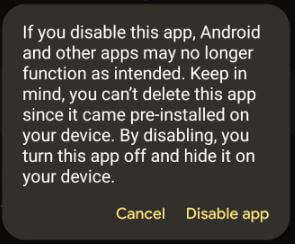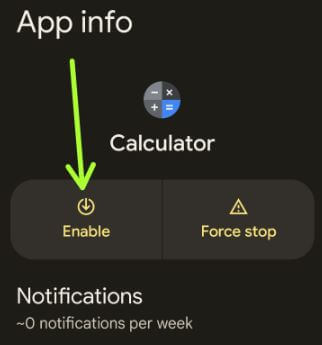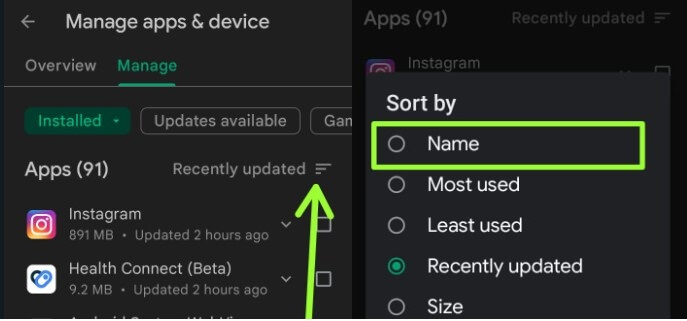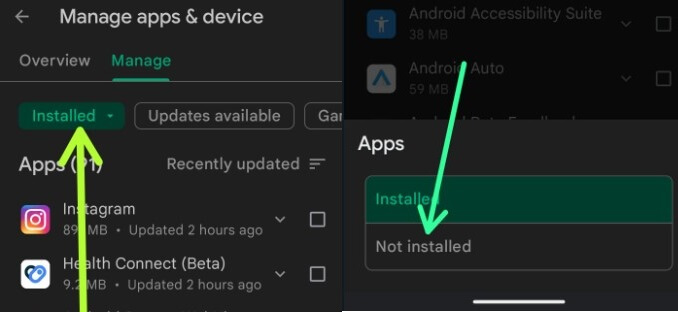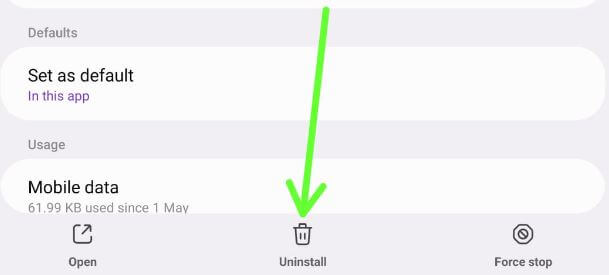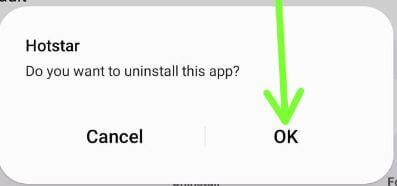Last Updated on December 15, 2022 by Bestusefultips
Do you want to delete or uninstall an apps from Android devices? Here’s how to delete an app on Android phone and tablet devices. 4 different methods are available to remove apps Android devices, including app settings, Google play store, etc. You can’t delete or uninstall apps on Android that come with phone (System apps). Only disable the system app if you want to hide apps on Android.
Read Also:
How to Delete Apps on Android
You can remove apps on Android 13, Android 12, Android 11, Android 10, and other devices using below-given methods.
How to Delete an App on Android using Google Play Store
To delete apps from play store, apply the below-given settings.
Step 1: Open the Play store.
Step 2: Tap on the Profile icon at the top right corner.
Step 3: Tap on Manage apps and device.
Step 4: Tap on Manage or See details.
Step 5: Tap on App from your Android.
Step 6: Tap on Uninstall.
This message view: Uninstall this app?
Step 7: Again, tap on Uninstall.
How to Remove App from Home Screen Android 13, 12, 11, 10
Step 1: Long-press any app on home screen and drag it to Uninstall at the top.
Step 2: Tap on OK.
How to Uninstall Apps on Android 12 using Apps Settings
Step 1: Swipe up on the home screen to open the App drawer.
Step 2: Tap on the Settings app.
Step 3: Tap on Apps.
Step 4: Tap on See all apps.
Step 5: Select the App from the list.
Step 6: Tap on Uninstall button.
This message view: Do you want to uninstall this app?
Step 7: Tap on OK.
How to Delete App on Android – Quickest Way
Open the App drawer and long-press the app you want to uninstall > Tap on the “i” icon or App info > Tap Uninstall > OK
How to Delete Apps on Android Tablet
Step 1: Long press the app from the app drawer or home screen and move it to Uninstall at the top right.
Step 2: Tap on OK.
Why Can’t I Delete Apps from my Android Phone?
The reason you can’t delete apps is pre-install apps. You can’t remove pre-install apps or system apps on your Android device. System apps remain on your device even if you try to uninstall them. The only way is to disable that app. When you disable the app, it will hide from your Android device.
How to Uninstall Multiple Apps Android using Play Store
Only one way to delete multiple apps on Android is using Google play store settings. System apps not remove from your device but any updates will be uninstalled.
Open the Play store > Profile icon at the top right corner > Tap Manage apps devices > See details > Select the apps you want to delete > Trash icon at the top right > Uninstall
How to Remove App (Disable) on Android that Came With Phone (System Apps)
You can’t delete apps that came with your phone. But you can disable it so that this app will hide from your app drawer. To use the app again, you need to enable it. Follow the below steps to disable app that came with your phone.
Step 1: Swipe on the home screen to open the App drawer.
Step 2: Open the Settings app.
Step 3: Tap on Apps.
Step 4: Tap on See all apps.
By default, system apps are hidden on your Android phones and tablet.
Step 5: Tap on Three vertical dots (More) at the top right corner.
Step 6: Tap on the Show system.
Step 7: Select the App with a phone from the list.
Step 8: Tap on Disable.
Step 9: Tap on Disable app.
Now, hide the system app from the app drawer.
Step 10: To get the app back in the app drawer, follow the same steps and tap on Enable.
How to Delete Pre Installed Apps on Android Tablets
Step 1: Go to Settings.
Step 2: Click on Apps.
Step 3: Click on See all apps.
Step 4: Tap on More in the upper right corner.
Step 5: Click on Show system.
You can view the list of apps.
Step 6: Choose the App from the list (By default installed).
Step 7: Click on Disable.
Step 8: Click on Disable app.
Now, this app hides from your phone. To use that app, you need to enable it.
How to Find Deleted Apps Android
Step 1: Open the Google Play store > Profile icon at the top right > Manage apps and device > Manage.
Step 2: Tap the Recently updated and Select a Name.
Step 3: Tap on Installed in tab and select Not installed at the bottom.
Step 4: Select the App and tap on Install to install it again.
How to Delete an App from Samsung Tablet
Follow the below-given steps if you’re a Samsung device running Android 12 with One UI version 4.1/5.0.
Step 1: Go to Settings.
Step 2: Tap on Apps.
Step 3: Tap on App from the list.
Step 4: Tap on Uninstall at the bottom middle of the screen.
This pop-up message view: Do you want to uninstall the app?
Step 5: Tap on OK.
And that’s all. Which of the above-given method do you use to delete apps on Android phones and tablets? Tell us in below comment box.
FAQ:
What Apps Can i Delete on Android?
You can delete only third party apps (Downloaded apps) from your Android phones and tablet devices.
How do I Delete System Default Apps?
You can’t delete system apps. If you want to hide system app from app drawer and home screen, you need to disable it by going to Settings > Apps > See all apps > Three vertical dots at the top right > Show system > Select the pre-installed app > Disable > Disable app.
Related: