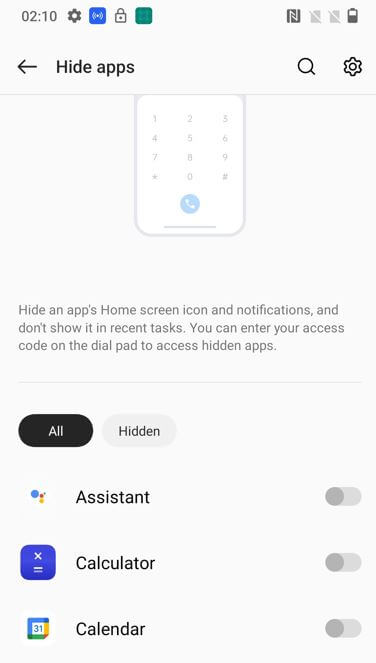Last Updated on September 29, 2022 by Bestusefultips
Do you want to hide your essential apps on OnePlus? Here’s how to hide apps in OnePlus 10 Pro/OnePlus 10T/OnePlus 10R. You can’t find the hide app’s icon on the home screen and notifications in recent tasks. You must enter your access code on the dial pad to access hidden apps in OnePlus 10 series. Also, use third-party apps to hide or unhide apps on OnePlus phone.
Don’t Miss: How to Lock Apps on OnePlus
How to Hide/Unhide Apps on OnePlus 10 Pro/10T 5G/10R/10
Step 1: Go to Settings.
Step 2: Scroll down and tap Privacy.
Step 3: Tap on Hide apps in the privacy protection section.
Step 4: Enter the Privacy password if already set up.
A list of installed apps is a view.
Step 5: Toggle on App you want to hide from the app drawer and home screen.
Step 6: Tap on Settings to set the access code to access hidden apps in your OnePlus.
Step 7: Ente the Access code (Start & end with # and contain 1 to 16 digits) and tap on the Right arrow icon.
Step 8: Tap on Done.
Now, hide the app from your device.
How to Find Hidden Apps on OnePlus 10R/10T/10 Pro/10
To access hidden apps on your OnePlus, you need to enter the access code you set.
Step 1: Open the Phone app on the OnePlus.
Step 2: Tap on the Dial icon and enter the access code.
You can see the hidden apps list here.
Step 3: Tap on App you want to open.
How to Remove Apps from Hidden on OnePlus 10 Series
Step 1: Go to Settings.
Step 2: Tap the Privacy.
Step 3: Tap on Hide apps.
Step 4: Enter the Privacy password.
Step 5: Tap on the Hidden tab.
Step 6: Toggle off App Button you want to remove from the list.
Frequently Asked Question:
How to Find Hidden Apps in OnePlus 10T?
To find hidden apps in your OnePlus 10 series, you need to enter your access code in the dial app.
How to Access Hidden Space on OnePlus 9 Pro?
To open a hidden space on your OnePlus 9 series, slide outwards with two fingers on the home screen or slide right into the app drawer.
Read Also:
- How to Hide Apps on Samsung Galaxy
- How to Hide Photos, Videos, and Apps on Android Phone
- How to Lock Apps on OnePlus
And that’s all. Do you still have any questions about hide apps in OnePlus 10 Pro? Tell us in below comment section.