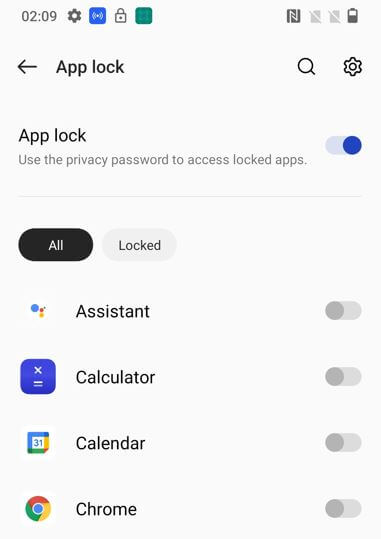Last Updated on September 29, 2022 by Bestusefultips
Do you want to lock individual apps in your OnePlus 10 series? This tutorial will show you how to lock apps on OnePlus 10 Pro/OnePlus 10T/OnePlus 10R. You can use app locker feature in your OnePlus device to lock/unlock apps using a fingerprint scanner and face unlock. Also, use third-party apps to lock apps on your OnePlus devices.
How to Use App Lock on OnePlus 10 Pro to Lock Apps
First, enable app lock in your OnePlus 10 series using the below-given settings.
Step 1: Swipe the notification panel and tap on the Settings gear icon.
Step 2: Scroll down and tap on Privacy.
Step 3: Tap on App lock.
Make sure to set a privacy password in your OnePlus.
Step 4: Tap on Set password.
Step 5: Tap on Set unified password.
Step 6: Enter the 6-digit privacy password.
Step 7: Verify the password.
Step 8: Enter the security question answers and tap on the Right arrow at the top right.
Step 9: Tap on Start.
Step 10: Toggle on the App lock.
You can see a list of installed apps on your phone.
Step 11: Toggle on the Apps you want to lock.
Open the app drawer & tap the app you locked. You need to enter a privacy password to open that app.
How to Lock/Unlock Apps on OnePlus 10 Pro using Fingerprint and Face Unlock
Set up a fingerprint scanner and face unlock to lock or unlock apps on OnePlus device.
Step 1: Go to Settings.
Step 2: Scroll down and tap Privacy.
Step 3: Tap App lock.
Step 4: Enter the Privacy password.
Step 5: Tap on the Settings icon at the top right.
Step 6: Tap on Other unlock methods.
Step 7: Toggle on Fingerprint and Face unlock.
Now, you can unlock any app using the fingerprint or face unlock method.
How to Remove Apps from Lock in OnePlus 10
If you don’t want to lock apps, you need to toggle off that app button in the OnePlus app lock list.
Step 1: Go to Settings.
Step 2: Scroll down and tap Privacy.
Step 3: Tap App lock.
Step 4: Verify with face or fingerprint.
Step 5: Tap on the Locked tab.
A list of locked apps is available here.
Step 6: Toggle off Apps you want to remove from the lock list.
How to Turn Off App Lock on OnePlus 10 Series
Settings > Privacy > App lock > Verify your screen lock > Toggle off App lock
Frequently Asked Question:
Where is Hidden Space in OnePlus?
To access OnePlus hidden space, slide outwards with two fingers on the home screen or slide right in the app drawer to open hidden space. You can hide apps using this feature.
How can I Lock my WhatsApp in OnePlus 10R?
To lock WhatsApp or any other apps on your OnePlus 10R, go to Settings > Privacy > App locker > Unlock the screen > Toggle on WhatsApp. You must verify the security password/fingerprint/face unlock to open WhatsApp in your OnePlus 10 series.
How do you Change the Lock for Apps on OnePlus 10T?
To change the lock for apps on OnePlus 10T, Settings > Privacy > App locker > Enter privacy password > Settings gear icon at the top right > Other unlock methods > Toggle on Fingerprint & Face unlock you want to use.
Don’t Miss:
And that’s all. Do you use app locker feature or a third-party app to lock apps on OnePlus 10 series? Tell us in below comment section.