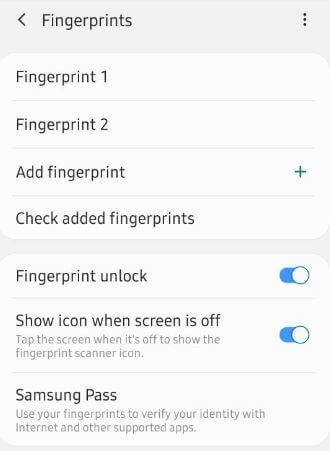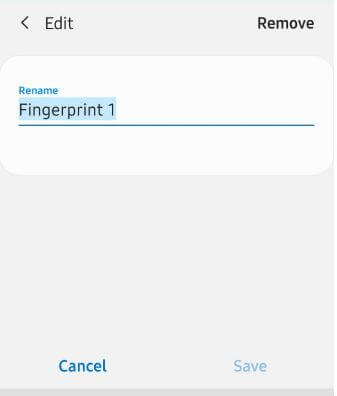Last Updated on March 7, 2021 by Bestusefultips
Add fingerprint in Samsung A50? This tutorial will help you to set up fingerprint on Samsung Galaxy A50. Galaxy A50 device has two biometrics security available, one is in-display fingerprint and another is face unlock. You can maximum add 3 fingerprints in your Samsung A50 devices. Several users reported fingerprint not registered or take more time to add fingerprint. Have you facing this problem?
Lock screen security is important for all users to secure him important data from unknown user or spammers or lost phone. You can find fingerprint under Biometrics and security settings in your galaxy A50. Also use fingerprint lock on WhatsApp app Android or iPhone devices. Let see complete process to enable and set up fingerprint on Samsung Galaxy A50 or Galaxy A70.
Read Also:
How to use full screen gesture in Galaxy A50
How to set up Face unlock on Pixel 4 and 4 XL
How to use motions and gestures on Samsung Galaxy A50
How to set up fingerprint on Samsung Galaxy A50 or Galaxy A70
You can add one or more fingerprint sensor on your Samsung galaxy A50 using below given settings.
Step 1: Swipe up from home screen to access app drawer
Step 2: Tap Settings app
Step 3: Tap on Biometrics and security
Step 4: Tap on Fingerprints
If you set up fingerprint recognition on galaxy A50 first time, first of all set PIN or Password or Pattern lock security to lock your phone.
Step 5: Tap on “Add fingerprint +”
Step 6: Scan your fingerprint. Press your finger on the sensor, and then lift it off when the percentage goes up. Continue process until complete 100%.
You can anytime check added fingerprint on your Samsung A50. Also enable or disable below given two settings.
Fingerprint unlock
It will unlock your fingerprint. If you don’t want to use fingerprint recognition, turn off fingerprint unlock toggle.
Show icon when screen is off
Tap the screen when it’s off to show the fingerprint and other supported icon.
Also use your Samsung fingerprint sensor for Samsung pass to verify your identity when purchase from Samsung store and other supported apps.
Remove Fingerprint on Samsung Galaxy A50
Remove fingerprint security you already added in your phone using below settings.
Settings > Biometrics and security > Fingerprint > Tap Fingerprint you want to delete > Remove at top right corner > Remove
Now delete fingerprint from your Samsung A50 device.
Disable Fingerprint on Galaxy A50
If you want to use Face recognition as default biometrics security, you need to turn off fingerprint sensor toggle to temporary disable fingerprint sensor on A50.
Settings > Lock screen > Screen lock type > Biometrics > Turn off Fingerprint toggle
Also select your preferred Biometric as face recognition or fingerprints. It’s easy to add or remove fingerprint sensor on Samsung A50.
And that’s all. We hope above given article useful to set up fingerprint on Samsung Galaxy A50. Do you still have any question? Tell us in below comment box. Don’t forget to check out our latest android tutorial.