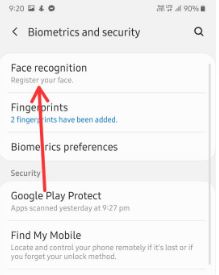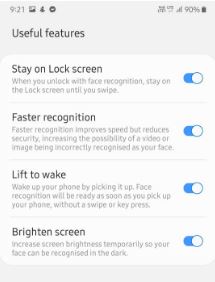Last Updated on March 7, 2021 by Bestusefultips
Here’s how to set up face unlock in Samsung galaxy A50. You can unlock your Samsung phone with face recognition security. To use facial recognition on Samsung A50, you need to add your face. When you use face unlock on A50, remember that face recognition might not recognize you if major changes to your appearance.
There are different types of lock screen security available including PIN, Password (Most secure), Pattern, in-display fingerprint and face unlock. Face recognition is less secure than other lock screen types on your Samsung or android devices. You can find face recognition under Biometric and security settings. Follow below given step by step process to set up face unlock in Samsung galaxy A50 or galaxy A70.
Read Also:
How to customize Always on display on Samsung A50
How to set up face unlock on Pixel 4 and 4 XL
How to change fingerprint animation effect in OnePlus 6T
How to take a screenshot on Samsung A50
How to set up face unlock in Samsung Galaxy A50 or Galaxy A70
To use Samsung A50 Face unlock, first register your face using below given settings.
Step 1: Swipe up from bottom of the home screen to open app drawer
Step 2: Tap Settings app
Step 3: Tap Biometrics and security
Step 4: Tap Face recognition
Enter your current PIN or Password if set.
Step 5: Tap Continue
This message appear in your Samsung A50: Are you wearing glasses right now?
Step 6: Select from Yes or No and tap Continue at bottom right
Step 7: Now registering your face. Position your face in the area shown on the screen to activate face recognition on Samsung A50
When complete process, you can see registered face message on your phone. Below given useful A50 Face unlock features available.
Stay on lock screen
When you unlock with face recognition, stay on the lock screen until you swipe the screen.
Faster recognition
It will improve speed but reduces security. It may be possible to video or photo being incorrectly recognized as you face.
Lift to wake
Wake up your phone by picking it up. Samsung A50 face recognition will be ready as soon as you pick up your phone, without a swipe or key press.
Brighter screen
To easily recognize your face in dark mode, you need to enable brighten screen. Increase screen brightness temporarily to your face.
Temporary disable face unlock on Galaxy A50 or Galaxy A70
If you don’t want to use face unlock security, you can disable it temporary using below given two methods.
1st Way:
Settings > Lock screen > Screen lock type > Turn off Face toggle
2nd Way:
Settings > Biometrics and security > Face recognition > Turn off Face unlock toggle
Remove face data on Galaxy A50
If you want to use another face, you must remove added face from your device. You can delete A50 face unlock using below settings.
Settings > Biometrics and security > Face recognition > Remove face data > Remove
Change preferred biometrics on Samsung A50
Select your preferred Biometrics, which is used in some apps to choose what authentication method to show.
Settings > Biometrics and security > Biometrics preferences > Preferred biometric > Fingerprints / Face recognition
And that’s it. We hope above given tutorial is useful to set up face unlock in Samsung Galaxy A50. If you have any question, tell us in below comment box. Which is your favorite lock screen security? Stay and connect with us for latest updates.