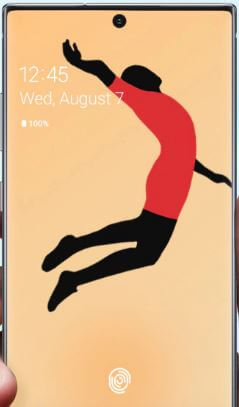Last Updated on March 7, 2021 by Bestusefultips
Want to secure your phone data using the fingerprint sensor on Samsung Note 10+? Here’s how to set up in-display fingerprint in Galaxy Note 10 plus. You can remove or add fingerprints on galaxy Note 10. There are different types of lock screen security available such as Face recognition, Fingerprint scanner, Pattern lock, Password, and PIN. Samsung Galaxy Note 10 plus and Note 10 has in-display fingerprint. Password is the strongest lock screen security compare to others lock screen security.
To use the fingerprint scanner on Note 10+, first of all, you need to set a PIN, pattern, or password in your device. Also, use fingerprint to unlock apps, purchase app from play store and more. Follow the below-given step by step process to set up ultrasonic fingerprint in Samsung Galaxy Note 10 and Note 10 plus.
Read Also:
- How to enable finger sensor gesture in Galaxy S10e
- How to clear app cache & data in Samsung Note 10+
- How to Turn on Dark Mode on Galaxy S20 Ultra, S20 Plus, and S20
- How to turn on dark mode in Galaxy S10 Plus
How to Add a Fingerprint to Galaxy Note 10 and Note 10 Plus
You can add your fingerprint on Samsung Galaxy Note 10 plus using below given biometrics & security settings.
Step 1: Swipe down the notification panel from the top of the screen and tap the Settings gear icon.
Step 2: Tap Biometrics & security settings.
Step 3: Tap Fingerprints.
Step 4: Tap Continue.
Now set a secure screen lock type (PIN, Pattern, or Password) before you register your fingerprint. This screen lock needs it to unlock your phone after reboot.
Step 5: Choose from Pattern or PIN or Password.
After setting up a screen lock, scan your fingerprint on galaxy Note 10 plus.
Step 6: Place your finger on the sensor, then lift it off when you feel a vibration, wait until complete 100 percentage.
Now lock your Samsung Note 10+.
Step 7: Unlock your device using a Note 10+ in-display fingerprint sensor.
Your fingerprint data is secured by Knox. You’ll also set up face recognition if you want to unlock your device without a touch phone.
Add Fingerprint to Galaxy Note 10 Plus
Settings > Biometrics & security > Fingerprints > Add fingerprint
Also, remove fingerprint on Note 10+ anytime you want using below given settings.
Settings > Biometrics & security > Fingerprints > Trash icon of fingerprint you want to remove > Delete
And that’s it. It’s quite easy to set up in-display fingerprint in Galaxy Note 10 plus. If you have any questions, tell us in below comment box. Don’t miss out to check our other latest android tips.