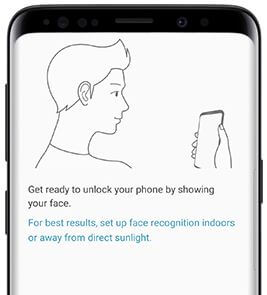Last Updated on March 7, 2021 by Bestusefultips
Here’s how to set up face recognition Galaxy S9 and Galaxy S9 plus. After enabling facial recognition on Galaxy S9 & S9 plus, you can unlock your phone by holding your phone to your face. Your device can be unlocked by someone who looks like you so be careful. This face recognition feature is less secure compared to PIN number, Pattern lock, Fingerprint or Iris scanning.
Samsung Galaxy S9 and Galaxy S9 plus has new Intelligent scan lock screen security feature. You can unlock your device using both facial recognition and Iris scanner in your Samsung S9 & S9 plus device. Follow the below-given step by step process to enable face recognition Galaxy S9 and Galaxy S9 plus.
Read Also:
- How to use app pair on Galaxy S9 and Galaxy S9 Plus
- How to set up fingerprint scanner in Galaxy S10 and S10 Plus
- How to use Apps Edge on Galaxy S9 and Galaxy S9 Plus
- How to fix Intelligence Scan Not Working in Galaxy S9 and S9 Plus
How to Use Face Recognition on Samsung S9 and S9 Plus
Step 1: Scroll down the notification panel and tap on Settings in your Galaxy S9 & Galaxy S9 Plus.
Step 2: Tap on lock screen & Security.
Step 3: Select face recognition.
Step 4: Enter Password, PIN number or Pattern.
Read the on-screen instruction and follow it to set up a screen lock.
Step 5: Choose Face recognition.
Hold the phone in front of your face and make sure your face inside the circle. Wait until see 100 percent completed.
Step 6: Press OK.
Now enable facial recognition on Galaxy S9 plus and galaxy S9 devices. If facial recognition is not working on galaxy S9 & S9 plus, check out below given possible solutions.
- Beards or clean-shaven, masks, different lighting conditions
- Make sure the camera lens is clean
- With or without prescription glasses
To easily use facial recognition without any issue, set up facial recognition away from direct sunlight or indoors in your Samsung S9 and S9 plus Oreo.
And that’s it. Did you find about tutorial helpful to set up face recognition Galaxy S9 and Galaxy S9 plus? If you have any questions, tell us in below comment box. Don’t forget to share with others, if you found it helpful.