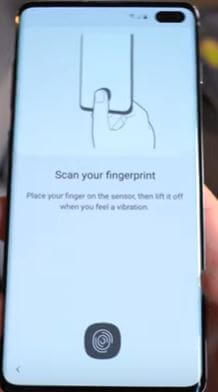Last Updated on March 7, 2021 by Bestusefultips
Here’s how to set up fingerprint on Samsung Galaxy S10 and Galaxy S10 Plus devices. Galaxy S10 uses the ultrasonic fingerprint scanner to unlock your phone. This new S10 ultrasonic fingerprint use ultrasonic pulses, it detects the 3D ridges & valley of your fingerprint, so only you can access your S10 or S10 plus. You can find a fingerprint option under security and lock screen settings.
This Ultrasonic fingerprint is secure and convenient. Also, unlock the app using a fingerprint scanner in your galaxy S10+ and S10. Samsung Galaxy S10e has a fingerprint scanner located on the power button. Follow the below-given step by step process to set up fingerprint on Samsung Galaxy S10 and S10+.
Read Also:
- How to create and share AR Emoji on Galaxy S9, S9+
- How to set up Iris scanning on Galaxy S8
- How to set up and use the fingerprint sensor on Galaxy Note 8
- How to use intelligent scan on Galaxy S9, S9 Plus
- How to Make AR Emoji in Galaxy Note 10 and Note 10 Plus
How to Activate Fingerprint on Samsung Galaxy S10 and S10 Plus
To protect your Samsung Galaxy S10 and S10 plus device from other people, add a fingerprint to Galaxy S10 plus using the below-given settings.
Step 1: Swipe down notifications panel from the top of the screen and tap the Settings gear icon.
Step 2: Tap Biometric and Security.
Here you can see face recognition, fingerprint, and other lock screen security.
Step 3: Tap Fingerprints.
To use fingerprint, you need to set a PIN, pattern or password on your phone.
Step 4: Tap Continue.
Note: If you use a screen protector, make sure it allows for use of the ultrasonic fingerprint sensor.
Step 5: Place your finger on the sensor, then lift it off when you feel a vibration.
Make sure your finger covers the entire sensor. Re-position your finger each time to capture the edges of your fingerprint.
Step 6: You can see the “fingerprint added” message on the screen after the completed process.
Step 7: Tap Add to add another fingerprint on galaxy S10 Plus and S10.
Step 8: Tap Finish at the bottom right corner of the screen.
You can add and delete fingerprint on Galaxy S10+ and Galaxy S10 also using this setting on your phone.
Delete Fingerprint From Galaxy S10 and S10 Plus
Settings > Biometric and Security > Fingerprints > Trash icon of fingerprint you want to remove
And that’s all. We hope this makes it clear how to set up fingerprint on Samsung Galaxy S10 and S10+. If you have any kind of trouble, tell us in below comment box. Stay and connect with us for the latest updates.