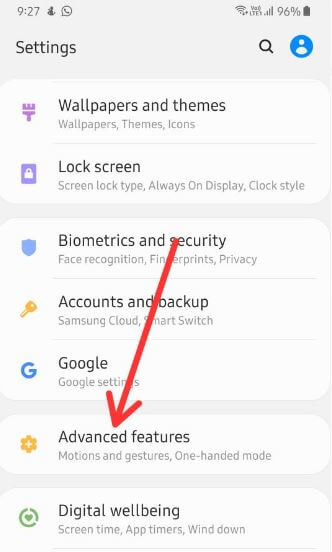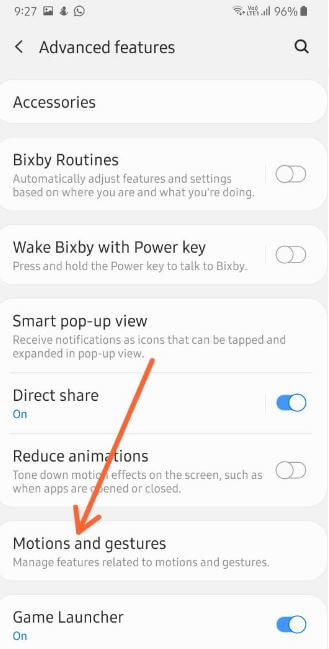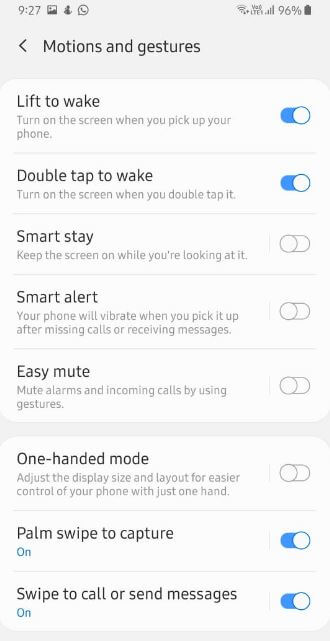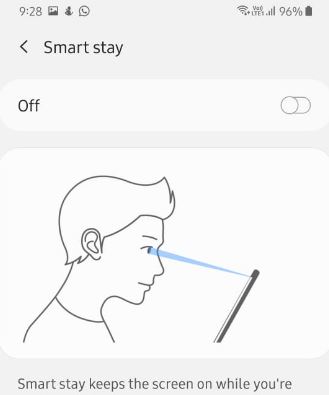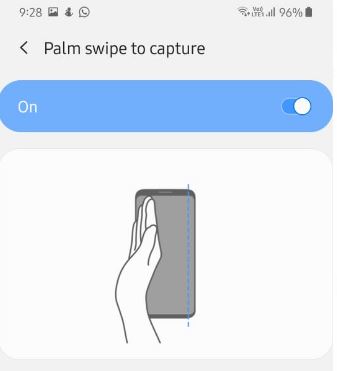Last Updated on March 7, 2021 by Bestusefultips
Here’s how to use motions and gestures on Samsung galaxy A50. First enable gesture to use it in your phone. We use motions & gestures for quickly view the screen, automatically turn on screen, take screenshot, mute alarms & incoming calls and more. Samsung A50 gestures include Lift to wake, Double tap to wake, Smart stay, Smart alert, Easy mute, One-handed mode, Palm swipe to capture and Swipe to call or send messages.
You can manage motion and gestures settings available in advanced features. Some of the oldest Samsung devices use air gesture to control functions without touching the screen. To use Samsung A50 gestures, make sure the feature is enabled. Follow below given complete guide to enable & use motions and gestures on Samsung galaxy A50.
Don’t Miss This:
How to use full screen gestures in Galaxy A50
How to enable or disable Motion Sense on Pixel 4 and 4 XL
How to change lock screen in Galaxy A50
How to use motions and Gestures on Samsung Galaxy A50
To enable or disable gestures on galaxy A50, apply below settings.
Step 1: Swipe up from home screen to open app drawer
Step 2: Tap Settings app
Step 3: Tap Advanced features
Step 4: Tap Motions and gestures
Below given different Samsung A50 motions and gestures are available.
Lift to wake
Turn on lift to wake toggle for automatically wake up screen when you pick up your phone.
Double tap to wake
It will useful to show message on lock screen without touch your device. Enable double tap to wake and double tap on screen to activate the screen.
Smart stay
It will keep the screen on while you’re looking at it by using the front camera to find your face. Turn on smart stay toggle in your device.
Smart Alert
If you’re busy and can’t pick up phone calls or read text messages, this gesture is useful for you. It will useful to vibrate your phone when you pick it up after missing calls or receiving messages.
Easy mute
This Samsung A50 gesture is useful to mute incoming calls and alarms by putting your hand over the screen or turning your phone face down.
One-handed mode
If you want to use your phone using one hand, this gesture is perfect. It will reduce screen size by using gesture or button. First of all enable one-handed mode on galaxy A50 and choose from gesture or button. Now tap the home button 3 times or swipe up diagonally from either bottom corner.
Palm swipe to capture
This gesture is useful to take screenshot in your phone. Turn on palm swipe to capture and swipe the edge of your hand across the screen.
Swipe to call or send messages
You can quickly make phone calls or send messages using this gesture. Swipe a contact or phone number right to make a call or swipe left to send a message to contacts or number.
And that’s it. End the list of Samsung A50 gestures. I hope this article useful to enable and use motions and Gestures on Samsung Galaxy A50. If you have any question, tell us in below comment box.