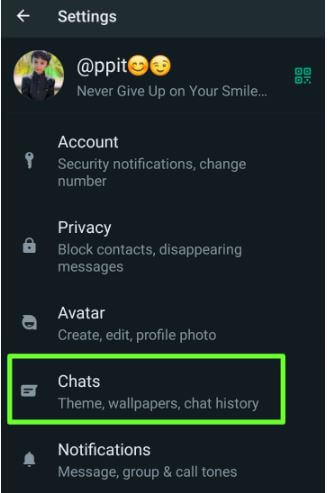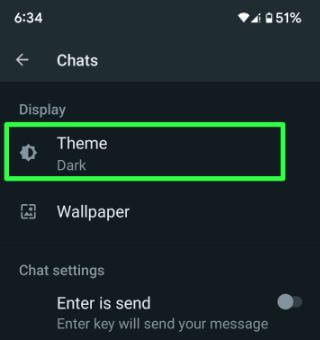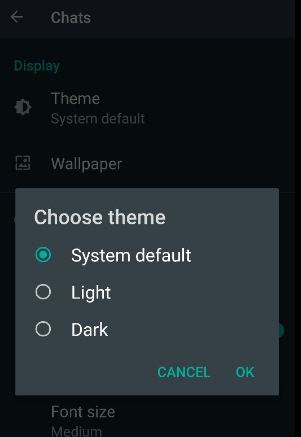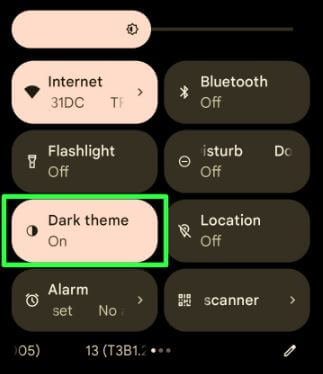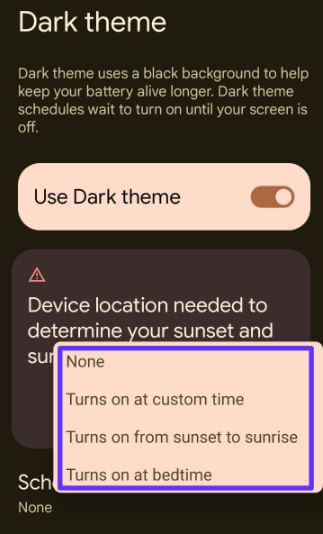Last Updated on March 25, 2023 by Bestusefultips
Get WhatsApp dark mode on your Android devices. Ensure your WhatsApp app is updated with the latest versions to use dark mode in WhatsApp app. You can manually enable WhatsApp dark mode on Android using WhatsApp chat settings to extend battery life. Choose the system default theme option to set automatically WhatsApp theme black or white depending on your Android phone theme. Let’s see the steps to activate dark mode in WhatsApp.
If you can’t find the WhatsApp dark mode settings option on your WhatsApp chat settings, ensure your app is updated with the latest version. Just download and install the newest version of WhatsApp from the play store to get dark mode in WhatsApp. Follow the below-given step-by-step process to enable dark mode in WhatsApp Android phones.
Read More:
How to Enable WhatsApp Dark Mode Android, Samsung, OnePlus
Two methods to activate dark mode (Night mode) on WhatsApp on your Android devices.
How to Turn On Dark Mode in WhatsApp using Chat Settings
Step 1: Open the WhatsApp app on your Android devices.
Step 2: Tap on Three vertical dots at the top right corner.
Step 3: Select Settings.
Step 4: Tap on Chats.
Step 5: Click on Theme under the display section.
You can choose the WhatsApp theme from System default/Light/Dark.
Step 6: Choose Dark and tap OK to activate dark mode in WhatsApp Android.
How to Enable WhatsApp Dark Mode on Android using System Settings
Android devices are using system-wise dark mode. You can automatically activate WhatsApp dark mode or light mode using system settings. Now you can easily enable or disable WhatsApp dark mode without opening the WhatsApp app on your devices.
Step 1: Swipe down the notification panel twice at the top of the screen to open the quick settings panel.
Step 2: Tap on Dark Theme to turn it on or off.
Step 3: Automatically enable the dark mode or light mode on WhatsApp you set on your Android phone.
Read Also:
- How to Enable Fingerprint Lock for WhatsApp on Android
- How to Turn On Night Mode Automatic on Android
Set a Schedule to Turn On Dark Mode Android
Step 1: Go to Settings on your phone.
Step 2: Tap on Display.
Step 3: Tap Dark Theme.
Step 4: Tap Schedule.
Step 5: Choose from None, Turns on at custom time, Turns on from sunset to sunrise, Turns on at bedtime.
And that’s all. We hope this clarifies how to enable WhatsApp Dark Mode on Android and more. Do you still have any questions? Tell us in below comment box.
Relevant:
FAQs:
How do I Change WhatsApp Theme to Android?
You can change WhatsApp theme Android from light or dark theme wallpaper. First, set the wallpaper for WhatsApp chats by going to WhatsApp > Three vertical dots at the top right corner > Chats > Wallpaper > Change > Select the wallpaper from the default dark wallpaper for WhatsApp or your phone gallery > Set wallpaper. Now, change the WhatsApp theme for wallpaper to light or dark by going to WhatsApp settings > Chats > Theme > System default/light/dark.
How do I Set Black WhatsApp Wallpaper for Specific Chats?
To set the black WhatsApp wallpaper for chat, open WhatsApp and tap the person name you want to set the black or dark wallpaper for WhatsApp. Tap on Three vertical dots at the top right and tap Wallpaper. Tap the Change and tap on Dark. Select the dark wallpaper you want to set and tap Set wallpaper. Choose, For this chat to set a wallpaper for individually WhatsApp contact.