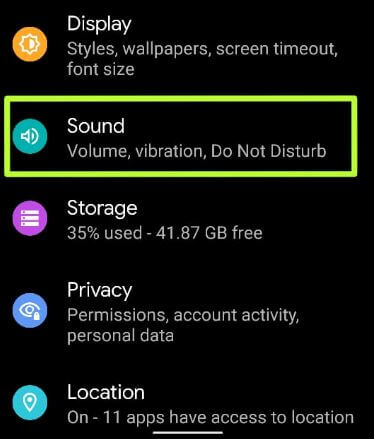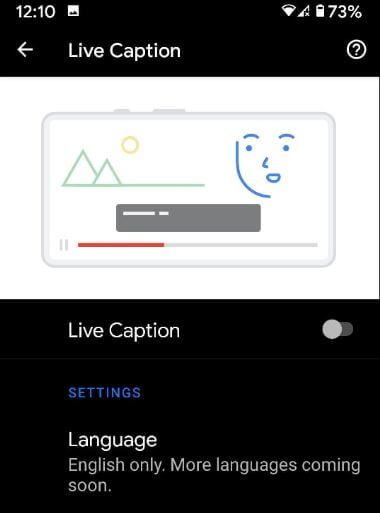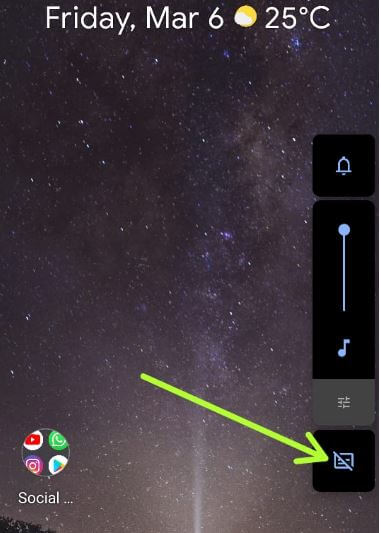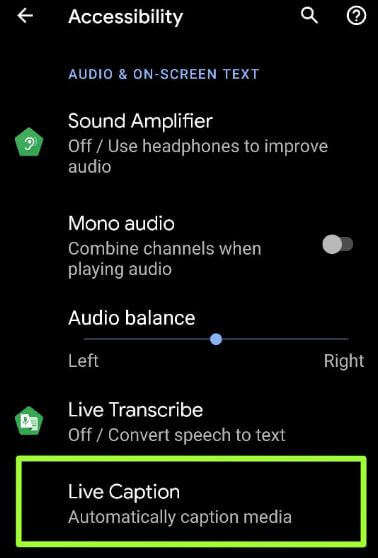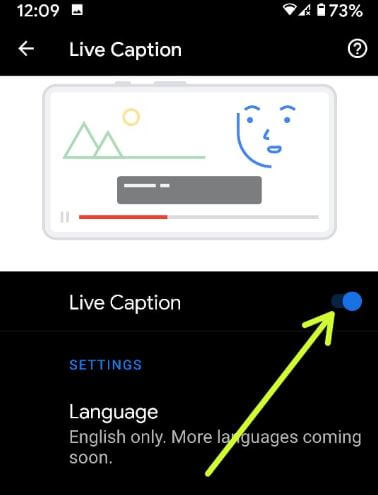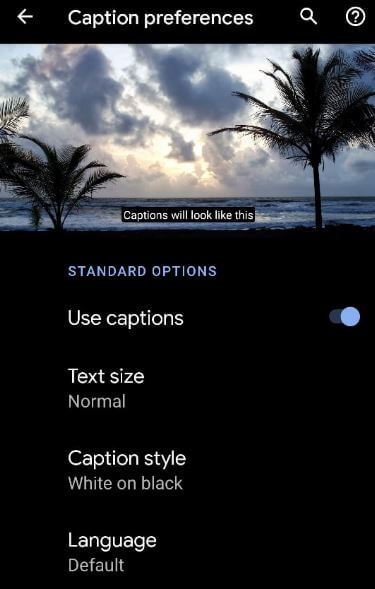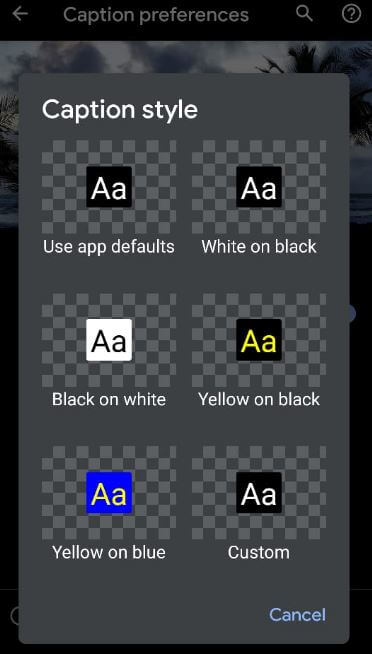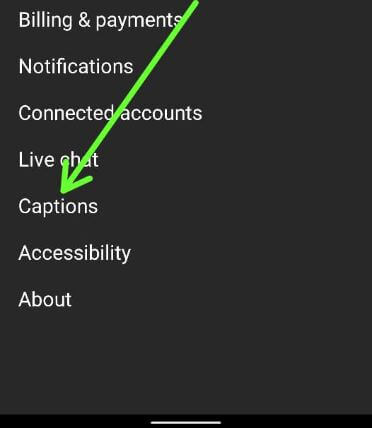Last Updated on March 7, 2021 by Bestusefultips
Here’s how to enable live caption in Android 10. Google’s live caption feature is useful to provide captions for audio that’s playing on your phones such as videos, audio messages, podcasts, and more. Thanks to XDA-Developers has found a way to get a live caption for non-Pixel or rooted Android 10 devices.
By default turn off live caption on your Android devices. When the live caption is turned on, it will automatically caption media on your device. Let see steps to activate live caption on Android 10 devices.
Related:
- How to Add your Profile Picture On Lock Screen Android 10 to Earlier Version
- How to use Google recorder app on Pixel 3a, 3, 2
- How to Enable Live Caption Pixel 4 and Pixel 4 XL
- How to change caption color YouTube on Android
- How to Enable WhatsApp Dark Mode on Android 10, 9 Pie
How to Enable Live Caption in Android 10
Check out below given two ways to turn on Android 10 live captions on the latest Pixel devices.
1st Way: Use Live Captions Android 10
Step 1: Open app drawer in your Android 10 and tap the Settings app.
Step 2: Tap on Sound.
Step 3: Tap on Live Caption.
Step 4: Toggle on Live Caption to activate it.
Here you can see below-given settings in your device.
Language: English set as a default language.
Hide profanity: Profanity will be replaced with an asterisk symbol*
Show sound labels: It includes sounds like laughter, applause, and music.
Live Caption in volume control: Quickly enable or disable live caption on Android 10 using volume up or volume down button. Toggle on it to use it.
2nd Way: Turn on Live Captions on Android 10 using Accessibility settings
Step 1: Open System settings in your Android 10.
Step 2: Scroll down and tap Accessibility.
Step 3: Tap Live caption under the Audio & On-screen text section.
Step 4: Turn on Live caption toggle.
Read Also:
- How to automatically enable dark mode in Android 10
- How to change the icon shape Android 10
- How to enable full-screen gestures in Android 10
- How to change location permission Android 10
Customize Captions Preferences on Android 10
You can use caption preferences on your Android 10 to change caption style, caption text size, and caption language or turn on subtitles.
Step 1: Go to Settings.
Step 2: Tap on Accessibility.
Step 3: Click on Caption Preferences.
Step 4: Toggle on Use captions (Show below screenshot).
Text size:
Choose caption text size from Very small/Small/Normal/Large/Very large.
Caption Style:
Change caption style from Use app-defaults/White on black/Black on white/Yellow on black/Yellow on blue/Custom
Caption Language:
You can change caption language from English/Deutsch/English (United Kingdom)/Filipino/Italiano, and more.
Use Live Transcribe on Latest Android 10
Settings > Accessibility > Audio & on-screen text > Live Transcribe > Toggle on Use service
Change YouTube Caption Settings Mobile
YouTube app > Profile icon at top right corner > Settings > Captions > Toggle on Use caption
Now, customize captions for YouTube videos on your Android devices.
And that’s all. I hope this tutorial useful to turn on live captions on Android 10. Do you still have any questions regarding this tip? Stay and connect with us for the latest updates.