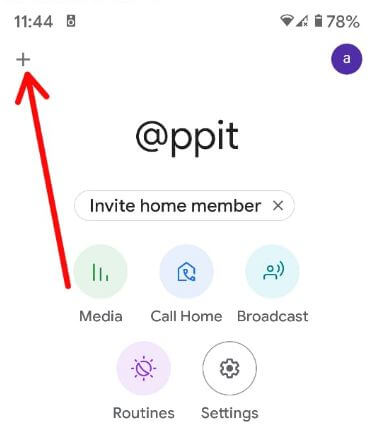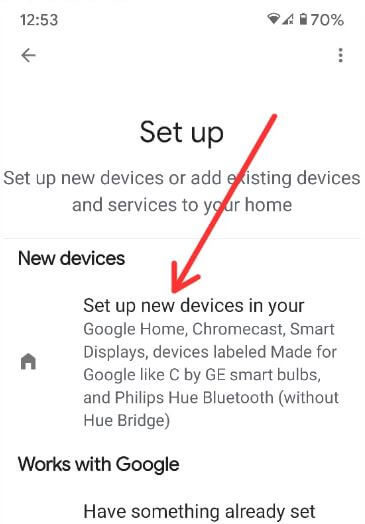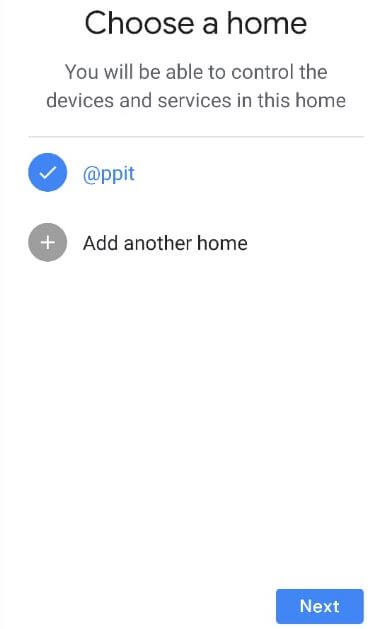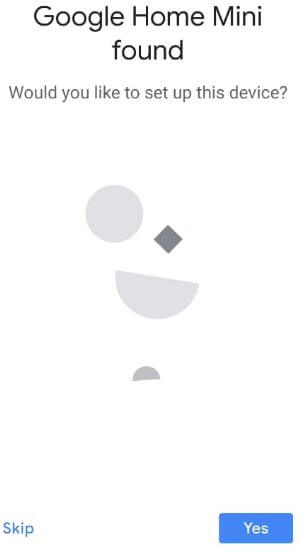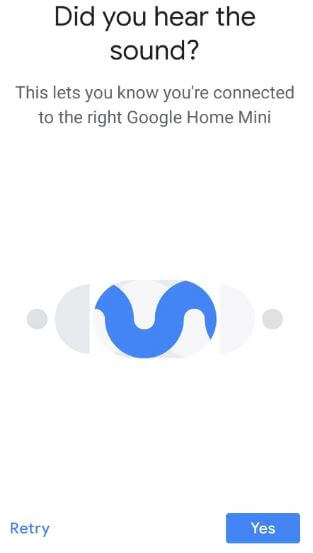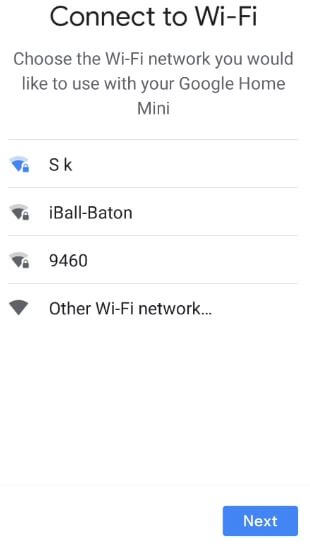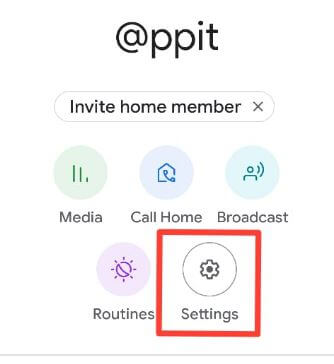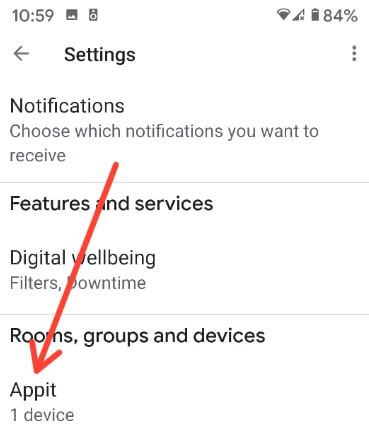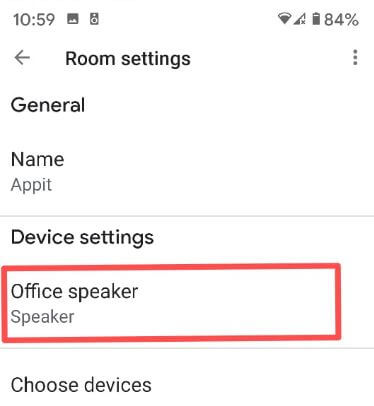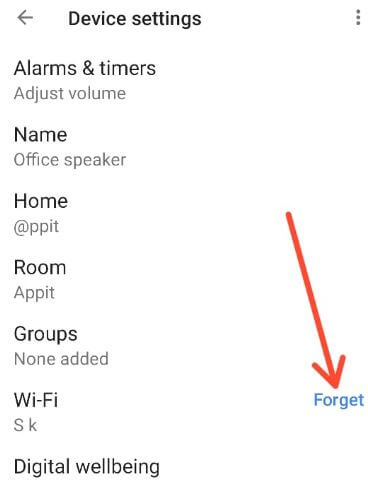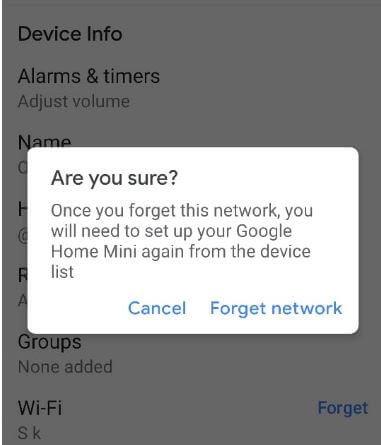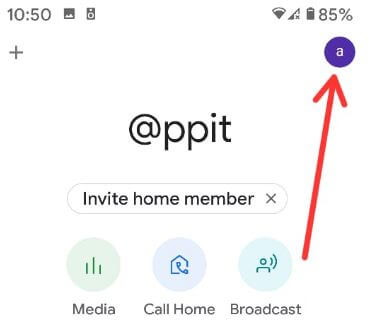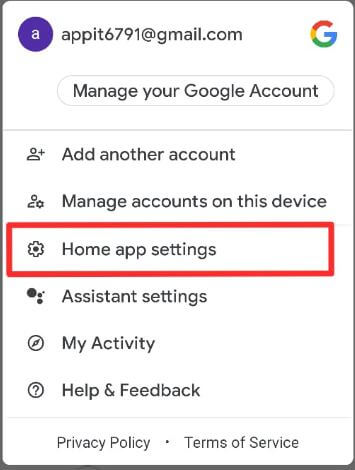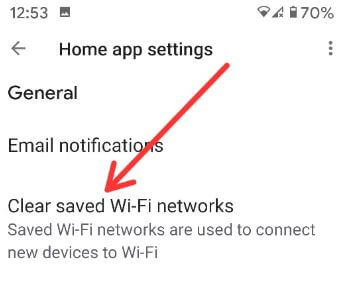Last Updated on March 7, 2021 by Bestusefultips
Connect your Google Mini to WiFi? Here’s how to connect Google Home Mini to new wifi on your android devices. To set up Google home mini, make sure to install the Google Home app on your android phone or tablet devices. Google home mini is useful to play your favorite music, make voice & video calls, broadcast, manage routines, and more.
When you forget the wifi network, you will need to set up your Google Home Mini again from the device list. Also, clear saved wifi networks using home app settings on your android devices. Follow the below-given step by step process to connect Google Home Mini to WiFi.
Read Also:
- Best Google home mini accessories deals
- How to turn on Guest mode on Google home
- How to link Netflix profile to Google home
- How to make phone calls with Google Home
How to Change the Wi-Fi Network on Google Home Mini on Android
Make sure it’s plugged into a power outlet. Wait until 40-50 seconds for the device to fully turn on before connecting it.
Connect Google Home Mini to New WiFi
Step 1: Open the Google Home Mini app and tap + icon at the top left corner.
Step 2: Tap on Set up Device under add to the home section.
Step 3: Tap on Set up new devices.
Step 4: Choose a home or Add another home you will be able to control the devices.
Step 5: Click on Next.
Now you’re android phone looking for devices to connect. Google Home mini found. Would you like to set up this device? (Show below given screenshot)
Step 6: Tap on Yes.
Step 7: Now, connecting to Google Home Mini.
When you’re connected to the right Google Home Mini, you hear the sound.
Step 8: Tap on Yes.
Step 9: Choose the Wi-Fi network you would like to use with your Google Home Mini and Click on Next
Now, your Google Home Mini is not connecting to Wi-Fi. You can see Connected when completing the process. See the Google Home Mini tips screen on your android phone or tablet devices. Also, change WiFi on Google Home Mini using the above steps.
Reset my WiFi on Google Mini
Step 1: Open the Google Home Mini app on your Android devices.
Step 2: Click on the Settings gear icon.
Step 3: Scroll down and tap your device name under Rooms, groups and devices section.
Step 4: Tap on device name under device settings.
Step 5: Tap on Wi-Fi or Forget.
Step 6: Click on the Forget network.
Now remove the wifi network your device connected. To use it again, reconnect Google Home mini to Wi-Fi using this tutorial.
Related:
- How to set reminders on Google Home or Home mini
- How to change Google Assistant voice on android phone
- How to pair Bluetooth speaker with Google Home
- How to change Google Home voice
Clear saved Wi-Fi networks on Google Mini
Step 1: Open the Google Home Mini app on your Android devices.
Step 2: Tap your Profile icon at the top right corner.
Step 3: Click on Home app settings.
Step 4: Tap on Clear saved Wi-Fi networks.
Step 5: Click on OK.
It will clear all saved wifi networks from your android devices.
And that’s all. We hope this makes it clear how to connect your Google Home Mini to Wi-Fi network on Android devices.