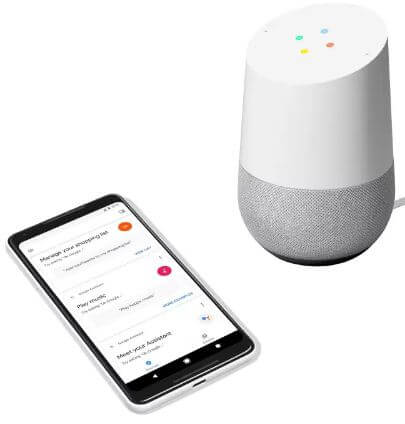Last Updated on March 7, 2021 by Bestusefultips
Here’s how to turn guest mode on or off in your device. When use Guest mode on Google home or home mini, you can easily connect to your Google home device without being use Wi-Fi network in the same room. After enable Guest mode, you’re friend or other persona can connect their device to Google home or home mini easily. Let see complete process to turn on Guest mode on Google home mini.
You can also change Google home device settings also such as change the device name & address, enable/disable Do not disturb, display language, Google home Hub accessibility settings and more. Follow below given step by step process to turn on Guest mode on Google home or home mini.
You May Like This:
How to talk to Alexa on Android device
How to set up Google home on Android
How to change Alexa location country in Alexa app
How to turn on Guest mode on Google Home or Home mini
Step 1: Open the Google home app on your Android or iOS devices
Step 2: Tap devices at upper right corner of the screen
Step 3: Select Google home or home mini device you want to enable Guest mode
Step 4: Tap Three vertical dots (Menu) and Select Guest mode
Step 5: Turn on Guest mode toggle on your Google home or home mini you want to activate
Now use Google home guest mode in your devices. After enabled guest mode, manually disable it if you don’t want to use guest mode.
How to enable Night mode on Google Home or Home mini
Step 1: Open Google home app on your devices
Step 2: Tap devices icon (Speaker/TV shape) at upper right corner
Step 3: Select device from the list
Step 4: Tap Three vertical dots (Menu) at upper right corner
Step 5: Select settings
Step 6: Turn Night mode on toggle in your device
And that’s all. We hope this makes it clear how to turn on Guest mode on Google home or home mini. If you have any kind of trouble, tell us in below comment box. Stay and connect with us for latest updates.