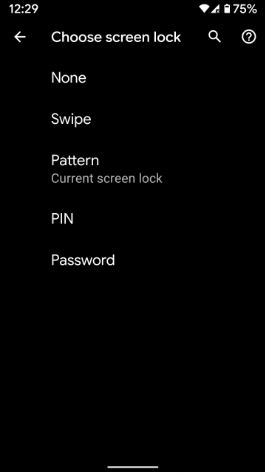Last Updated on March 7, 2021 by Bestusefultips
Here’s how to change the lock screen password on Android 10. You can set up pattern lock, PIN, Password and Biometric security including Fingerprint security & face unlock (Face Recognition) on your latest android phone or tablet devices. To change the PIN, Pattern lock, or Password on android 10 lock screen, go to security settings. Also, disable screen lock on android devices to set screen lock as “None“. Lock screen security is useful to secure your phone important data.
In the latest Google Pixel 4 & 4 XL device supported super fast Face unlock biometric security only (Remove Fingerprint). Follow the below-given step by step process to change screen lock password on Android 10 running devices such as Google Pixel, Pixel XL, Pixel 2 & 2 XL, Pixel 3 & 3 XL, Pixel 3a & 3a XL, Pixel 4 & 4 XL, and other supported devices.
Read Also:
- How to change lock screen wallpaper on Android 10
- How to hide pattern lock dots on Android phone
- How to use Smart lock on Android 10
- How to set up facial recognition on Android 8.0 Oreo
How to Change Lock Screen Password on Android 10
You can change pattern lock or lock screen password on android 10 using below given security settings.
Step 1: Swipe up from the bottom of the home screen to open the app drawer in your android 10.
Step 2: Tap the Settings app.
Step 3: Scroll down and tap on Security.
Step 4: Tap Screen lock.
Here you can see available android 10 lock screen security including None, Swipe, Pattern, PIN, and Password.
Step 5: Select the lock screen you want to set.
The password is the strongest security for the lock screen.
Step 6: We choose Pattern lock.
Step 7: Set screen lock to Draw an unlock pattern and tap Next.
Step 8: Draw pattern again to confirm and tap Confirm.
Now set lock screen android 10 devices. You’ll any time change or remove the password from the lock screen on your android phone. If you want to remove lock screen security, select the “None” option from the list. If you forgot your lock screen password or pin, you need to reset android 10.
Note: Latest Pixel 4 & 4 XL running Android 10 device removed the fingerprint security option and added a faster face unlock feature. Also, remove face recognition from a smart lock on all older Pixel devices.
Disable screen lock on Android 10
Settings > Security > Screen lock > None
Read Also:
- How to set up facial recognition on Android 8 Oreo
- How to hide lock screen notifications on Android 10
- How to set up face recognition on Galaxy S10, S10 Plus & S10e
Set Up Fingerprint Screen Lock on Android 10
If you want to use biometric security on the android 10 lock screen, you can set up fingerprint recognition or face unlock on your phone.
Step 1: Go to settings.
Step 2: Tap Security.
Step 3: Tap Pixel imprint under the device security section.
Step 4: Tap + Add fingerprint.
Step 5: Put your finger on the sensor and lift after you feel a vibration. Wait until complete the process
Also, use your fingerprint scanner for authorizing purchases and app access.
And that’s it. We hope the above-given article useful to change the lock screen password on Android 10. Do you still have any questions? Tell us in below comment box. Stay and connect with us for the latest updates.