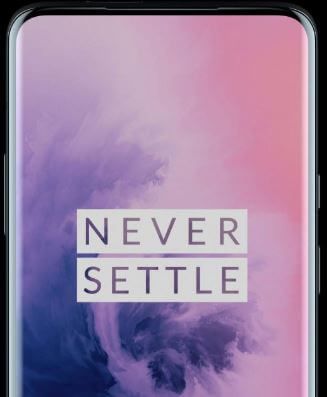Last Updated on May 22, 2023 by Bestusefultips
Do you want to install two WhatsApp in OnePlus 7T, 7 Pro, and 7? What are parallel apps or Dual apps in the latest OnePlus devices? Here’s how to enable and use parallel apps in OnePlus 7 Pro and other latest OnePlus devices. Using the dual app in OnePlus 7 series, you can use two different social media accounts simultaneously to save time for switching apps one by one. To use two accounts of the same app on your OnePlus, you must turn on the app toggle on your phone using utility settings.
Use dual apps in OnePlus 7 Pro, such as Facebook, Instagram, WhatsApp, Snapchat, and other supported apps. Follow the below-given step-by-step process to clone apps on OnePlus 7 and 7 Pro (Available OnePlus 7 Pro, 7T Pro, 7T, 7).
Read More: How to Clone Apps on OnePlus 9 Pro, 9, 9RT
How to Use Dual Apps in OnePlus 7 Pro, 7T, 7T Pro, 7
You can enable and use dual apps in OnePlus 7T, 7T Pro, 7 Pro, and OnePlus 7 using the below-given settings.
Step 1: Swipe up from the bottom of the home screen to open the app drawer.
Step 2: Tap the Settings app.
Step 3: Tap Utilities.
OnePlus 7 Pro utilities settings include several options such as App locker, Parallel apps, pocket mode, Gaming mode, and more.
Step 4: Tap Parallel apps.
By default, turn off all app toggles. A supported dual apps list appears on your device, such as Facebook, Skype, Twitter, LinkedIn, WhatsApp, and more social media apps. Installing a new app will automatically add it to the parallel app list if supported.
Step 5: Toggle on the app you want to enable parallel apps on OnePlus 7 Pro.
Step 6: Now, use two WhatsApp accounts on OnePlus 7 Pro.
Also, use other social media account you want to use on your device. If you’re going to use two different apps at the same time, you can use multi-windows mode in OnePlus 7 Pro and OnePlus 7. Watch YouTube videos and chat with Messenger simultaneously on your Android devices.
How to Enable and Use Split Screen in OnePlus 7 Pro and OnePlus 7
Step 1: Tap the Recent Apps button on your OnePlus 7 Pro.
Step 2: Tap Three vertical dots or the head icon of the app you want to use as a Split screen view.
Step 3: Touch the Split screen.
You can see the selected app appear on your device’s upper half of the screen.
Step 4: Select another app you want to use in multi-window mode.
Now use two apps on OnePlus 7 Pro at the same time.
Have you used dual apps on your OnePlus 7 Pro? Do you still have any questions about using parallel apps in OnePlus 7 Pro and OnePlus 7? Let us know in the below comments section!
Read Also: