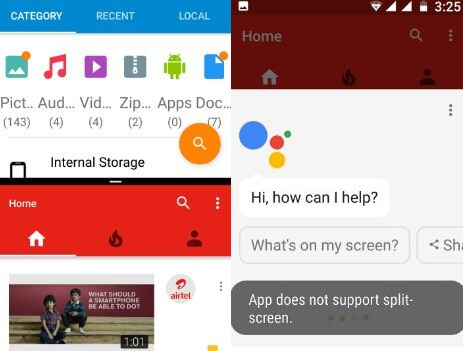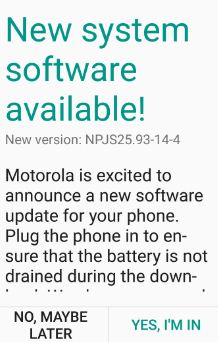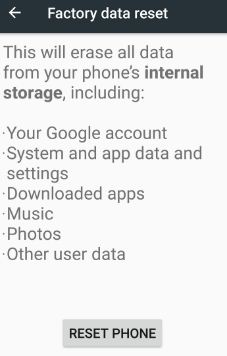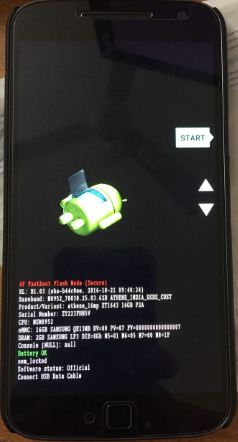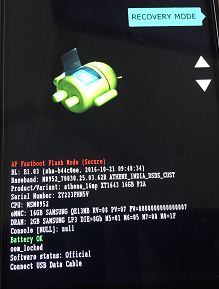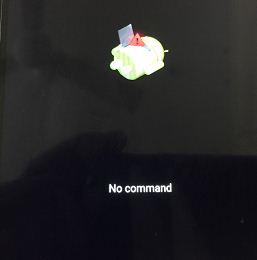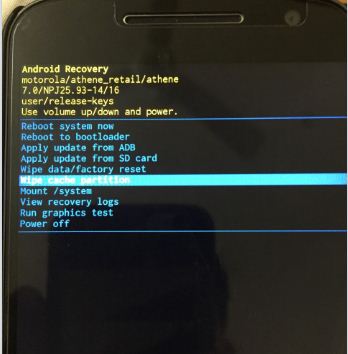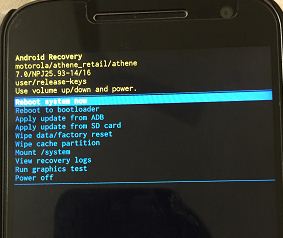Last Updated on March 7, 2021 by Bestusefultips
Here’s how to fix Split screen not working issue on Android Nougat 7.1.2 devices including Google Pixel, Pixel XL, Moto G4 Plus, etc. In split-screen mode, two apps run side by side or one above the other at the same time. When Android phone is in multi-window mode, some of the features are disabled such as System UI, certain apps and more. Not all apps supported this split-screen mode.
Have you ever use split-screen on android nougat 7.1.2 and marshmallow 6.0 device? We already know how to enable split-screen mode android nougat 7.0 devices. Using this split-screen or multi-window mode on Android, you can use two apps at the same time on your device screen side by side. Also, disable multi-window display on your android device so only full screen available. It’s easy to fix the Android multi-Window not working.
Read this:
- How to use Split screen mode on Android Oreo 8.0
- How to use App pair on Galaxy Note 8 as Split screen view
- Google Assistant not working android Nougat and marshmallow
How to Fix Split Screen Not Working Android Nougat 7.0 & Marshmallow 6.0
1st Way: Reboot your Android
One of the simple solutions to all android device problems. Reboot your device and after few seconds again switch on. Sometimes this restarts your devices fix your android device issue.
2nd Way: Check the latest system update available
Check any latest update available for your android phone or tablet device. If update available then update your device. Now restart your device and check split-screen mode is working in your device.
Settings > System > about phone > System updates
3rd Way: Factory Reset your Android phone
Step 1: Go to “Settings”.
A various section is available on-screen.
Step 2: Under the personal section, tap “Backup & reset”.
Step 3: Tap “Factory data reset”.
Step 4: Tap “Reset phone”.
If set any pattern lock or password & other security to unlock your device, draw pattern to unlock your device.
Step 5: Tap “Erase everything”.
This factory reset will delete all your device’s internal storage data including photos, downloaded apps, your Google account, and other personal data.
It none of the above-given methods worked for you to fix the android split screen is not working then you should try the below-given method in your android nougat and marshmallow device.
4th Way: Wipe Cache Partition Nougat 7.0 to fix split screen not working android
Step 1: Turn on your android phone and other device.
Step 2: Press & hold the volume down button and power button at the same time until the device turn on.
You can view the Android system recovery screen on your phone. By default “start” button on android phone.
Step 3: Press the volume down button until see recovery mode.
Step 4: Press the power button to restart into recovery mode.
You can see the screen of “android robot with red exclamation mark icon” on the android phone.
Step 5: Press volume buttons to scroll to “wipe cache partition”, press the power button to select it.
This message view on the phone screen: Wipe cache?
Step 6: Tap volume buttons to scroll to Yes and press the power button to select it.
Clearing the cache may take 2-3 minutes.
Step 7: Use the volume buttons to scroll to “reboot system now”, press the power button to select it.
That’s all. Now check multi-window mode working on your android device.
I hope above given method fix split screen not working android nougat problem. If you have found any other solution to fix this, please share with us below comment box. Share this article with your friends.