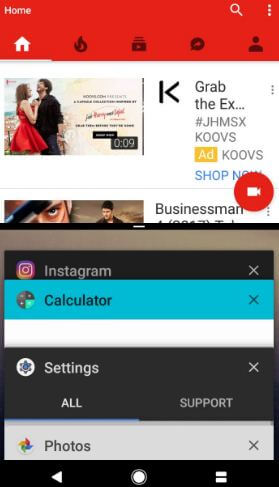Last Updated on March 7, 2021 by Bestusefultips
Want to use multi-window mode on Google Pixel and Pixel XL? Here’s how to enable split-screen multitasking on Google Pixel XL and Pixel devices. You can use two applications at the same time in your Android devices. You can view both apps side by side and also resize the window size. In your Google Pixel, tap & hold the recent apps key to activate multi-window mode on Google Pixel and Pixel XL (7.1.2). Enjoy YouTube videos or movies and chat with your friends on social network apps at the same time. Not all apps supported this split-screen view. You can use split-screen using System UI tuner settings in your Pixel running Android Nougat 7.0.
Read Also:
- How to clear cache partition on Pixel 2 and Pixel 2 XL
- How to use Multi Window on Samsung Note 10 Plus
- How to use a split-screen on Pixel 3 and Pixel 3 XL
How to Use Multi-Window Mode on Google Pixel and Pixel XL
Step 1: Tap on the Recent apps button.
A list of recently opened applications on your Pixel devices.
Step 2: Tap on any App wish to display on multi-window mode.
Step 3: Press & hold the recent button to use that app multi-window mode.
You can see below the screen in your Google Pixel and other devices. Now one side set the app on your screen.
Step 4: Select other app from recent apps list want to use multi-window mode on Google Pixel.
One application set in one half and another app in the second half. In the middle of the screen, you can see a black bar to resize apps on your device. Just swipe left or right/up or down to set window size. Now, enable multi-window mode in your Pixel and Pixel XL device and use two apps at same time.
If you want to replace one application to other application, tap on the overview button (Show below image) and select another app from the recent apps list. Press & hold the overview button to exit multi-window mode in Google Pixel.
Enable Split Screen Mode on Pixel XL Using the Application
Step 1: Open the app that supports split-screen mode.
Step 2: Press & hold the recent button.
Step 3: Select app from recent apps lists want to use as split-screen in Pixel.
Enjoy two apps at same time such as Watching YouTube videos and document related work or chat with friends etc.
Enable Split Screen Swipe Up Gesture on Android Nougat 7.0
Step 1: Scroll down the notification bar from any screen and tap & hold settings gear icon.
You can see this message: Congrats! System UI tuner has been added to settings
Step 2: Now Go to Settings > System > System UI tuner
If can’t enable System UI tuner in your Pixel device, make sure enable developer mode in Pixel device.
Enable Split Screen on Android 7.0 (Moto G4 plus)
Step 1: Go to Settings in your device.
Step 2: Tap on System UI Tuner under the system section.
Here you can show status bar, do not disturb (DND), and other options.
Step 3: Select the other.
Step 4: Toggle on “Enable split-screen swipe-up gesture”
That’s all. Do you have other tips to use multi-window mode on Google Pixel? Let us know your thoughts in the below comment box. For more such smart tips, visit Google Pixel tricks.