Last Updated on March 7, 2021 by Bestusefultips
Android 8.1 split screen or multi-window mode is useful to use two apps at the same time in your device. You can watch YouTube videos and chat with your friends on WhatsApp at the same time in your device. Different android device has slightly different settings to enable & use split-screen on Android Oreo 8.0/8.1 and other latest android devices. Split-screen mode is working as a multi-window mode in Android Oreo 8.0 and other latest Android devices.
Android Oreo has a Picture-in-Picture mode feature that is useful to use two apps at the same time. WhatsApp and Google Duo supported Picture-in-picture mode (Compatible with Android 10, 9 Pie, 8.1 Oreo). This feature is helpful to manage two activities at the same time in your device and save time. Here’s how to use split-screen mode on android Oreo 8.0/8.1.
Read Also:
- How to use Split screen view on Google Pixel 3 & Pixel 3 XL
- How to use PIP mode in WhatsApp video calling the android phone
- How to use Picture-in-picture mode in Android 10, 9 Pie & 8.1 Oreo
How to Enable Split Screen on Android Oreo 8.1/8.0 To Run Same Apps
You can enable the split-screen using the below settings on your latest android devices.
Enable Split Screen Multi-Tasking on Android 10
Step 1: Swipe up one time from the bottom of the screen to open recent apps on your Android 10.
Step 2: Tap on the App icon head in your device.
Here you can see App info, Split screen, and pause app options.
Step 3: Tap on Split Screen.
Now you can see the upper half of the screen open the app you select.
Note: Not all apps supported Split-screen or multi-window mode features.
Step 4: Select the second app.
Step 5: Now, enjoy two apps at the same time in your latest android devices.
Also, adjust the screen size to tap & hold the middle of the screen (- icon) and up or down the app you want to use.
Exit Split Screen in Android 10
Step 1: Tap & hold the middle of the screen and swipe down at the end of the screen to get rid of Split-screen or multi-window mode.
Enable Split screen in Android 9 Pie
Step 1: Open recent apps (Swipe up from pill) in your Android 9 Pie.
Step 2: Tap on the App icon from the head.
Step 3: Click on the Split screen.
Now upper half of the screen opens the app in your android device.
Step 4: Choose the second app from a list.
Exit Split Screen Mode on Android 9 Pie
It’s quite easy to close split-screen mode in Android 9.
Step 1: Tap & hold the center line and swipe up or down the page to exit the split-screen.
USe Split Screen View on Android Oreo 8.1 and 8.0
Step 1: Tap the recent app button on your android Oreo devices.
You’ll see a recently opened list of applications.
Step 2: Tap & hold the recent button.
You’ll see two screens on your Oreo devices (Show below screen).
Step 3: Select the second app as use multitasking or split-screen Android Oreo.
Now use two apps at the same time in your android 8.1 Oreo devices. Also, adjust the position of both apps in your device.
Step 4: Tap & hold the overview button to stop multitasking mode.
You can easily use this Split-screen or multi-window mode in your android Oreo 8.1 devices.
Read Also:
- How to set app background limits on android Oreo 8.1
- How to remove call log from an Android Oreo 8.1
- How to add your profile picture on Android 10 Lock Screen
Check which app supported Picture-in-picture mode in Android 8.1 Oreo:
Settings > Apps & notifications > Advanced > Special app access > Picture-in-picture
By default enable PIP mode in android 8.1 Oreo devices. Let see how to enable/disable Picture-in-picture mode in android 8.1 Oreo devices.
Step 1: Go to settings in your android Oreo.
Step 2: Tap Apps & notifications.
Step 3: Tap App info.
Step 4: Tap YouTube/WhatsApp or other PIP mode supported apps.
Step 5: Scroll down up to YouTube and tap on it.
Step 6: Under the advance section, tap on picture-in-picture.
By default turn on picture-in-picture mode on YouTube. Also, use WhatsApp video calling using this feature.
Step 7: Turn off the toggle button of allowing picture-in-picture mode.
You can easily enable/disable PIP mode in android 8.1 Oreo using the above-given settings. In Samsung galaxy devices, you can use dual apps or dual messenger features to use two WhatsApp or Facebook accounts at the same time in your devices.
Enable Dual Apps on Samsung Galaxy Note 10
Step 1: Go to Settings in your device.
Step 2: Scroll down and tap on Advanced features.
Step 3: Tap on Dual messenger.
Step 4: Turn on toggle of the app you want to use two separate accounts for the same app.
This message view on the screen: Install the second app???
Step 5: Tap on install.
Step 6: Tap on Confirm.
And that’s it. Do you have questions about use split-screen mode on Android Oreo 8.1/8.0? Have you been experiencing this PIP mode in your android Oreo? Let us know in the below comment section.
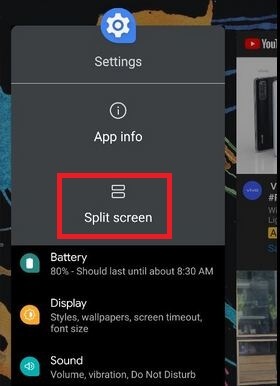
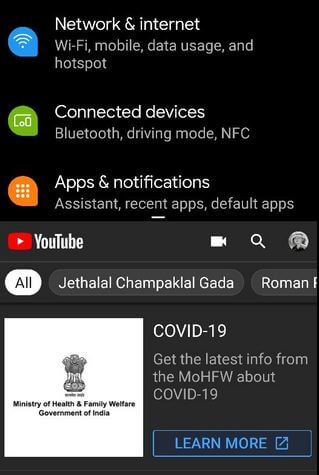
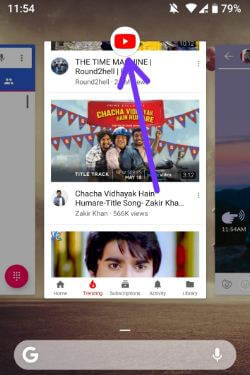
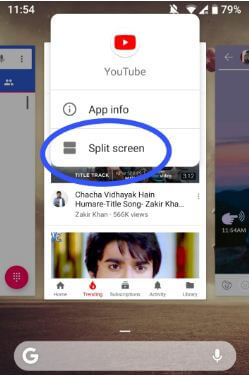
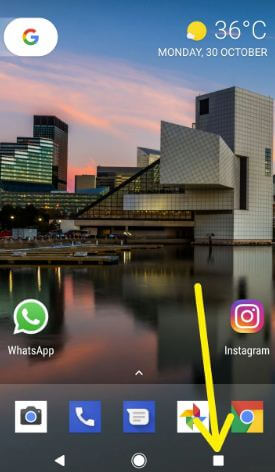

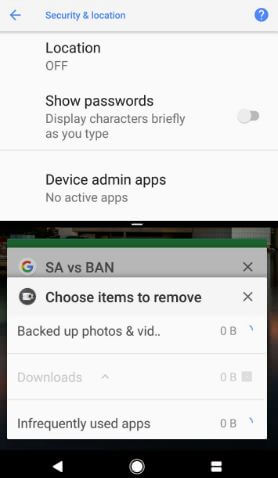
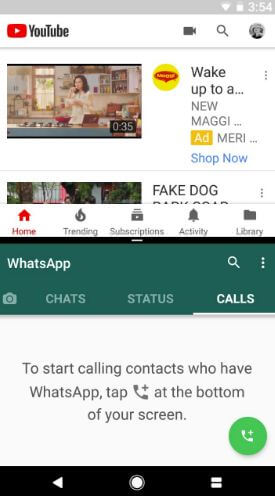

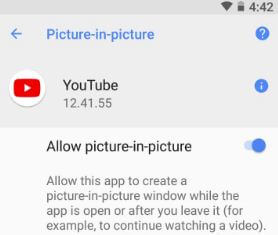



I accidentally turn this split screen on every time I click the recent button, and the mode is trash. I can’t read news or surf 9gag on this mode, and it crashes several apps. Sometimes I also have difficulty dragging the border down so i deactivate it.
Split screen is absolutely useless to me, such a small screen is never desired. It’s also completely impossible to get rid of, but any help de-activating this feature (bug?) is highly appreciated.