Last Updated on March 7, 2021 by Bestusefultips
Here’s how to turn on auto rotate on Android 10. You can easily switch to Portrait or landscape mode on Android 10 devices without turn on auto-rotate. When you rotate your device screen, you can see rotate icon to easily switch mode in your android 10 without enabling it. This auto-rotate work does not change your home screen rotation. To automatically rotate home screen on android 10, make sure turn on allowing home screen rotation toggle.
Three different ways are available to use the screen rotation lock in your Android 10 devices. You have no longer need to turn on auto rotation to switch to Portrait or Landscape mode on your android 9 Pie and 10. Check out below given methods to enable or disable screen rotation on Android 10.
Read Also:
- How to manage mobile data usage on Android 10
- How to change lock screen password on Android 10
- How to delete apps on Android 10
- How to Enable WhatsApp Dark Mode on Android 10, 9 Pie
How to Rotate Screen To Landscape Mode in Android 10
By default turned off auto rotation on your Android 10. You don’t need to enable it if you have to switch mode for apps or another screen, explicit home screen. If you want to rotate the home screen, make sure to enable home screen rotation in android 10.
1st Way: Turn on Android 10 auto-rotate the screen
Step 1: Swipe down the notification panel from the top of the screen.
Step 2: Tap Auto-rotate.
Step 3: Open any app or screen and rotate it, you can see rotate icon at the bottom left corner (Show below screenshot).
Step 4: Tap Rotate icon to change Portrait mode to landscape mode.
2nd Way: Enable or disable screen rotation lock on Android 10
Step 1: Swipe up from the bottom of the screen to open the app drawer.
Step 2: Tap the Settings app.
Step 3: Tap Display.
Step 4: Tap Advanced.
Step 5: Turn on the Auto-rotate screen toggle.
3rd Method: Enable and use auto rotate on Android 10 using Accessibility settings
Step 1: Open app drawer in your Android 10.
Step 2: Tap the Settings app.
Step 3: Tap Accessibility.
Step 4: Scroll down and Turn on Auto-rotate screen toggle.
If you want to automatically rotate the home screen on Android 10, you must enable the auto-rotate using below given settings.
Enable Home Screen Rotation on Android
Step 1: Long press on the blank area of the home screen on Android 10.
Step 2: Tap Home settings.
Step 3: Turn on Allow home screen rotation.
Step 4: Now rotate your phone.
Step 5: Tap Rotate icon.
Now it will automatically rotate home screen in your android phone. To back portrait mode, tap rotates icon again.
And that’s it. We hope the above-given tutorial is useful to use auto rotate on Android 10. Do you still have any questions? Tell us in below comment box. Stay and connect with us for the latest updates.
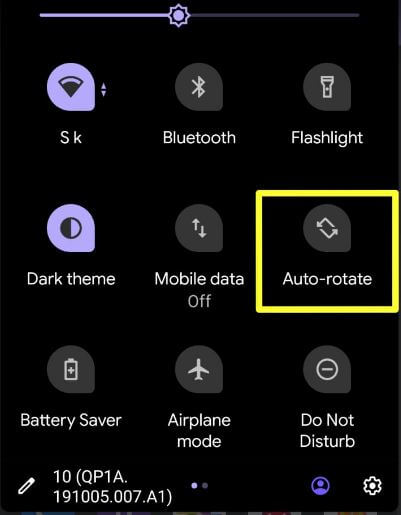
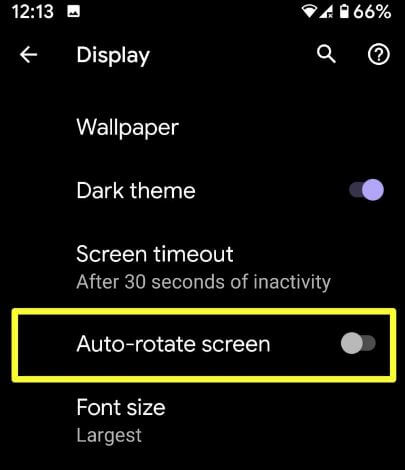
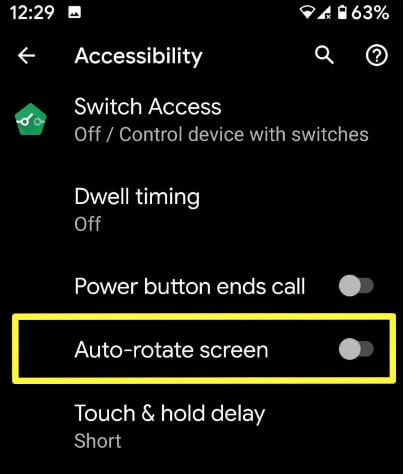
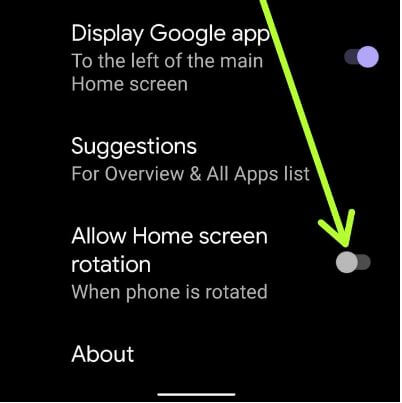
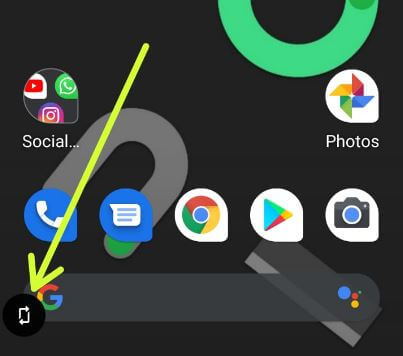



wow, what sort of android 10 are you on? LOL!!!
I agree none of those settings appear on my phone – I know its on there somewhere but where is beyond me
Which device? This tutorial is supported for stock Android OS devices (Pixels).
I dont have the option “Allow home screen rotation” of the last point in my Xiaomi Note 9 – Android last update. 🙁
This setting only available on stock Android devices.