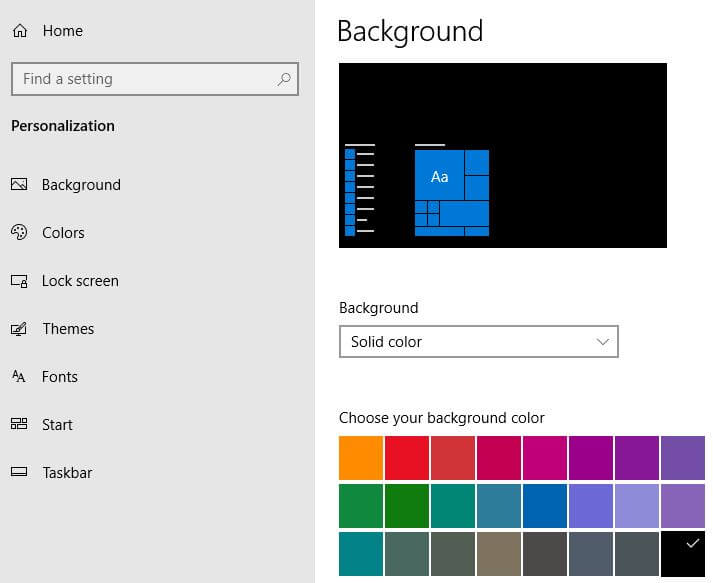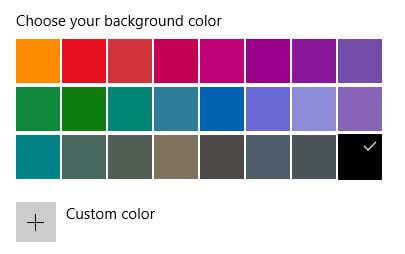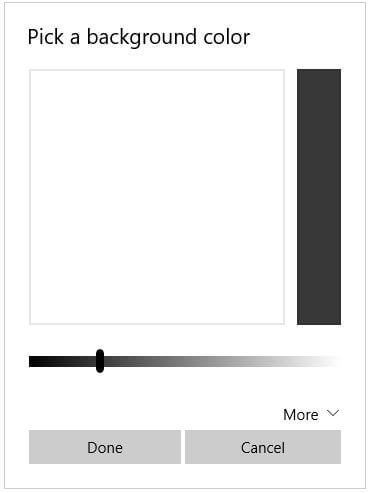Last Updated on March 7, 2021 by Bestusefultips
Want to change desktop background color in Windows 10 PC or Laptop? This tutorial will show you steps to change background color in Windows 10. You can change default accent colors, Windows colors and set custom color in your device. By default set black as background solid color in Windows.
To change Windows 10 background color as black, you need to set default app mode as dark mode. Also choose custom color and check color preview before set as default Windows 10 background color. You can change background color in Windows 10 using personalization settings.
Don’t Miss This:
How to change Windows 10 Spotlight images from lock screen
How to pause update in Windows 10 up to 35 days
How to turn off app background in Windows 10
How to change background color in Windows 10 PC or Laptop
You can change slideshow or picture background color in Windows 10 PC or Laptop devices using below given two different methods.
1st Method: Change Windows 10 background color
Step 1: Tap Windows start menu
Step 2: Tap Settings gear icon
Step 3: Tap Personalization
Step 4: Tap Background
Here you can see set background color for picture, solid color and Slideshow.
Step 5: Choose your background color from list
Step 6: Tap Custom color
Step 7: Pick a background color you want to set
2nd Method: Change background color in Windows 10
Change your Windows 10 background color using below settings.
Windows settings > Personalization > Colors
Here you enable automatically pick accent color for Windows 10 background, recent colors, Windows colors in your PC. Choose app mode as dark to set dark background in Windows 10.
And that’s it. We hope this makes it clear how to change background color in Windows 10 laptop. If you have any question, tell us in below comment box. Stay and connect with us for latest updates.