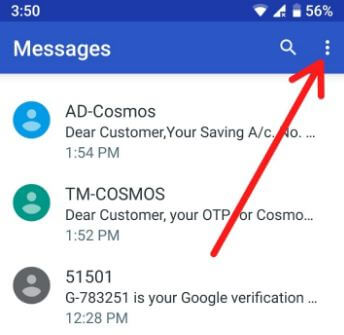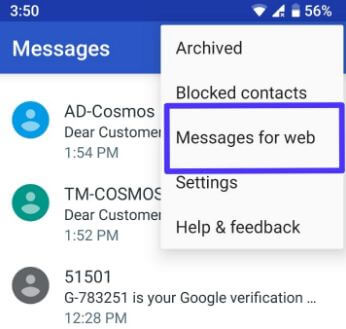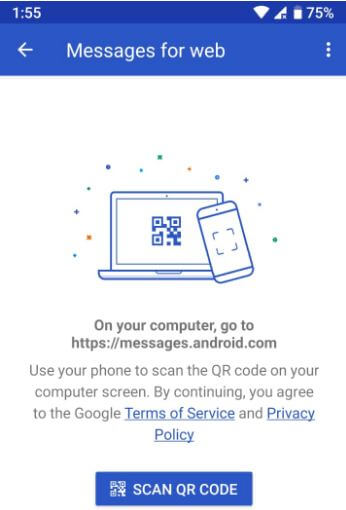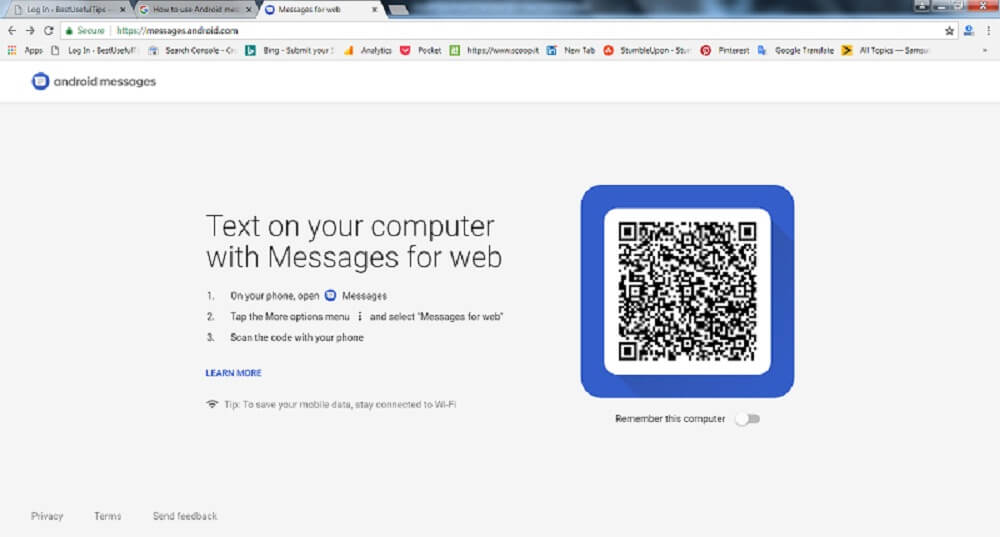Last Updated on May 30, 2022 by Bestusefultips
Google recently launched Android messages for the Web for PC or MAC devices. You’ll send text messages from your PC using your Android messages app. To use Android Messages for the web on a computer or PC, make sure your messages app updates to the latest version (3.3.044). After updating the messages app to the latest versions, you’ll see the “Messages for web” option in your messages settings. Just scan the QR code to use android messenger to send text messages from your computer. Also, send images and stickers in this web version. This Android message for the Web is the same as the WhatsApp web version. Follow the below-given step-by-step process to use Android Messages for Web on a computer or Mac, or tablet.
Relevant: How to Use WhatsApp Web on Android Phone or Tablet
How to Use Android Messages For Web on PC or Laptop
First of all, make sure your messages app is updated to the latest versions. You can download the latest Android Messages app from the Play store. Let’s see how to set up Android Messages for the web on android devices.
Step 1: Open the Google Messages app on your Android devices.
Step 2: Tap Three vertical dots at the upper right side corner.
Step 3: Tap Messages for web.
You’ll see the above-given screen on your Android devices.
Step 4: Open the https://messages.android.com on your computer.
Step 5: Tap the Scan QR code on your phone.
Step 6: Scan the phone code with your computer to access messages on the web.
It’s pretty easy to set up android messages for the web on Android phones. Now you can see android messages on the web connected to your phone to sync messages. To reduce data usage, make sure your android device connects to the Wi-Fi network.
How to Send SMS Message From Your PC to Android Phone
To send text messages from your computer to the android device, follow the below-given settings.
Step 1: Follow the above-given Step 1 to step 6.
Step 2: Tap New conversion on the upper left side
Step 3: Enter the name, phone number, or email you want to send SMS from a PC to Android user.
Step 4: Here, you can add Emojis, Stickers and also attach GIF files, photos, and documents also.
Step 5: Tap Send SMS button to send a text from a PC to an Android phone number.
You’ll send text messages from your MAC using android messages for the web. Now enjoy this new feature and send & receive a text from your computer to your Android phone.
And that’s all. We hope this tutorial helps use Android Messages for the Web on a computer PC or laptop. Stay and connect with us for the latest updates. If you have any trouble, let us know in below comment box.