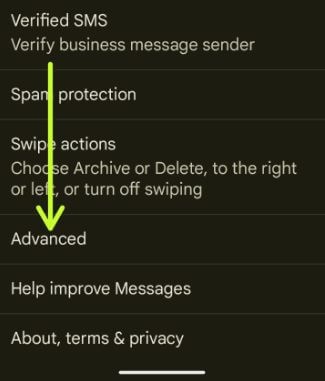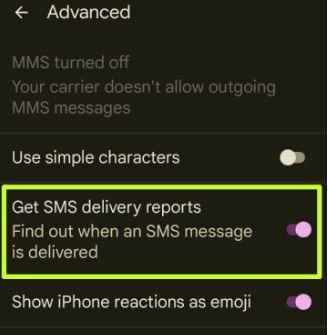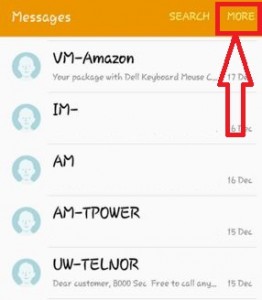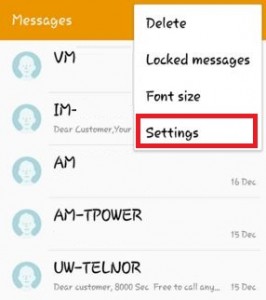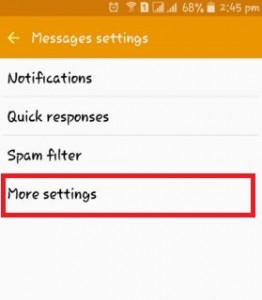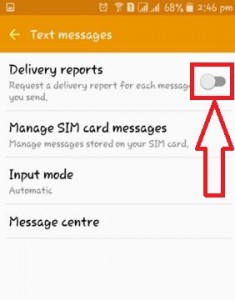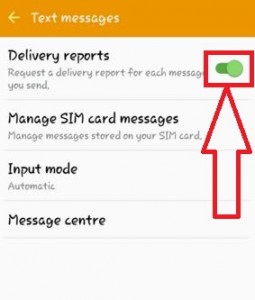Last Updated on January 4, 2023 by Bestusefultips
Here in this guide, we will see the steps to enable SMS delivery report in Android 12/11/10/9 (Pie) devices. While doing this setting, you can get all the delivery reports on your Android phone. By this, it’s easy for you to enable the SMS delivery reports and request read reports for all the messages you send on your android mobile device. So If you send the message to another person, you will get the notification “Message Sent,” which means you have successfully sent the message to another person but are not sure if that person read the message or not. When you enable this feature on your Android Device, you will receive a confirmation about the message that has been received and the message that has been sent.
So this guide is helpful to enable all delivery reports of the text messages in your Android 12 and Android 11 device. It is perfect for all Android devices. Check out the below-given steps to enable delivery reports of text messages on the latest Android device.
Read More: How to Turn Off Flashlight Android
How To Enable Delivery Report of Text Messages on Android 12/11/10/9 (Pie)
Check out the methods to check if a text message was delivered on your Android or Samsung Galaxy devices.
Enable SMS Delivery Report in Android 12 and Android 11
Step 1: Open the Messages app (Google Messages) in your stock Android.
Step 2: Tap on the Profile icon at the top right corner.
Step 3: Tap the Message settings.
Step 4: Scroll down and tap on Advanced.
Step 5: Toggle on Get SMS delivery reports.
Turn On Android Message Delivery Report: Android 10
Message app > Three vertical dots (More) > Settings > Advanced > Toggle on Get SMS delivery reports
Read More:
For Android 9 (Pie) and Android 8.1 (Oreo)
Step 1: Open the Messages app on your Android devices.
Step 2: Tap Three vertical dots at the top right corner.
Step 3: Click Settings.
Step 4: Tap Advanced.
Step 5: Toggle on Get SMS delivery reports.
For Android 5.1.2 (Lollipop) and Android 6.0 (Marshmallow)
Step 1: Open the Message app on your Android device.
Step 2: Tap More in the top right corner.
Step 3: Tap on Settings.
Step 4: Tap on More settings.
Step 5: Tap on Text messages.
By default, text message delivery reports are Disabled on your Android phone and tablet.
Step 6: Toggle the Delivery reports button to enable delivery reports of text messages on Android devices.
Now, after sending the message or multimedia messages to others, you can see the delivery report for each message you send from your Android device.
It’s done. Did you find this article helpful? Please reply in the comment section if you have any further queries.
Related: