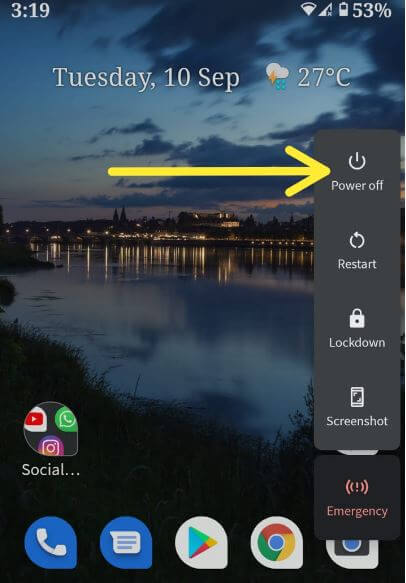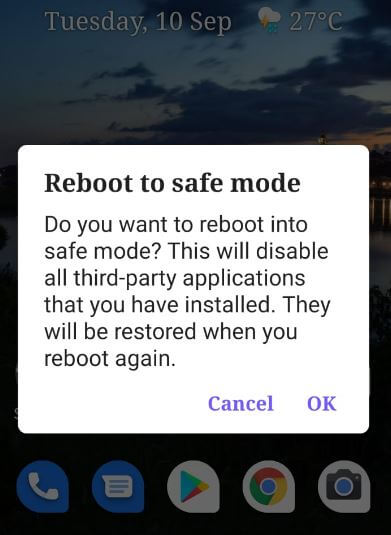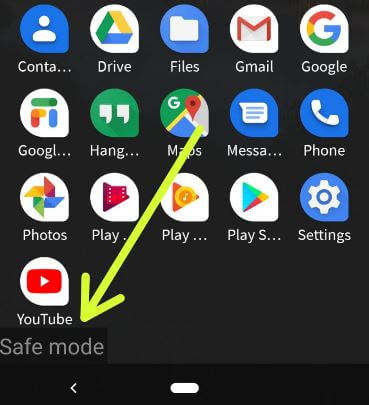Last Updated on December 9, 2022 by Bestusefultips
This tutorial explains turn on safe mode Android 10 devices. By default, hidden safe mode on your Android phone or tablet. There are two ways to activate safe mode Android phones and tablet devices. When enabling safe mode on Android 10, it will disable all third-party apps from your devices. You can use safe mode on Android 10 when you’re device app crashing, phone freezes, a phone running slow, the phone keeps restarting itself or find any app-related issues.
What is a Safe Mode on Android device?
Safe mode is hidden feature that is useful to check if any third party app causing the problems in your Android or Samsung devices like app crashes or freeze, slow down your Android device, etc.
Read Also: 7 best Android 10 features you must know
How to Turn On Safe Mode Android 10
Check out below given two methods to enter safe mode on Android 10 devices.
1st Method: Enable Safe Mode Android 10 is Powered On
Step 1: Long press and hold the power button.
Step 2: Touch & hold the power off button.
This message view on the screen: Rebooting to safe mode
Step 3: Tap OK.
Step 4: Your phone starts in safe mode. You’ll see a safe mode icon at the bottom left of your screen.
Now check your device in safe mode. If the issue goes away, a downloaded app is most likely causing your issues. Restart your phone and remove recently downloaded apps one by one. Check to remove the app solved problem. After remove or uninstall the app that caused the problem, you can add back the other apps that you deleted. If an issue doesn’t go away in safe mode, try other troubleshooting solutions.
How to Exit Safe Mode Android 10
You can disable safe mode or get rid of safe mode to restart your device.
Step 1: Press and hold the power button for a few seconds.
Step 2: Tap the Restart button.
If you have an old android device, continue holding the power button for 30 seconds, until your phone restarts. If none of the methods fix android 10 issues, you’ll try the factory reset or hard reset your devices. Before performing this make sure back up & restore your data.
2nd Method: Open Apps in Safe Mode in Android 10 When Power Off
Step 1: Make sure your phone powered off, long press your phone’s power button.
Step 2: When the Google logo shows on your screen, when the animation starts, press & hold the volume down button. Keep holding it until the animation ends and your phone starts in safe mode.
Step 3: Now, Safe mode icon sees at the bottom of your screen.
Now, your device restart in safe mode.
Turn Off Safe Mode on your Android 10
Long press the power button and tap on the Restart button to restart your phone.
How to Clear App Cache on Android – Fix App Crashing or Freezing Issues
It will temporary delete app data from your device.
Step 1: Go to Settings.
Step 2: Tap the Apps & notifications.
If you want to choose a system apps, tap the Three vertical dots at the top right corner and tap the Show system.
Step 3: Choose a App you want to clear cache.
Step 4: Tap the Storage.
Step 5: Tap on Clear cache.
How to Clear App data Android
Permanently delete app’s data from your phone.
Step 1: Go to Settings.
Step 2: Tap on Apps & notifications.
Step 3: Select the App you want to clear data.
Step 4: Tap on Storage.
Step 5: Tap on Clear data.
Step 6: Tap the OK or Delete.
And that’s it. What do you think about turn on safe mode on Android 10? Do you still have any questions regarding this article? Tell us in below comment box. Don’t miss out to check our latest Android tutorial.
Related: