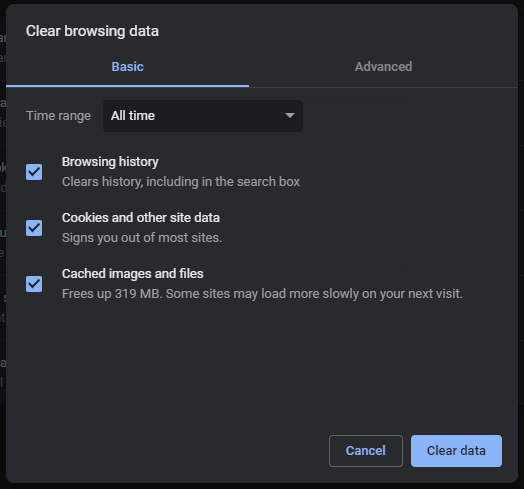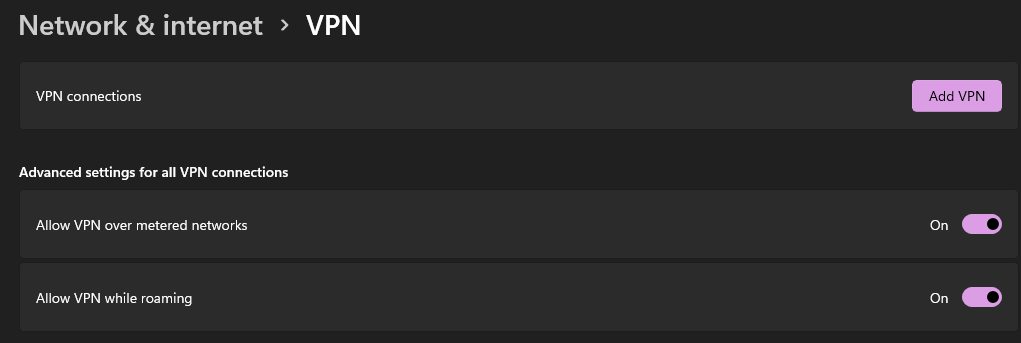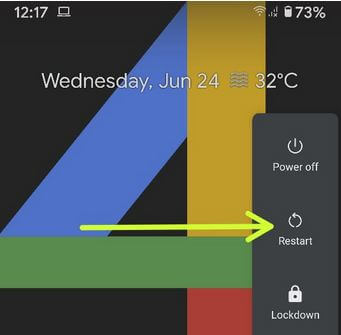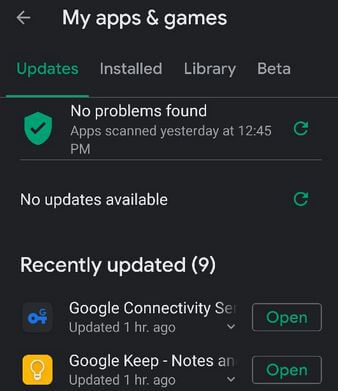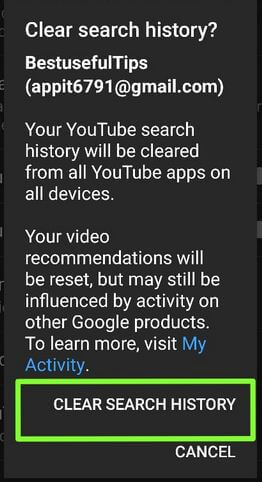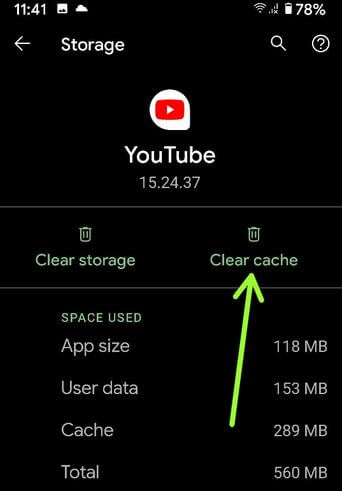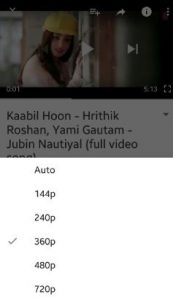Last Updated on May 15, 2023 by Bestusefultips
The quality of your home network can primarily affect the videos that will play on your Android phone. You can see various video streaming problems such as buffering or lagging, playback errors, video loading but not playing, server connection loss, and video being unavailable. Watching YouTube videos on your device and suddenly getting YouTube not loading on Chrome or video won’t play on any browser. If multiple devices stream videos or use the same network simultaneously, you may run into buffering issues.
Solving YouTube video loading problems on your desktop and Android device is easy. To watch YouTube videos without loading, you need a good and fast internet connection on your Android phone or Chrome browser if using a PC or laptop. YouTube videos won’t play or load slowly if your internet speed is slow. Below you can see helpful tricks to fix your YouTube video streaming problems on Android phones.
Read More: How to Fix YouTube Offline Error Issue
How to Fix YouTube Not Loading on Chrome Desktop
Check out below given possible solutions to fix YouTube won’t play issues on Android phone or tablet devices.
Why Are Videos Not Playing on YouTube?
There are several reasons for YouTube videos not playing, such as a slow internet connection or internet disconnect, YouTube down, YouTube app error, software glitches, check browser updates, etc.
Check your Internet Connection
Ensure your internet connection is working. If a slow internet speed, the video will not correctly load or freeze. Use a WiFi network to avoid buffering or Youtube video loading issues. If using a WiFi network, enable mobile data and check to fix the problem.
Check for Chrome Browser Update on your PC
Ensure to install the latest Google Chrome browser on your PC. To check for Chrome updates, Open the Chrome browser > Tap Three vertical dots at the top right corner > Settings > About Chrome.
Check YouTube Servers
Check if YouTube servers are down using the down detector.
Open YouTube in Incognito Mode
Incognito mode is working as private mode. Check this to enable Incognito mode on your PC.
Disable Browser Extension
If using the Chrome browser extension, try to remove them and check to fix the problem.
Open Chrome Settings > Extension > Toggle off All Extension.
Clear Chrome Browser Cache & Cookies
If cache-related issues, your browser sometimes stops playing videos or suddenly stops YouTube. Clear the cache and cookies and open YouTube videos in your browser.
Step 1: Open the Chrome browser on your PC.
Step 2: Tap Three vertical dots at the top right corner and select Settings.
Step 3: Tap Privacy & Security at the left side menu.
Step 4: Tap Clear browsing data.
Step 5: Select the time range and tap Clear data.
Disable VPN
VPN can sometimes cause problems with YouTube loading. Temporarily disable them and check if YouTube loads.
Step 1: Open Windows Settings.
Step 2: Tap Network & Internet.
Step 3: Tap VPN.
Step 4: Toggle Off Allow VPN over metered networks.
How to Fix YouTube Not Loading on Android Phone
Restart your Phone
Long press the power button and tap Restart to reboot your phone and check to fix this issue.
Check the YouTube App Update
Open Play Store > Profile icon at the top right corner > Manage apps & games > See details > Update or Update all.
Check Software Update
Settings > System > System update > Check for update.
Clear the YouTube Search and Watch History
Delete or clear all YouTube search history and watch history. Restart the YouTube app.
Clear YouTube Cache
Settings > Apps or Apps & notifications > See all apps > YouTube > Storage & cache > Clear cache.
Change YouTube Video Quality to Fix YouTube Won’t Load Problem
If you have a slow internet connection, you can change YouTube video quality to fix buffering issues on your Android device using the below settings. You can choose YouTube upload video quality from auto, 144p, 240p, 360p, 480p, 720p, 1080p, 1440p, 2160p (4K), etc.
Open YouTube > Play any video > Settings gear icon at the top right corner or Three vertical dots at the top right corner > Quality > Advanced > Choose the video quality you want to set.
That’s it. I hope the above-given tricks h to fix YouTube video streaming problems on Android phones and help to solve YouTube buffering issues. Do you have any alternative? Please share it with us below the comment box. Don’t forget to share this article with your friends.
Related: