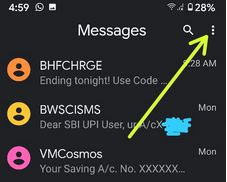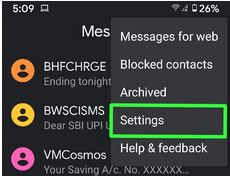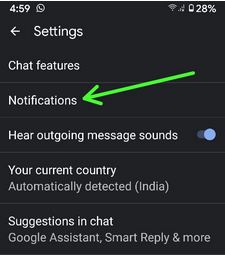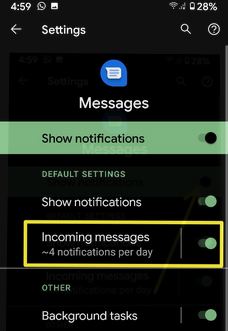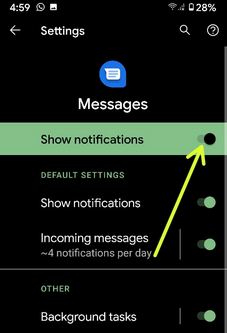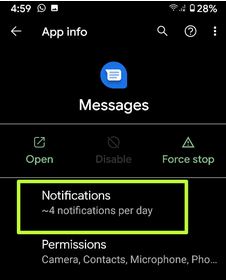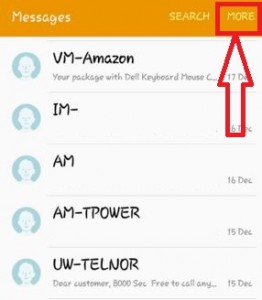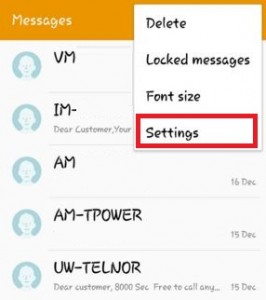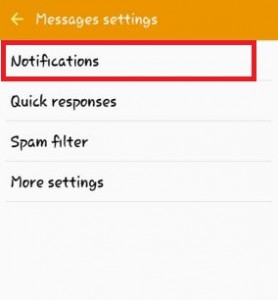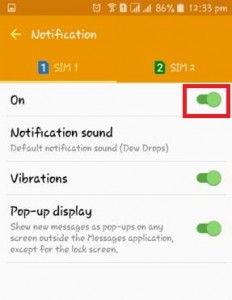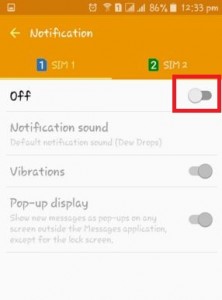Last Updated on May 20, 2020 by Bestusefultips
Annoying by constant notifications on your Android devices? Here’s how to turn off message notifications on the Android phone home screen and lock screen. Your phone receives the different types of messages notifications such as text messages, MMS (multimedia messages), push messages, social media (WhatsApp, Facebook, Instagram), etc. When turning on message notification, you can see the new messages as pop-ups on your phone screen. By default show all the notification content on the lock screen. Also, change message notification sound and turn on/off vibration using message notification settings.
When you disable message notifications on an android phone and tablet, you can’t see any incoming message notification on your android device. Also, block app notifications if you don’t want to show a message on the phone. You can only see all incoming messages on your android phone messages.
Read Also:
- How to change text message notification sound on Android
- How to use Android Messages for web on Computer or Laptop
- How to turn off predictive text on android lollipop and KitKat
How to Turn Off Message Notifications on Android Phone and Tablet
If you have the latest Android Messages app, you can turn off text notifications on your Android phone using the below settings.
Turn Off Message Notifications (Stock Android 10)
Step 1: Open the Message app.
Step 2: Tap Three vertical dots (More) at the top right corner
Step 3: Tap Settings.
Step 4: Tap Notifications.
Step 5: Toggle off Incoming notifications to turn off notifications from the lock screen only.
Step 6: Toggle off Show notifications to blocking notifications from appearing on your phone.
Alternative Way: Settings > Apps & notifications > See all apps > Tap Messages > Notifications > Toggle off Show notifications
Turn Off Annoying Notifications For Individual App (Stock Android 10)
Step 1: Go to Settings.
Step 2: Tap Apps & notifications.
Step 3: Tap See all apps.
If you want to disable system app notifications, tap Three vertical dots > show system.
Step 4: Select the app from the list.
Step 5: Tap Notifications.
Here, you can individually turn off Group notifications, message notifications, call notifications, and more.
Step 6: Toggle off Show notifications to block app notifications.
For Android 5.1.2 Lollipop & Marshmallow 6.0
Step 1: Open the “Messages” app on your android lollipop device.
Step 2: Tap on “More” on top of the right side corner.
Step 3: Tap on “Settings”.
Step 4: Tap on “Notifications”.
By default turn on message notification on your android device. Choose from the SIM 1/SIM 2 want to turn off message notification.
Step 5: “Turn off “the toggle button on your android phone.
That’ll. Now in your android device, you can’t see any message notification, notification sound, and vibrations.
Enable Dark Mode on Android Messages App
If you have the latest version of the android messages app on your phone, you can turn on a dark theme on your Android messages app using the below settings.
Step 1: Open the Android messages app in your android device.
Step 2: Tap Three vertical dots (More).
Step 3: Tap Enable dark mode.
If you have running android 10 devices, you need to activate a dark theme to change the system-wide dark mode in your devices.
Above you can see the steps to turn off message notifications on Android phones. If any issue on the above-given steps then comments below box.