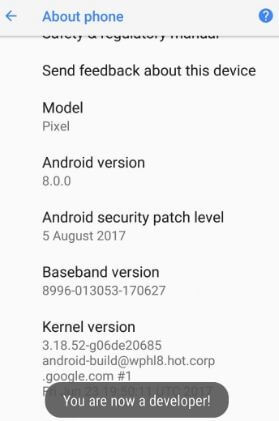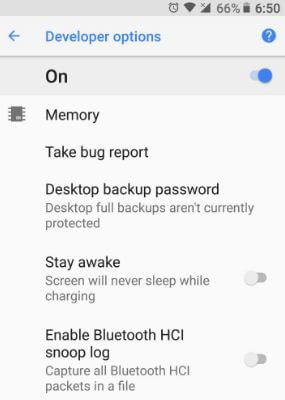Last Updated on March 7, 2021 by Bestusefultips
By default hidden developer mode in Android Oreo 8.0. Here’s how to enable or disable developer options in Android Oreo 8.0 devices. Android Oreo’s developer option comes with several features. In android Oreo developer mode option has several useful features including USB debugging, desktop backup password, running services, WebView implementation, automatic system update, System UI demo mode, Logger buffer size, Force GPU rendering, Background process limit, Inactive apps and more. Android Oreo added new options to the home screen, change app icon shape, notification dots, Autofill, smart text selection, and other awesome features.
Read Also:
- How to enable developer mode in Galaxy S9 & S9 Plus
- How to enable developer mode on Galaxy S10e
- How to adjust Do Not Disturb settings in android 8.0
How to Enable Developer Mode in Android Oreo 8.0
Step 1: Go to Settings in your Android Oreo devices.
Step 2: Tap System.
A list of various options views in your Android Oreo device.
Step 3: Tap About phone.
Step 4: Scroll down at the end of the page and tap on Build number 7 times.
You can see this message when enabling developer option in android Oreo: You are now a developer!
To see developer mode go to Settings > system > Developer options.
In android Oreo developer mode, you can see memory used by apps using memory. Also helpful to control running services, enable system UI demo mode, quick settings developer tiles, debug the app, USB configuration, and other important options.
When turning off developer option in Android 8.0 Oreo and go back to settings, you can see hidden developer mode again. To enable it, follow the above given steps again.
How to Disable Developer Options Android 8 Oreo
Settings > system > Developer options > Toggle off “On” > Tap Back button
How to Enable Quick Settings For Developers in Android 8.0
Step 1: Go to Settings in your Android Oreo devices
Step 2: Tap System.
Various options see in android Oreo system settings.
Step 3: Tap Developer options.
Step 4: Scroll down up to Quick settings developer tiles and tap on it.
You can see show layout bounds, Profile GPU rendering, Force RTL layout direct, and window animation scale options. By default enable show layout bounds and profile GPU rendering. Also, see these two options in the notifications panel in quick settings in Android Oreo. Enable the other two options to add it Android Oreo quick settings menu.
And that’s all. We hope this makes it clear how to enable developer mode in android Oreo 8.0. If you have any questions, let us know in below comment box. Stay connected with us for latest Android 8.0 tips and tricks.