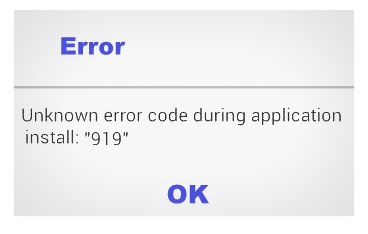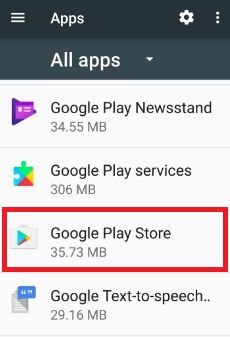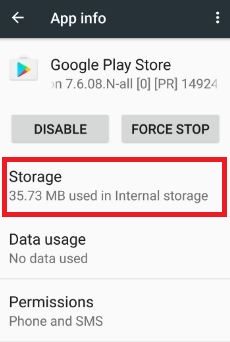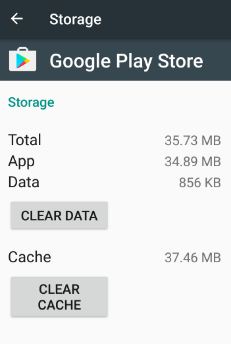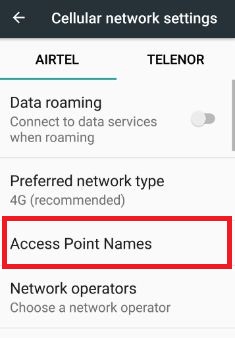Last Updated on March 7, 2021 by Bestusefultips
Error 919 in Google Play Store during application install on your android devices. When this error generated, show the message of “Unknown error code during application install: 919”. Various users reported this error code 919 occur while update or installing the app in android phone or tablet device. One of the reasons for this error code 919 is also not enough free space in your phone’s internal storage for application installation.
You can clear the cache & clear data or change your Access point name to fix this error code 919 in the play store. Below you can see the complete step by step details to fix Google play store error 919 in android phone or tablet device.
Related:
- Fix Error 101 in the Google Play Store
- How to fix Error code 403 on Play Store
- Fix Google Play Store error code 500
- Fix Google Play Store error 194
How to Fix Error 919 In Google Play Store While Installing Apps
To fix 919 play store error in Android, try below given possible solutions in the android phone.
Method 1: Clear the cache and data of Google Play Store
Step 1: Go to “Settings”.
Step 2: Under the device section, tap “Apps”.
You can view a list of installed apps on your device.
Step 3: Scroll down until see “Google play store” & open it.
Step 4: Tap “Storage”.
Step 5: Tap on Clear cache
Step 6: Click on Clear data
Clear the Cache of Google Play Services
Settings > Device > Apps > Google Play Services > Storage > Clear cache
Method 2: Check Internet Connection
If you are using mobile data to download and install applications, try to use a Wi-Fi network or another high-speed data network in your android phone or tablet device. It might resolve this play store error issue.
Method 3: Change your VPN settings in Android
Step 1: Go to “Settings”.
Step 2: Under “Wireless & networks”, tap “More”.
Step 3: Touch “Cellular network”.
Step 4: Tap “Access point names”.
Step 5: Edit APNs in your android device.
4th Method: Uninstall Google Play Store Updates to Fix Error 919 Code
Step 1: Go to the “Settings” app.
Step 2: Under the device section, Tap “Apps”.
Step 3: Scroll down until see “Google Play Store” and tap on it.
Step 4: Tap “More”.
Step 5: Tap “Uninstall updates”.
Step 6: Press “OK”.
Now try to install the app in your android phone or tablet devices.
All possible solutions listed above to fix Google Play Store error 919 in Android phone or tablet. Do you have any alternative methods to fix error code 919? Please share with us in the below comment box.