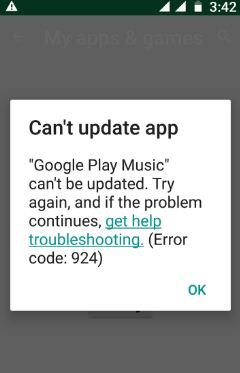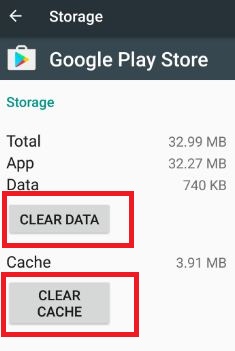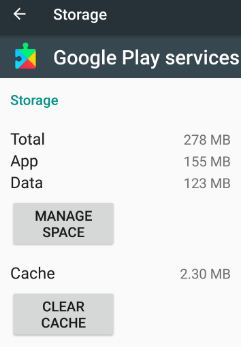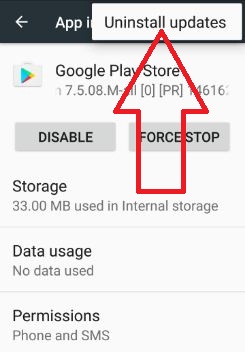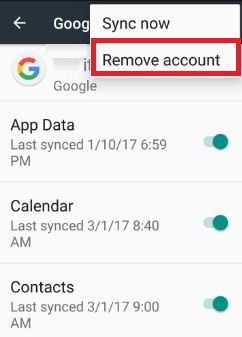Last Updated on March 7, 2021 by Bestusefultips
When updating apps in Google play store and suddenly seen message: can’t update the app, “Google Plays music” can’t be updated (Error code: 924). There are various reasons behind this error code 924 in Play Store. But the main reason for this error 924 is no internet connection in your android device, check Wi-Fi or cellular data is turned on.
Sometimes showing a message of unknown error code 919 during application installing or updating any app from Google Play store. Also, other Google Play store errors related with this such as Error 921, Error 927, Error 941 (Interruption when updating app), Error 963, Error 961 and more. Follow below given possible solution to solve error code 924 and other play store errors in your android phone or tablet devices.
Related:
- How to fix error 500 in Play Store
- How to fix Google Play Services has stopped
- Fix Play store error 24 when installing apps
- How to fix error retrieving information from server
How to Fix Error Code 924 in Google Play Store: Can’t Download App
Follow below-given methods to fix error 924 code:
Check Internet connection
First of all, make sure your device is connected with Wi-Fi or mobile data network. After connected, try again to update the app in your device. This solution is fixing my Google play store can’t update the app issue.
Clear the Cache & Clear Data of Google Play Store App & Google Play Services
Step 1: Go to “Settings”.
Step 2: Under the device section, Touch “Apps”.
Step 3: Scroll down until you see the Google Play Store and open it.
Step 4: Tap “Storage”.
Step 5: Tap “Clear cache”.
Also, clear cache of Google play services in your android device:
Settings > Device > Apps > Google Play Services > Storage > Clear cache
Uninstall Google Play Store Update
Step 1: Go to “Settings”.
Step 2: Tap “Apps” under the device section.
Step 3: Tap the “Google play store” app.
Step 4: Touch “More”.
Step 5: Touch “Uninstall updates”.
Step 6: Tap “OK”.
Remove Google Account to fix Error 924 on Play Store
Step 1: Go to “Settings”.
Step 2: Tap “Accounts” under Personal setting.
Step 3: Touch “Google”.
Step 4: Tap “More” from the top of the right side corner.
Step 5: Tap “Remove account”.
Step 6: Again tap Remove account.
After removing Google account from your device, sign in again and try downloading or updating the app.
End the list of troubleshooting steps to fix Google Play Store Error code 924 when updating the app. If you find the above steps helpful, don’t forget to share it with your friends on a social network. Stay connected with us for the latest technology news.