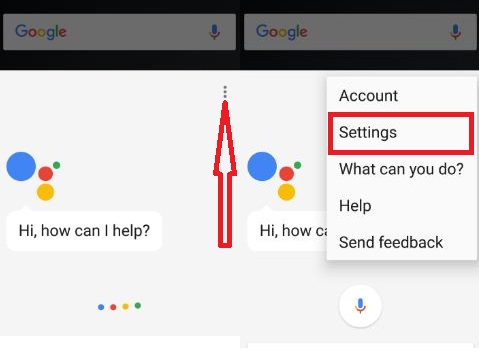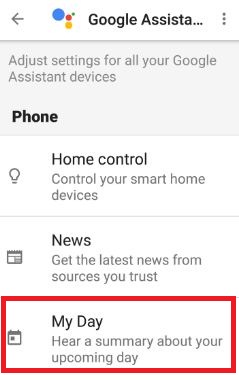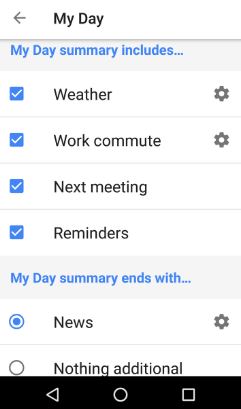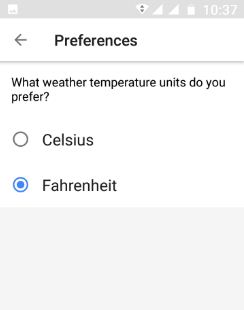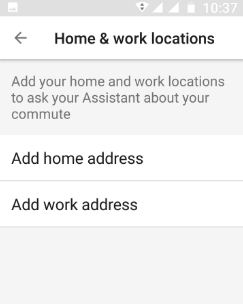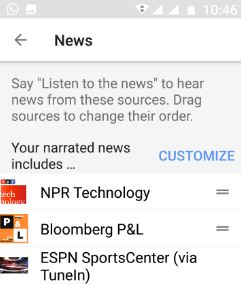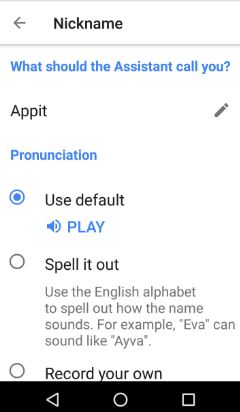Last Updated on June 9, 2020 by Bestusefultips
Here’s how to use my day on Google Assistant. This Google Assistant My Day feature includes settings of weather, home & work location, meeting, routines, reminders, and news related information. Recently update my moto G4 plus to android nougat 7.0. This update has great features including multi-window mode, Doze mode, battery saver, Google Assistant, System UI tuner, and more. But in this tutorial, I will show you how to use Google Assistant My Day feature in your Android (7.0 & 7.1 Nougat) devices.
Related:
- How to use Google Assistant on Google Pixel, Pixel XL
- How to translate text on android phone using Gboard & Google Assistant
- 7 best Google Assistant tricks and tips
- How to change Google Assistant Accent/Voice in nougat
How to Use Google Assistant My Day Feature in Android Nougat 7.0 & 7.1, Marshmallow 6.0
After updating your device to nougat, first of all, enable Google Assistant in your nougat 7.0 device.
Google app > Menu > Settings > Google Assistant > Settings > Enable/disable Google Assistant
After enabling Google assistant in your device, follow the below-given steps.
Step 1: Tap & hold the home button to launch the Google Assistant.
Step 2: Tap more & touch “Settings”.
You can see the Google Assistant settings.
Step 3: Tap “My Day” under adjusting settings for all your Google Assistant devices.
You can view below My Day settings in your nougat device.
Weather:
Here you can set whether temperature units as Fahrenheit/Celsius. By default set weather temperature as Fahrenheit.
Work commute:
In this Google Assistant My Day feature, you can add home and work locations to ask your assistant about your work-related information.
Next meeting:
If you set a meeting date, time, and places then Google Assistant remembers you when a date is coming.
Reminders:
Set reminders for a birthday, anniversary, and other important things.
After setting all the above things, launch the assistant and said “tell me about my day” and Google Assistant will tell you about the weather, home & work location & address, next meeting, and reminders you set.
This Google Assistant My Day setting, you can also customize news-related data at the ends with the My Day summary. Also set nothing additional at the My Day summary ends.
Google Assistant feature also useful to control your home device, add shopping list, use screen context, change Assistant language, block offensive words, add personal info such as add nickname Google Assistant call you (Record your own voice also), address and preferences.
How to Add Nickname in Google Assistant
Google app > Menu > Settings > Google Assistant > Settings > Personal info > Nickname > Pencil icon > Enter name the Assistant call you > OK
That’s all. Above you can see all the details of the Google Assistant My Day feature. If you find the above details helpful, please share it with your friends on a social network.