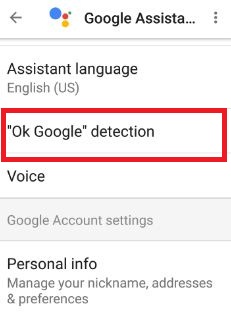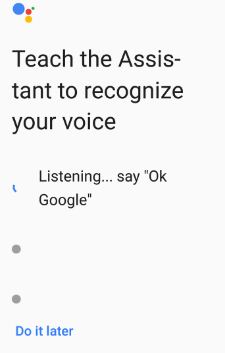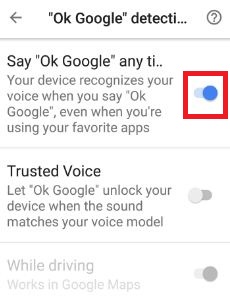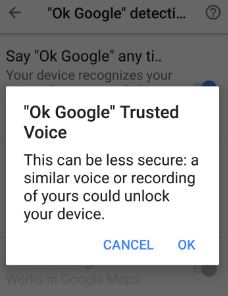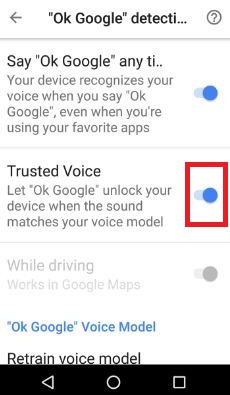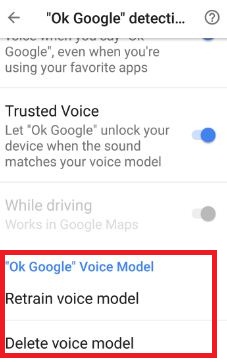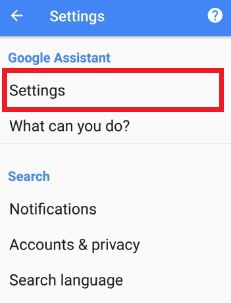Last Updated on March 7, 2021 by Bestusefultips
Recently my moto G4 plus device updated marshmallow to android nougat 7.0. In android nougat 7.0 devices has great features including split screen mode, Google Assistant, doze mode, battery saver mode and more. By default turning off trusted voice in nougat devices. You can enable trusted voice in Google Assistant settings. When your device updated nougat, first of all enable Google Assistant in your device.
This trusted voice feature is useful to unlock your device when your voice match with OK Google voice model. After recording your voice when you say Ok Google, it will automatically recognizes your voice and unlock your android device. Some of the user’s issue of Google’s trusted voice turning off automatically or wrong voice detected. But you don’t worry, just follow below given step by step guide to enable trusted voice in Google Assistant.
Read this:
7 best Google Assistant tips and tricks you must know
Google Assistant My Day Feature
How to enable trusted voice in Google Assistant android Nougat 7.0
Before enable trusted voice, enable Google Assistant in nougat device if disable. Unlock your android phone using this trusted voice feature of Google Assistant. Below you can see how to set up OK Google as trusted voice in android 7.0 nougat.
Step 1: Touch & hold home button to launch “Google Assistant” in Moto G4 plus and other device
Step 2: Tap “Three vertical lines” & touch “Select”
You can see Google Assistant settings in your nougat devices.
Step 3: Tap “OK Google” detection, under adjust settings for this device
By default, disable say “OK Google” any time in your device.
Step 4: Enable “OK Google”
You can see the screen that says to record “OK Google” three times to recognize your voice when device is unlocked. Speak “OK Google” three times to record your voice. When completed, you can see this message: Turn on trusted voice (See below screen).
Step 5: Tap “Done”
First of all enable say “OK Google” in your device after that you can enable trusted voice in Google assistant.
Step 6: Enable “OK Google” any time
Now this time disable trusted voice feature in your device. Before enable trusted voice, Google Assistant unable to unlock your android device.
Step 7: Enable “Trusted voice”
You can see message of: “OK Google” trusted voice
Step 8: Tap “OK” to enable it
This Google Assistant trusted voice feature is less secure compare to pattern lock or password. If any other person is similar voice or recording of your voice could unlock your device easily.
Step 9: Turn on Trusted voice in nougat 7.0
That’s all about trusted voice feature of Google Assistant.
In OK Google detection settings, you can see OK Google voice model also. In this voice model, you can retrain voice model and delete voice model from your android device. If you delete voice model, it will be permanently deleted. After use “OK Google”, you will need to retrain voice model to recognize your voice.
2nd Method: Enable trusted voice in Google Assistant (Moto G4 plus)
Swipe left your Moto G4 plus screen > Menu > Settings > Google Assistant > Settings > OK Google detection > Enable say “OK Google” any time > Enable trusted voice
Do let us know above given tips to enable trusted voice in Google Assistant helpful to you. If you have any kind of trouble, let us know below comment box. For more such smart tips, stay connected with us via Twitter and Facebook.