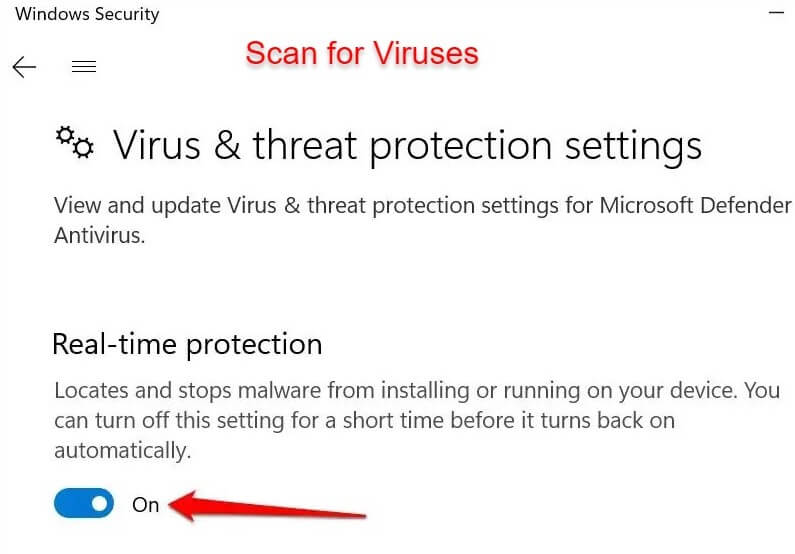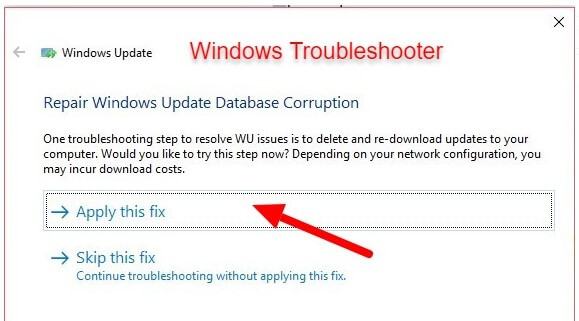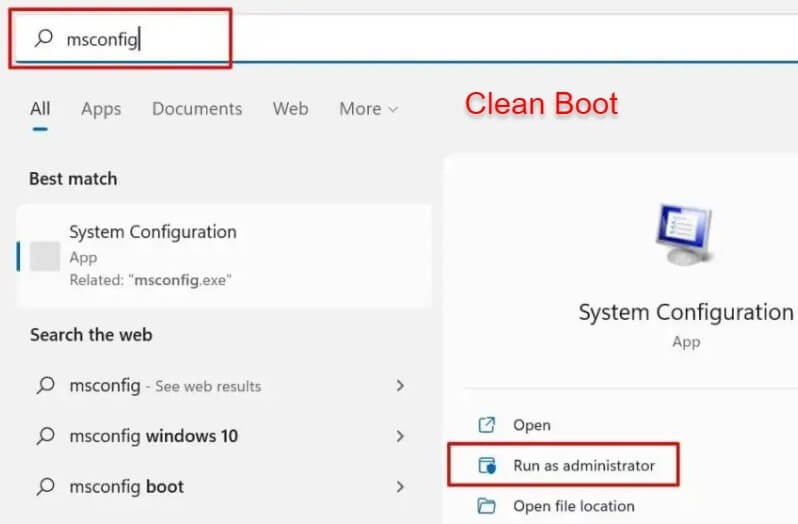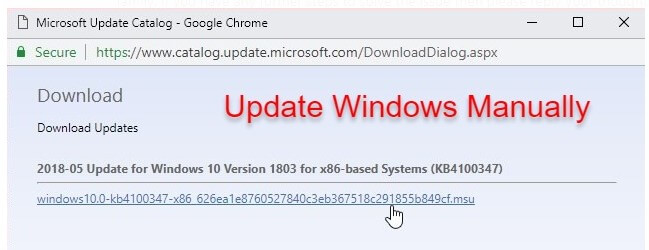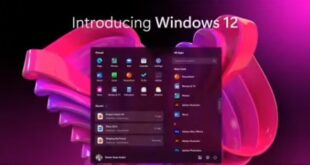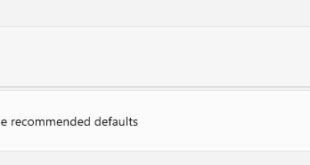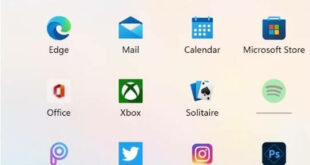Last Updated on April 25, 2023 by Bestusefultips
Do you want to fix 0x80070005 Error code in Windows 11 and Windows 10? Recently, some people using Windows 11 and 10 have been facing issues related to Windows updates. So anyone trying to update their Windows system gets the message download error 0x80070005 Windows 11. If you are also facing this problem, read this article to know more about this in detail. You can quickly solve the issue by following these steps.
Read Also: How to Fix Microsoft Store Not Downloading Apps
How do I Fix Error 0x80070005 Access Denied in Windows 11/10?
Apply the below given possible methods to fix Windows error code 0x80070005.
1. Scan For Viruses
Viruses and malware frequently remove crucial system files and registry keys required to operate specific applications and install Windows updates. To check your computer for viruses and malware, use third-party software or enable real-time protection in the Windows Security Application.
In your Windows 10 and 11 PC, open Settings > Privacy & Security> Windows Security > Open Windows Security > Virus & threat protection > Manage settings and toggle on Real-time protection.
2. Windows Updates Troubleshooter
To swiftly resolve any problems relating to Windows updates, Windows includes a dedicated troubleshooter wizard. Use the Windows Update Troubleshooter as directed to fix Windows error 0x80070005 code.
In Windows 10 System:
Step 1: Click on Windows + x. After that, click on Settings.
Step 2: After that, click on Update & Security and click on Troubleshoot.
Step 3: Click on Windows update.
Step 4: Click Run the troubleshooter.
Give admin permission and follow the troubleshooting wizard.
3. Clean Boot
Clean booting Windows can assist in identifying the root cause of starting failures, recurrent app crashes, and Windows Update issues. Your computer momentarily stops non-essential services when you conduct a clean boot. That will assist in identifying and diagnosing the program conflict that results in the error 0x80070005 Windows 10 when updating Windows or using Office applications.
When starting a clean boot, ensure you’re logged into your computer with an administrator account.
4. Disable all Microsoft Services
Open Task Manager. In the list, right-click a program and choose Disable. Apply this action to each program on the Startup tab.
For a “clean” boot, exit the Task Manager and restart your computer. After doing a clean boot, if the 0x80070005 problem does not appear, one of the disabled apps will likely be to blame.
5. System File Checker
A command-line utility System File Checker (SFC) scans Windows for broken, corrupted, and deleted system files. If it does, the tool replaces them with a new copy. 0x80070005 Windows 7/8/10/11. Running the SFC is your best choice to resolve the issue if you are encountering the 0x80070005 due to a crucial system file being damaged or missing. As you proceed, connect your computer to the internet.
Step 1: In the Windows search box, type the command prompt and click Run as administrator.
Step 2: Press Enter after typing or pasting DISM.exe /Online /Cleanup-image /Restorehealth into the terminal.
Step 3: When you get the success message “The restore procedure completed successfully,” run the System File Checker (see next step).
Step 4: Scan is now entered into the terminal by typing or pasting it.
When you receive a success message, shut the Command Prompt Window, relaunch the app or operating system, and the 0x80070005 problem should no longer appear. To complete any outstanding repairs, your computer might need to be restarted.
6. Update Windows Manually
Windows Update Catalog is a repository from which one can get the Windows cumulative or significant updates and manually install them, just like any other application. If all else fails to resolve the Windows update error number 0x80070005, use these procedures to update your Windows.
Step 1: Click on settings after that update and security, then click on Windows update.
Step 2: Note the Windows Update version code by selecting View Update History.
Step 3: Visit Windows Updates Catalogue after that.
Step 4: Insert your updated version code in the search field and hit “Enter” or the “Search” button.
Step 5: Press Download Button.
Step 6: Install the downloaded update on your Windows PC by clicking the update download link.
Now, restart your PC or Laptop and check to fix the Windows error code 0x80070005.
7. Reset Windows Installation
Please be aware that when you reset your computer, your personal files on the C: disc are erased like it’s installing Windows from scratch.
This option will undoubtedly resolve issue 0x80070005. Therefore, if you haven’t already, make a backup before completing the procedures below!
- By pressing Windows + X, select “Settings,” then “Update & Security.”
- Click the “Get Started” option under “Reset This PC, ” then adhere to the Windows PC Reset on-screen directions.
Reinstall Windows using the Windows installation CD if the issue persists.
Conclusion:
Always back up your data before upgrading to Windows! Although Windows upgrade downloads are typically error-free, there is a possibility that the update will fail to install correctly, and you’ll lose your file. Access-denied errors or incorrect upgrades could be to cause for this. Windows update error code 0x80070005 means the installation has crashed or been canceled because the user is not authorized.
If you find this article helpful and solves all your issues, please share it with your friends and family. If you have further steps to solve the problem, please reply with your thoughts in the comment section.
Related: