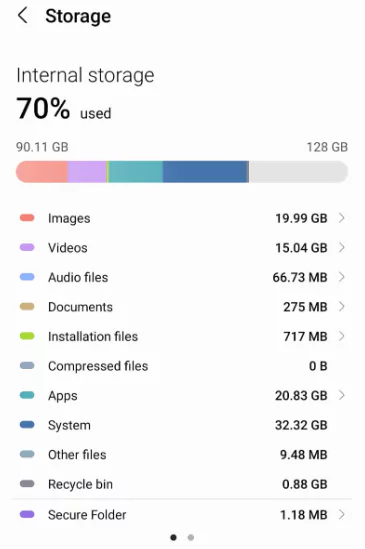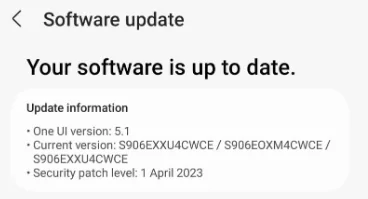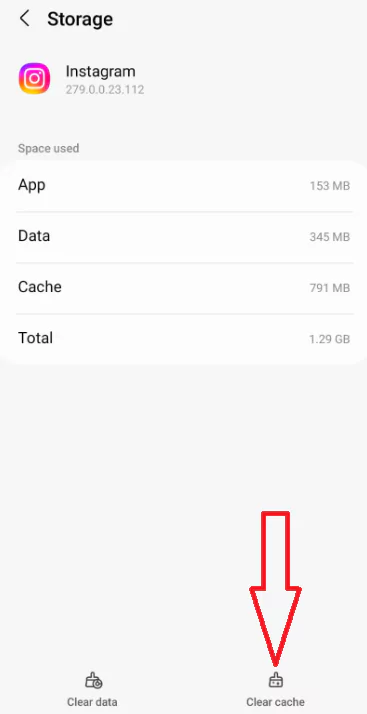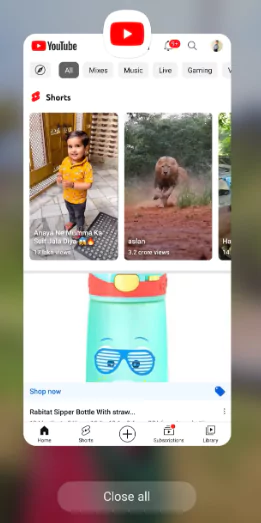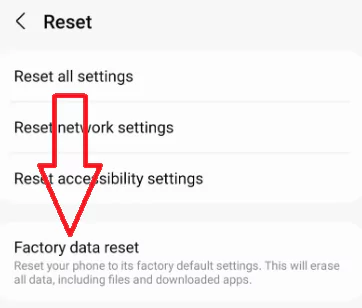Last Updated on December 8, 2023 by Bestusefultips
Is your Samsung Galaxy S23 Ultra Keeps lagging issues? If your Samsung phone is lagging or freezing, several reasons are causing the problems, including whole phone storage, several apps running in the background, software glitches, etc. Due to this Samsung lagging problem, your phone runs slow, or the app responds slowly or takes time to open the app. Also, several Samsung Galaxy S23 Ultra users face a shutter lag problem on Reddit. Check out the possible solutions below to eliminate the Samsung S23 Ultra lagging or shutter lag issue.
Read More: How to Fix App Crashing Issues on Samsung Galaxy
How to Fix Samsung Galaxy S23 Ultra Keeps Lagging Issue
If your Samsung phone is lagging or freezing, try the below steps to solve the problem.
Solution 1. Force Restart your Samsung
Long-press the power & volume down keys until you view the Samsung logo on your phone and release both buttons. Check to select the lagging or freezing issues on your Samsung device. Force restart your Samsung phone, fix the minor bugs, and improve your phone performance.
Solution 2. Check your Samsung Phone Storage to Fix the Samsung Galaxy S23 Ultra Keeps Lagging
Make sure to free up space on your device. If device storage is whole, your phone won’t load properly, or apps take time to open, or suddenly apps stop working issues.
Settings > Battery & device care > Storage.
You can free up storage on your Samsung phone to remove unnecessary files & data, uninstall unnecessary apps, use Samsung’s smart storage feature to automatically delete the files that are backed up to your Samsung cloud, clear app cache & data, transfer data to MicroSD card if support your phone.
Solution 3. Check for Software Update
Check your Samsung device and install the latest software updates. Go to Settings > Software updates > Download and install.
Solution 4. Clear App Cache & Data if Specific App Problem
If you know the app causing the problem on your phone, try to clear the cache and data for that app on your Samsung Galaxy device.
Step 1: Go to Settings.
Step 2: Scroll down & tap on Apps.
Step 3: Select the App causing the problem.
Step 4: Tap Storage.
Step 5: Tap Clear cache.
Clearing the app cache will remove the app’s temporary files from your phone and free up space.
Clear App Data (Delete App’s Data Permanently): Settings > Apps > Select the App > Storage > Clear data or Clear storage > OK.
Solution 5. Close All Running Apps or Recent Apps to Fix Samsung S23 Ultra Lagging Issue
Your Samsung device crashes or freezes if multiple apps run in the background. Swipe up and hold to view all recent apps > Tap Close all at the bottom.
Read More: How to Disable App Background Data on Samsung Galaxy
Solution 6. Turn On Safe Mode to Check if a Third-Party App is Causing the Problem
You can use safe mode on your Samsung device to check any downloaded app causing the problem. If you’re still facing the issue in safe mode, it means any software or hardware-related issue. If your phone works in safe mode without trouble, any third-party app is causing the problem. Find and delete that app from your Samsung phone to fix lagging or freezing issues.
Solution 7. Factory Reset your Samsung Phone
If none of the above-given solutions worked for you, try to factory reset your Samsung S23 Ultra device. This process removes all your Samsung phone’s data. Ensure backup and restore your essential data before applying the below steps.
Step 1: Tap on Settings app.
Step 2: Scroll down and click on General Management.
Step 3: Tap Reset.
Step 4: Tap Factory Data Reset.
Step 5: Tap Reset.
Step 6: Unlock your Samsung device.
Step 7: Tap the Delete All button.
Wait until the screen turns on the Samsung phone and check to fix the lagging issue. Contact the nearby Samsung store if you need help with freezing or lagging points.
We hope one of the solutions fixes your Samsung Galaxy S23 Ultra lagging issues. Do you know other alternative methods to fix Samsung lagging or freezing problems? Could you share with us in the below box?
Read More: