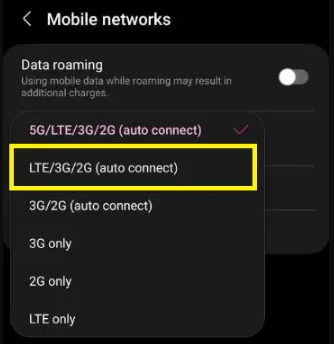Last Updated on January 3, 2024 by Bestusefultips
Here’s how to fix mobile data issues on Samsung S23 Ultra, S23+, S22 Ultra, S22 Plus and S22 5G. Several reasons cause no internet connection or network connection issues, like faulted SIM card, ensuring turn off Airplane or DND mode, recently switching the network, etc. Check out the solutions below to fix mobile data not working on Samsung Galaxy S23 Ultra and Galaxy S22 devices.
Read More: How to Fix Not Registered Network Error on Samsung Phone
How to Fix Mobile Data Issues on Samsung S23 Ultra, S23+, S22 Ultra, S22+ 5G
We hope one of the solutions below helps you fix mobile data that is not working on your Samsung phone.
Restart your Samsung Phone
Restart your Samsung device to fix connectivity issues. Long-press the power button > Restart in the power menu > Restart.
Check More | How to Power Off Samsung Galaxy
Turn Airplane Mode On & Off
You can try this method if your device faces any network-related issues. Swipe down the notification panel at the top and tap on Airplane mode to turn it on for 20-25 seconds and turn it off. Now, check your mobile data is working.
Check Network Coverage
Check the network signal strength in your area. If you have a poor network connection, can’t access cellular data, or have no internet issues on your Samsung phone. Find a nearby place with a good network signal to fix the network problem.
Check System Update
Check your Samsung phone’s software update by going to Settings > Software update > Download and Install.
Remove and Re-insert your SIM Card
Remove the SIM card using the SIM ejector tool and clean the SIM card using a soft cloth. Restart your Samsung phone, insert the SIM card again, and check that mobile data works. If you still face the issue, check if your SIM is damaged.
Change the Network Mode to Fix Mobile Data Issues on Samsung S23 Ultra, S22 Ultra 5G
If you’ve recently connected your Samsung phone to a 5G network, switch the Samsung network mode to 4G LTE/3G/2G.
Reset Network Settings on Samsung
When you reset your phone network settings, it will delete all your saved WiFi network passwords, Bluetooth connections, Mobile data network, and other network settings. It is helpful to fix Network errors on your Samsung phone.
Reset APN to Fix Mobile Data Issues on Samsung S23 Ultra
If you’ve changed your carrier recently, ensure you change the APNs. To reset APNs on your Samsung, go to Settings > Connections > Mobile networks > Access point names > Three vertical dots at the upper right corner > Reset to default.
Factory Reset
If none of the above-given solutions work for you, you need to try factory resetting your Samsung phone. It will delete all your phone’s data, including your Samsung account, personal data, photos, videos, third-party apps, etc. So, back up and restore your data before resetting your Samsung Galaxy device.
End the list of possible solutions to fix mobile data not working on the Samsung Galaxy S23 Ultra and S22 Ultra series. Don’t forget to mention which method works for you. Please share another solution in the comment section below if it worked for you.
Read More: