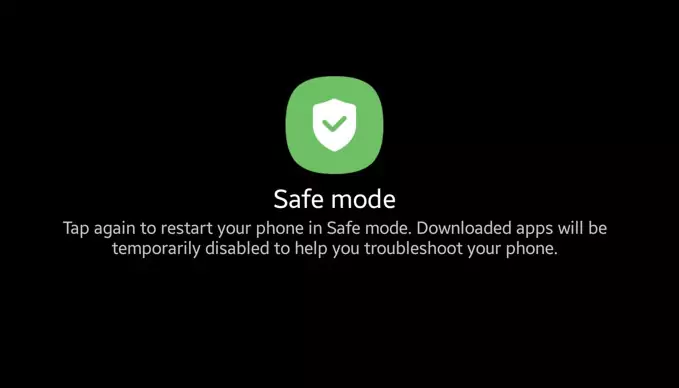Last Updated on July 22, 2023 by Bestusefultips
Frustrating by the touchscreen not responding due to the black screen on your Samsung Z Fold 5 device? In this tutorial, I will explain how to fix Samsung Galaxy Z Fold 5 black screen of death issue. To fix the Samsung black screen of death issue, try to charge your phone or check if any downloaded app is causing the problem of your device entering into safe mode. If none of the solutions worked, you must factory reset your Galaxy Z Fold 5 using recovery mode. Factory reset will delete all your phone’s data.
Read More: How to Fix Touchscreen Sensitivity Issue on Samsung Galaxy
How to Fix Samsung Galaxy Z Fold 5 Black Screen Of Death Issue
Follow the below-given method one by one until fixing the Samsung black screen problem.
1st Method: Soft Reset
Long-press the power and the volume down buttons simultaneously for about 15-20 seconds until the Samsung logo appears or the phone vibrates. If your phone still won’t power on, apply the below method.
2nd Method: Charge your Samsung Phone
If the Samsung phone battery is completely drained, your phone won’t turn on or cause a black screen issue. Charge your Samsung with the original charger for 30-40 minutes and check the turn on your phone.
3rd Method: Boot into Safe Mode if Power Off the Phone
Turn on your phone, and when you can see the Samsung logo, press & hold the volume down button until the safe mode appears at the bottom left corner of your Samsung phone.
If your phone doesn’t face a black screen issue in safe mode, any downloaded app is causing the issue on your phone. Remove the app one by one recently installed or updated on your device. To exit safe mode, restart the Samsung device by long-press the power menu > Restart > Restart.
4th Method: Wipe Cache Partition
Wiping the cache partition will remove your device’s corrupted cache data & files and other unnecessary junk files. All your data is safe.
Step 1: Long-press the power key (Side Key) and volume down button on the right side of your Samsung device. When your Galaxy Z Fold 5 turns on, release the power key (Side Key) and press the volume up button until your Samsung Galaxy Z Fold 5 boot into reboot mode.
Step 2: Press the Volume down key until you select the Wipe cache partition.
Step 3: Press the Power key to apply it.
Step 4: Press the Volume Down button to select Yes.
Step 5: Press the Power key to wipe the cache of your Samsung Z Fold 5.
Wait until complete the process. After completing the process, you can see select Reboot system now.
Step 6: Press the Power button to reboot your Galaxy phone.
5th Method: Factory Reset (Hard Reset)
This factory reset using recovery mode will delete all your phone’s data like Samsung account, photos, third-party apps, system apps & settings, etc. Make sure to have a backup of your essential data before performing it.
End the list of methods to fix Samsung Galaxy Z Fold 5 black screen of death issue. Don’t forget to mention which way worked for you. If you find any other solution we missed, please share it with us in the comment section below.
Read More: