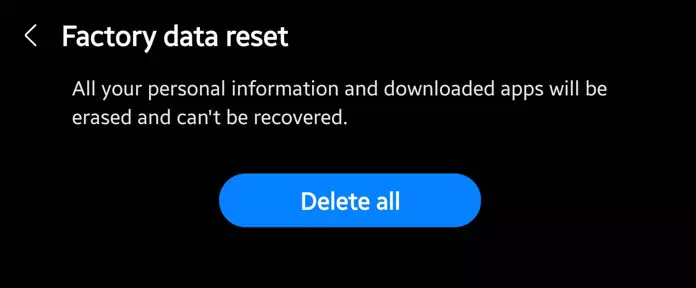Last Updated on July 24, 2023 by Bestusefultips
Here’s how to hard reset Samsung Galaxy Z Fold 5 (5G). Enter your phone into recovery mode to reset your Samsung Z Fold 5. This factory data reset or hard reset setting will remove all your phone’s data, including your Samsung account, photos, videos, Google account, System & app data, downloaded apps, and more. Back up your data before hard resetting your Galaxy Z Fold 5.
You can perform a hard reset on Samsung Z Fold 5 when you forget the password/PIN/Pattern lock on a Samsung device, and the phone won’t turn on (Power On), the touchscreen is unresponsive, the black screen of death, restarting phone, screen is frozen, and other issues.
Read More: How to Enter Recovery Mode on Samsung Galaxy
How to Hard Reset Samsung Galaxy Z Fold 5 (5G)
Power off the Samsung Z Fold 5 device to hard reset or master reset using recovery mode.
How to Hard Reset Samsung Z Fold 5 using Power & Volume Buttons
Use the Power button (Side Key) to apply the settings and the Volume up & down button to select the option you want to perform.
Step 1: Long-press the power key (Side Key) and volume down button on the right side of your Samsung device. When your Galaxy Z Fold 5 turns on, release the power key (Side Key) and press the volume up button until your Samsung Galaxy Z Fold 5 boot into reboot mode.
Step 2: Press the Volume down key until you select the Wipe data/factory reset.
Step 3: Press the Power button (Side Key) to apply it.
Step 4: Press the volume down button to select the Factory data reset option.
Step 5: Press the Power button.
All your Samsung data will be deleted. Wait until the factory Galaxy Z Fold 5.
Step 6: Press the Power button.
Your Samsung phone will automatically reboot. You can see your phone reset to factory default settings. Please set up your Samsung Z Fold 5 again to use it.
How to Factory Reset your Samsung Z Fold 5 using Phone Settings
Step 1: Go to app drawer & tap the Settings app on your Z Fold 5.
Step 2: Scroll down & tap on General Management.
Step 3: Scroll & touch on Reset at the bottom.
Step 4: Tap on Factory data reset.
Step 5: Scroll down & tap the Reset button.
Step 6: Unlock your Z Fold 5.
Step 7: Tap on the Delete All button.
How to Reset All Settings on your Galaxy Z Fold 5
It will reset all the settings on Samsung phones, including language settings, security settings, personal data, accounts, or downloaded apps & settings.
Settings > General Management > Reset > Reset All Settings > Reset Settings> Unlock your Phone > Reset.
And that’s all. Do you still have any questions about hard resetting Samsung Galaxy Z Fold 5? Please tell us in below comment section.
Read More: