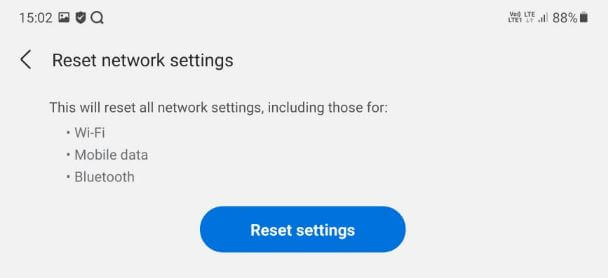Last Updated on July 20, 2023 by Bestusefultips
Here’s how to reset network settings in Samsung Galaxy Z Fold 2 5G and Galaxy Z Fold 3 5G. Applying reset network settings will delete all WiFi networks, Bluetooth pair, cellular data, and other network-related settings. This setting will help you to fix network issues, including WiFi not working, Bluetooth can’t be found, mobile data not working, slow internet, etc.
Read More: How to Fix Bluetooth Issues on Samsung Galaxy Z Fold
How to Reset Network Settings in Samsung Z Fold2 5G and Z Fold 3
Step 1: Pull down the notification panel at the top and tap the Settings icon.
Step 2: Scroll down and tap on General Management.
Step 3: Tap Reset at the bottom.
Step 4: Tap Reset network settings.
Step 5: Tap Reset settings.
Step 6: Unlock your Samsung device to continue the process.
This message view: All network settings will be reset. This action can’t be undone.
Step 7: Tap the Reset button.
Step 8: Network settings reset message view when completing the process.
Delete all network settings to factory default in your Samsung Galaxy Z Fold2 5G.
How to Factory Reset Samsung Galaxy Z Fold2 5G and Z Fold 3 5G
Make sure to back up and restore essential data before factory resetting your Samsung Z Fold2 5G.
Step 1: Swipe down the notification panel at the top and tap on the Settings icon.
Step 2: Scroll down & tap on General Management.
Step 3: Tap on Reset.
Step 4: Tap on Factory data reset.
Step 5: Scroll down and tap on the Reset button.
Step 6: To continue the process, unlock your phone.
Step 7: Tap on the Delete All button.
It will format your phone. Do you still have any questions regarding resetting the network settings on Samsung Galaxy Z Fold2? Tell us in below comment box. Stay and connect with us for the latest updates.
Read Also: