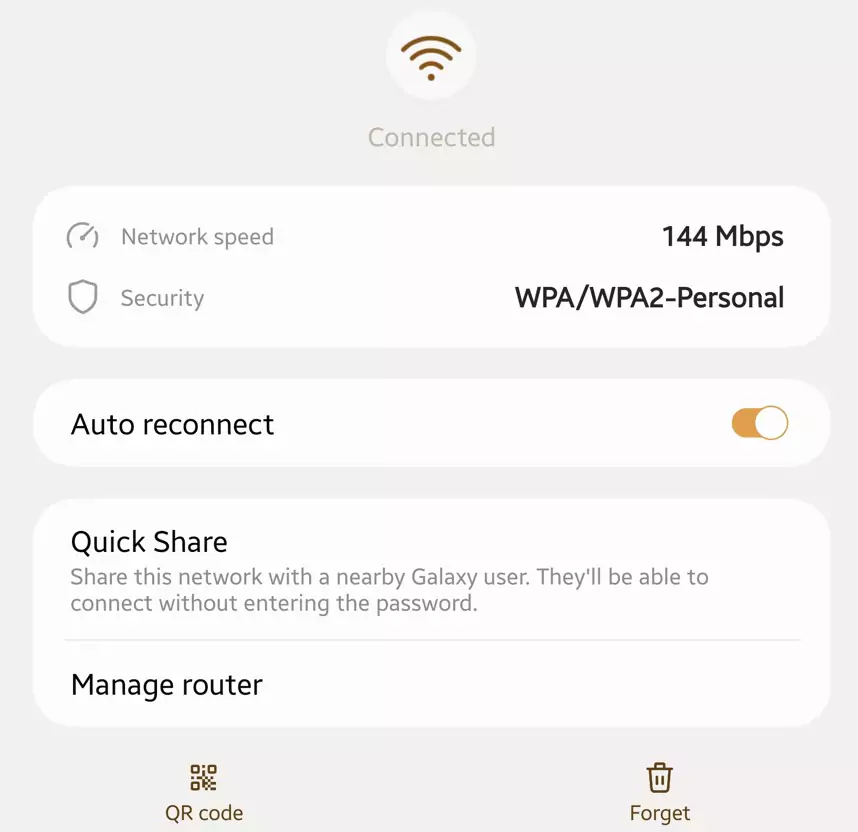Last Updated on July 20, 2023 by Bestusefultips
Wi-Fi is not working on your Samsung Galaxy Z Fold devices? Here’s how to fix Samsung Galaxy Z Fold 5 Wi-Fi issues. Different types of Wi-Fi problems occur on your Samsung phone, like Wi-Fi ok but not working, Wi-Fi network not showing, Wi-Fi not turning on, Samsung phone not connecting to WiF, etc. Let’s see the possible solutions to fix Galaxy Z Fold 5 Wi-Fi problems.
Read More: How to Fix Bluetooth Not Working on Samsung Phone
How to Fix Samsung Galaxy Z Fold 5 Wi-Fi Issues
1st Method: Restart your Samsung Phone
You are restarting your device to check for a temporary network issue. Pull down the notification shade at the top & tap the Power button. Tap on Restart in the power menu. Tap again Restart to reboot your Samsung phone. Now, connect to the Wi-Fi network and check to fix the issue.
2nd Method: Check the Wi-Fi or Phone Issue
Connect your Wi-Fi network to another phone or Laptop device. If Wi-Fi is working on other devices, problems with your device.
Try to turn Wi-Fi off & on and check the Wi-Fi issue fix.
3rd Method: Enable & Disable Airplane Mode
Swipe down the Notification panel from the top of the screen and tap Airplane mode to turn it on. After 5-10 seconds, again tap on it to turn Airplane mode off. Now, tap on Wi-Fi in the notification panel and check to fix the Samsung Galaxy Z Fold 5 Wi-Fi issue.
4th Method: Restart the Router
Restart or turn off the router switch for 5-10 seconds and unplug to cable from the wall outlet. Now, plug the cable, turn on the router, and wait until the router light blinks. Connect your Samsung to a Wi-Fi network and check to fix the problem.
5th Method: Delete and Re-connect Network
You can find your previously connected Wi-Fi network on your device. Try to delete the network and reconnect it.
Delete Connected Wi-Fi Network
Step 1: Go to Settings.
Step 2: Tap Connections.
Step 3: Tap Wi-Fi.
Step 4: Tap the Settings gear icon.
Step 5: Tap Forget at the bottom right.
Connect the Wi-Fi network again by going to Settings > Connections > Tap on your Network name > Enter the password > Connect.
6th Method: Use Safe Mode
Safe mode helps find any third-party app causing the problem on your phone. If your Samsung Z Fold 5 is usually working without any problems in safe mode, the problem is the downloaded app causing the Wi-Fi issue on your device. Find that app and remove it from your phone to Fix Samsung Z Fold 5 Wi-Fi issues. Restart your device to turn off safe mode on your phone.
Step 1: Long-press the power button until you view the power menu.
Step 2: Tap & hold the power off until you view the Safe mode icon.
Step 3: Tap Safe mode to restart your phone in safe mode.
Now, you can access only system default apps. All downloaded apps are disabled or hidden from your Galaxy Z Fold 5.
7th Method: Reset Network Settings
Resetting network settings will delete all network-related settings like saved Wi-Fi networks, Bluetooth connections, mobile data settings, etc. Enter your Wi-Fi password to use it again.
Step 1: Go to Settings.
Step 2: Scroll down and tap General Management.
Step 3: Scroll down at the end & tap Reset.
Step 4: Tap Reset network settings.
Step 5: Tap the Reset settings button.
Step 6: Tap Reset.
And that’s all. Don’t forget to mention which method worked for you.
Read More: