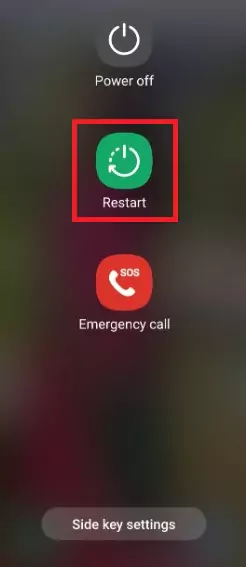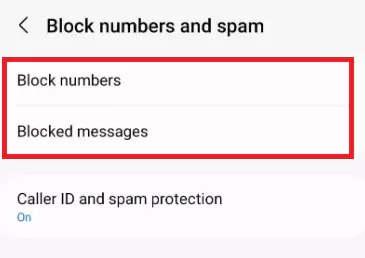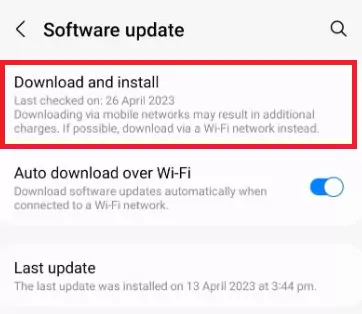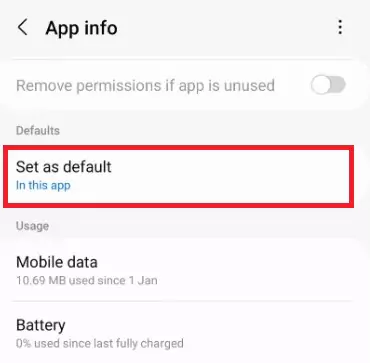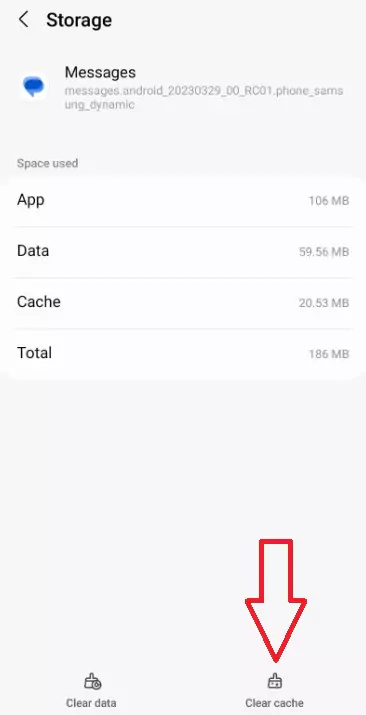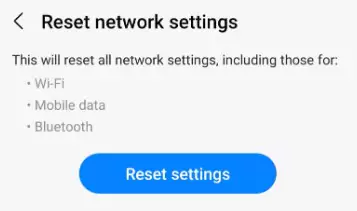Last Updated on December 8, 2023 by Bestusefultips
Unable to send or receive messages to your Samsung Galaxy devices? In this tutorial, I’ll show you methods to fix Samsung Galaxy S23 Ultra can’t send or receive text messages. The reason your Samsung S23 Ultra cannot send or receive SMS is a poor network signal, SIM card damage, blocking your number, software glitch, etc.
Read More: How to Fix Mobile Data Not Working on Samsung Galaxy
9 Fixes for Samsung Galaxy S23 Ultra Can’t Send or Receive Text Messages
Different carrier users face various issues with sending or receiving text messages on Samsung phones (Compatible with Galaxy S23 Ultra, S23 Plus, S23, Galaxy S22 Ultra, S22 Plus, S22, and other Samsung One UI 5.1 devices).
Solution 1: Restart your Phone
You are restarting your phone to fix minor bugs on your phone to refresh your phone system. Tap and hold the power button until you view the power menu > Restart > Restart.
Solution 2: Check your Network Signal
If your area has a poor network signal, you can send text messages and face call-dropping issues. Find a place with a good network signal to fix the Samsung text messages or MMS issue.
Try to turn on airplane mode for 10 seconds and then turn it off to fix the network error. Check your network signal in the status bar.
Solution 3: Check if the Number is Blocked
If you block a number or someone blocked your phone number, you can’t send or receive a text message on your phone. To find the blocked number list, open the Messages app > Three vertical dots at the top right > Settings > Blocked numbers and spam. You can view the mobile numbers and text messages you’ve blocked.
Solution 4: SIM Damage
Remove the SIM card and clean it using a soft cloth. Now, restart your phone, re-insert the SIM card, and try to send messages to someone. If you’re still facing the issue, test your SIM card on another phone to check for a SIM card problem or a hardware issue.
Solution 5: Software Glitch
Check your Samsung device is running with the latest version. To check the Samsung S23 system update, go to Settings > Software update > Download and Install.
Solution 6: Check your Default Messages App
Use the same messages app you set as default on your phone. If using a Google messages app, select the default messages app. If you’re using a third-party SMS app as a default, remove it from default.
Settings > Apps > Messages > Set as Default > Select the app.
Solution 7: Clear Messages App Cache and Data
When you clear data for the Messages app, all your SMS app data will be deleted. So back up your important messages before removing app data.
Clear Messages App Cache: Settings > Apps > Messages > Storage > Clear Cache.
Clear Messages App Data: Settings > Apps > Messages > Storage > Clear Data > OK.
Read More: How to Clear App Cache on Android
Solution 8: Reset Network Settings
Resetting network settings will remove saved WiFi networks, Bluetooth, Cellular data, and other network connectivity settings.
Step 1: Go to Settings.
Step 2: Scroll down and tap General Management.
Step 3: Tap Reset.
Step 4: Tap Reset network settings.
Step 5: Enter your Password, PIN, or Pattern if asked.
Step 6: Tap Reset settings.
Solution 9: Contact your Nearby Carrier Store
Contact your carrier or SIM card provider and check for a carrier-related issue.
End the list of solutions to fix Samsung Galaxy S23 Ultra without sending or receiving text messages. We hope one of the above-given methods will help you to resolve the issue.
Read More: