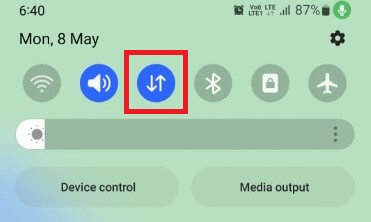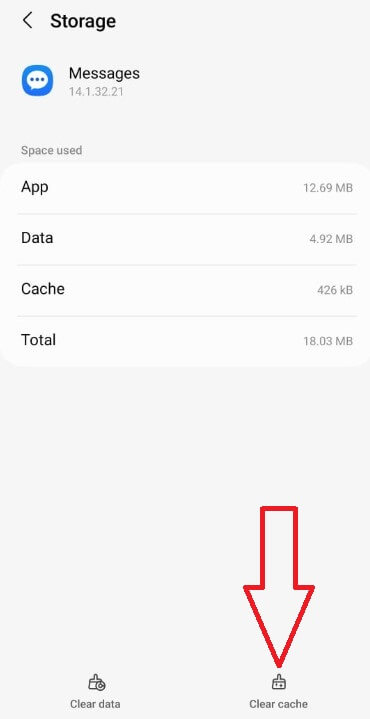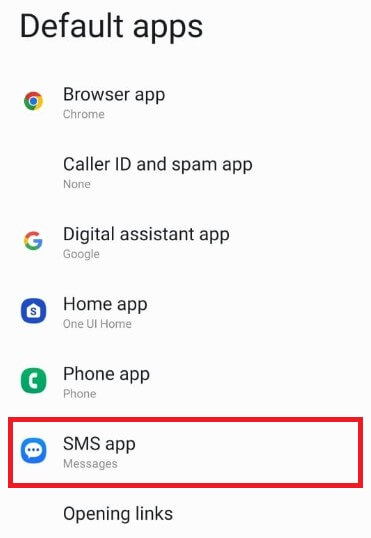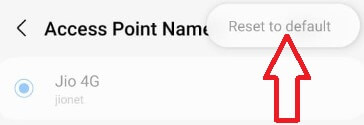Last Updated on December 7, 2023 by Bestusefultips
Is it annoying that your Samsung S23 Ultra can’t send pictures? In this tutorial, I’ll show you possible solutions to fix the Samsung Galaxy S23 Ultra that can’t send or receive MMS messages. Make sure to set up MMS on your device. If you cannot send or receive MMS, enable cellular data or WiFi on your device. Other possible solutions are clearing messages app cache & data, resetting APN settings, using Google messages or another SMS app, etc.
Read More: How to Fix Bluetooth Issues on Samsung Galaxy
How to Fix Samsung Galaxy S23 Ultra Can’t Send or Receive MMS Messages
Make sure to turn on MMS on your Samsung Galaxy devices.
Solution 1. Enable MMS on Samsung
Step 1: Open the Messages app on your device.
Step 2: Tap Three vertical dots (More) at the top right corner.
Step 3: Tap Settings.
Step 4: Scroll down and tap Advanced.
Step 5: Make sure to toggle on Auto-download MMS.
Solution 2. Make Sure to Turn On Mobile Data
When sending an MMS, your device requires an internet connection to send or receive. Also, a good network signal to fix MMS won’t send issues.
Swipe down the notification panel at the top > Tap Mobile data.
Solution 3. Check if the SIM or Phone Issue
You can’t send or receive pictures or text messages if your SIM card is faulted or damaged. Insert your SIM card into another phone and try to send or receive an MMS message.
Solution 4. Clear Messages App Cache & Data
Try to clear the cache and data for the Messages app, which will remove unnecessary message files and refresh the Messages app. Clear data for the messages app will delete SMS app data permanently. So, back up your essential SMS before applying this.
Step 1: Go to Settings.
Step 2: Scroll down and tap Apps.
Step 3: Scroll down and tap Messages.
Step 4: Tap Storage.
Step 5: Tap Clear cache.
Clear Data Messages App: Settings > Apps > Messages > Storage > Clear data > OK.
Solution 5. Try Different Messages App
Try to use the Google Messages app or another SMS app and check whether to send or receive MMS on your Samsung S23 series. Download and install the third-party SMS app and set it to the default messages app by going to Settings > Apps > Choose Default apps > Messages > Choose an SMS app.
Solution 6. Reset APN Settings
Check your carrier’s APN settings or reset APN settings and try to send MMS.
Step 1: Go to Settings.
Step 2: Tap Connections.
Step 3: Tap Mobile networks.
Step 4: Tap Access point names.
Step 5: Tap Three vertical dots at the top right corner.
Step 6: Tap Reset to default.
Solution 7. Contact your Carrier
Find the nearby carrier store and find the exact reason that will stop you from sending or receiving MMS messages.
End the possible solutions to fix the Samsung Galaxy S23 can’t send or receive MMS messages. Do you know any alternative solutions to fix Samsung S23 MMS issues? Please share with us in the comment box.
Read Also: