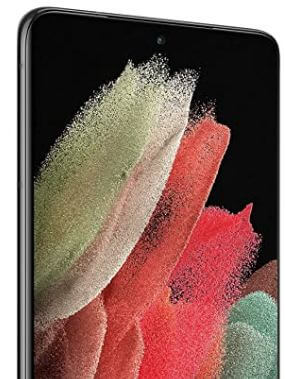Last Updated on April 21, 2021 by Bestusefultips
Annoying by WiFi suddenly stops working on Samsung Galaxy S21/S21+/S21 Ultra 5G? Here are the possible solutions to fix WiFi not working on Samsung S21 series. Other WiFi related issues like S21 ultra slow wifi, WiFi connected but not working, dropping wifi, 5G not working, etc. Also, use a WiFi hotspot to surf the internet on your device using another phone’s mobile data.
Read Also:
- How to fix Galaxy S9 battery drain problem
- How to fix Bluetooth issues on Samsung Note 10 Plus
- How to fix Galaxy S10 plus won’t turn on
How to Fix WiFi Not Working on Samsung Galaxy S21/S21 Plus/S21 Ultra 5G
Make sure WiFi is on in your Samsung device to use it.
Turn WiFi Off & On
Step 1: Pull down the notification panel and tap the Settings icon.
Step 2: Tap Connections.
Step 3: Toggle off WiFi and on again to reconnect.
Make sure Airplane (Flight) Mode is Off
Step 1: Swipe down the notification panel at the top and tap Flight mode to activate it.
Step 2: After 5-10 seconds, turn it off again.
Check which Type Problem – Phone/Network
Try connecting your WiFi network with another phone or laptop. If other devices can connect the network, the issue is with your phone.
To check the network issue, you need to connect to another WiFi network. If your phone can connect, the problem is with the network.
Check Internet Issues
If your phone connected to the WiFi network but you still facing an internet issue, just check for the internet connection you use.
Restart the Router & Modem
Unplug the router and modem’s power cords from the wall outlet for 10 seconds. Plug the power cords and wait until the modem & router are turned on. If you still can’t connect, the problem with the modem, or router.
Delete and Re-add network
Step 1: Go to Settings.
Step 2: Tap Connections.
Step 3: Tap WiFi.
If you can’t see the WiFi network’s name, turn on WiFi.
Step 4: Tap the Settings icon of a network.
Step 5: Tap Forget at the bottom right.
Now, add the WiFi network to go Settings > Connections > WiFi > Tap Network name > Enter password > Connect
Use Safe Mode to Check Downloaded App Issue
To check third party apps are causing the issue, enable safe mode on your Galaxy S21/S21+/S21 Ultra using this.
Turn Off 5G on Galaxy S21+/S21 Ultra
Step 1: Go to Settings.
Step 2: Tap Connections.
Step 3: Tap Mobile networks.
Step 4: Tap Network mode.
Step 5: Choose LTE/3G/2G.
Reset Network Settings on Galaxy S21+/S21 Ultra
It will delete all saved wifi networks, Bluetooth paired, mobile data settings, and other internet settings to default.
Step 1: Pull down the notification panel at the top and tap the Settings icon.
Step 2: Scroll down and tap General management.
Step 3: Tap Reset.
Step 4: Tap Reset network settings.
Step 5: Tap the Reset settings button.
Unlock your Samsung device to continue the process.
Step 6: Tap the Reset button.
Now, restart your phone and try to connect with the WiFi network.
That’s all. End the list of methods to fix Galaxy S21 Ultra WiFi Issues. Do you know any other alternative methods to fix WiFi won’t connect issues? Share it with us in below comment box.