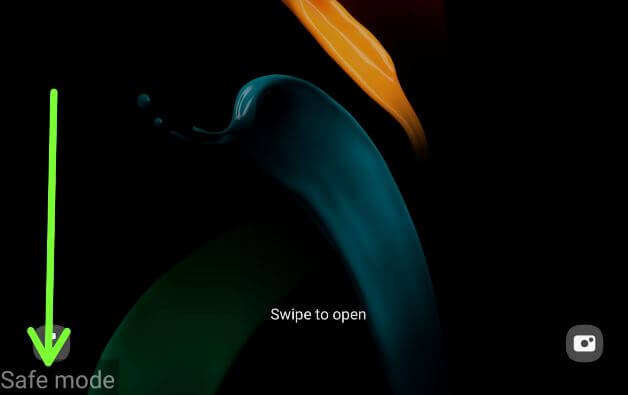Last Updated on December 15, 2023 by Bestusefultips
Do you want to put your Galaxy Fold in safe mode? Here’s how to enable safe mode in Samsung Galaxy Z Fold 3 and Z Fold 2 5G. Enabling safe mode on your Samsung phones will disable or hide all third-party apps on your device. If your phone facing an app crashing or freezing issue (Other downloaded app issues), you need to boot into safe mode on your Samsung One UI device. Reboot your phone to turn off safe mode on Galaxy Fold devices.
Check More | How to Unlock Developer Options on Samsung Galaxy Z Fold
How to Enable Safe Mode in Samsung Galaxy Z Fold 3 and Z Fold 2 5G
Step 1: Long press the Power button until you view the power menu on your device.
Step 2: Tap on Power off.
Step 3: Tap & hold the Power off button until view the safe mode icon on the screen.
Step 4: Tap Safe mode.
Step 5: You can see the Safe mode icon at the bottom left of the screen.
Now, all third-party apps are disabled on your Samsung Galaxy Z Fold devices. Check system apps or other phone settings work perfectly. If you have found any issue on your device, you need to check for hardware or OS-related problems. If your phone doesn’t face the issues, check any downloaded apps causing it. To exit safe mode on Samsung, restart your phone. Now, delete recently downloaded apps one by one and check to fix the issue.
How to Turn Off or Disable Safe Mode in Samsung Galaxy Z Fold 3 and Z Fold 2 5G
Step 1: Long press the Power button until view the power menu.
Step 2: Tap Restart.
Step 3: Tap again Restart to restart your phone.
You can see the list of all apps on the app drawer in your Samsung One UI devices. And that’s it. Have you ever needed to turn on safe mode in Samsung Galaxy Z Fold devices? Tell us in the comment section below. Stay and connect with us for the latest tips and tricks.
Read Also: