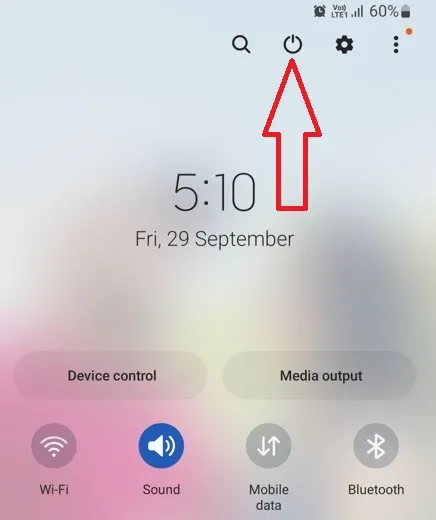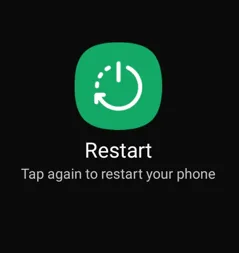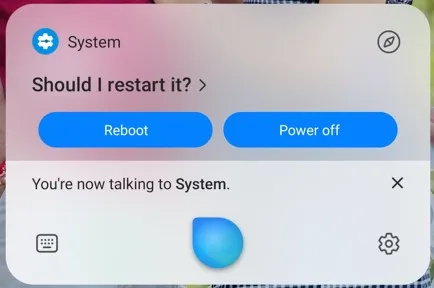Last Updated on January 11, 2024 by Bestusefultips
Here’s how to restart Samsung Galaxy S23, S23 Plus, and S23 Ultra 5G devices. You can restart Samsung S23 phone using the quick settings tiles’ power button, side key (Power Button), and the Bixby voice assistant. Restarting the Galaxy S23 device will close all background running processes and refresh the phone system, which can help improve your Samsung phone’s performance.
To force restart your Samsung Galaxy S23 Ultra, S23+, and S23, tap and hold the side key and volume down buttons until your phone screen turns off.
Read More: How to Restart Your Android Phone
4 Methods to Restart Samsung Galaxy S23, S23 Plus, S23 Ultra 5G
How to Restart Galaxy S23, S23+, S23 Ultra using Power Button in Quick Panel
Step 1: Swipe down the notification shade twice at the top and tap the Power icon.
You can see the Power off, Restart, and Emergency call options.
Step 2: Touch the Restart.
Step 3: Touch again to Restart to reboot your Samsung Galaxy S23 series.
Use the Side Key
Launch the Bixby when you long-press your Samsung phone’s side key (Power button). Ensure the side key is set as the power menu. Apply the steps below to use the side button to restart or turn off your Samsung phone.
Settings > Advanced features > Side key > Choose a Power off menu in the Press and Hold section.
Step 1: Press & hold the side key (Below the volume buttons) and tap the Restart in the power menu.
Step 2: Tap the Restart.
Check Also | How to Turn Off a Samsung Phone
Force Restart Samsung Phone using Side & Volume Down Buttons
Press & hold the side and volume down buttons for 10-15 seconds, and you’re phone screen turns off and turns on automatically.
Use Bixby to Restart Samsung S23 Ultra
Step 1: Launch the Bixby and Say Restart the phone.
Step 2: Bixby replied: Should I Restart it?
Step 3: Say Yes, or tap on Reboot to restart your Samsung phone automatically.
Easy to restart Galaxy S23 Ultra, S23 Plus, and S23 devices. Which of the above-given methods do you use to reboot your Samsung device? Tell us in the comment section.
Read More: