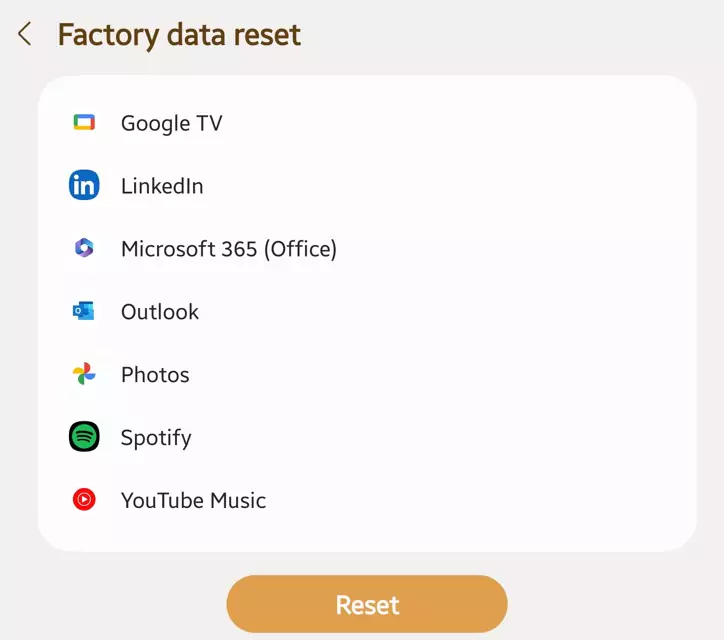Last Updated on July 20, 2023 by Bestusefultips
2 Methods to factory reset Samsung Galaxy Z Fold 5. You can reset your Samsung Z Fold 5 using phone settings. If your Samsung phone doesn’t turn on, a Black screen of death, an unresponsive touchscreen, forgotten screen lock Password/PIN/Pattern, or other issues, you can perform a hard reset (Master Reset) using recovery mode. In both methods, all your Samsung phone data will be removed, including your Samsung account, Google account, pictures, videos, downloaded apps, system apps & settings, etc. Make sure to back up your data (Using Samsung Account or Samsung Smart Switch) before performing a factory reset on Galaxy Z Fold 5 device. Also, remember your Samsung or Google account id and password to restore data after factory resetting your Samsung phone.
Read More: How to Wipe Cache Partition on Samsung Galaxy
How to Factory Reset Samsung Galaxy Z Fold 5 (5G)
Apply the below-given two methods to reset Samsung Galaxy Z Fold 5.
Factory Reset Samsung Z Fold 5 using Phone Settings
Step 1: Go to Settings app on your Samsung Galaxy Z Fold 5.
Step 2: Scroll down and touch General Management.
Step 3: Scroll and touch Reset at the bottom.
Step 4: Touch Factory data reset.
Step 5: Scroll down and tap the Reset button.
Step 6: Unlock your Samsung device.
Step 7: Touch the Delete All button.
Wait until the reset your Samsung phone to factory default settings. You need to set up your phone again.
Reset All Settings on Samsung Galaxy Z Fold 5
It will reset all your phone settings, including security settings, language settings, accounts, personal data, or settings for downloaded apps.
Settings > General Management > Reset > Reset All Settings > Reset Settings> Unlock your Phone > Reset.
Factory Reset Samsung Galaxy Z Fold 5 using Recovery Mode (Turned Off Phone)
Step 1: Make sure to Turn off your Samsung Z Fold 5.
Step 2: Press & hold the power button (Side Key) and volume down button on the right side of your phone. When your Samsung Z Fold 5 turns on, release the power button (Side Key) and press the volume up button until your Samsung Galaxy Z Fold 5 enters the reboot menu.
Use the Power button (Side Key) to apply the settings and the Volume up & down button to highlight the reboot option.
Step 3: Press the Volume down button until highlighting the Wipe data/factory reset.
Step 4: Press the Power button (Side Key) to apply it.
Step 5: Highlight the Factory data reset by pressing the volume down button.
Step 6: Press the Power button.
All data will be deleted. Wait until factory reset your Galaxy Z Fold 5.
Step 7: Press the Power button.
It will automatically reboot your Samsung Z Fold 5.
And that’s the end of the methods to factory reset your Galaxy Z Fold 5.
Related: