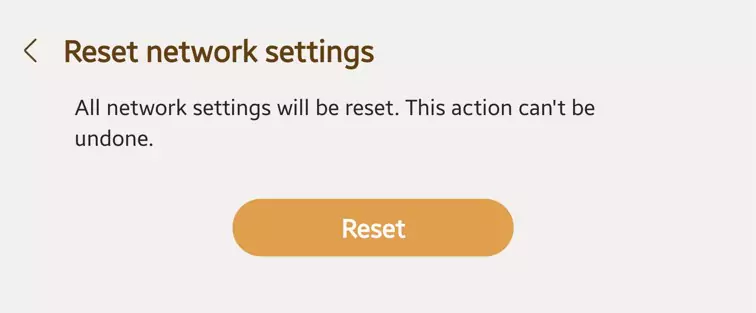Last Updated on July 20, 2023 by Bestusefultips
Annoyig by network-related issues on your Samsung Galaxy Z Fold 5? You need to perform reset network settings on Samsung Z Fold 5 (5G). Resettings network settings will delete all network settings like WiFi password remove, paired Bluetooth connection, cellular data settings, etc. Sometimes, Samsung reset the network settings helpful to fix minor network bugs like WiFi won’t turn on, Bluetooth can’t pair, slow internet connection, mobile data not working, etc.
Read More: How to Factory Reset your Samsung Galaxy
How to Reset Network Settings on Samsung Z Fold 5 (5G)
You don’t have to back up your data while performing reset network settings on your Samsung phone. Make sure to remember your WiFi password to connect it again.
Step 1: Go to Settings app on your Samsung Galaxy Z Fold 5.
Step 2: Scroll down and touch General Management.
Step 3: Scroll and touch Reset at the bottom.
Step 4: Touch Reset network settings.
Step 5: Touch Reset settings.
Step 6: Confirm your screen lock.
Step 7: Touch the Reset button.
All network settings will be reset.
How to Reset All Settings Samsung Galaxy Z Fold 5
It will reset all the settings on your Samsung phone, including security settings, language settings, personal data, accounts, or downloaded apps settings.
Step 1: Follow the above-given method in Steps 1 to 3.
Step 2: Touch Reset All Settings.
Step 3: Touch Reset settings.
Step 4: Unlock your Samsung Phone.
Step 5: Touch the Reset button.
And that’s all. Easy to reset network settings on Samsung Galaxy Z Fold 5. If you have any questions, please tell us in below comment section.
Read More: