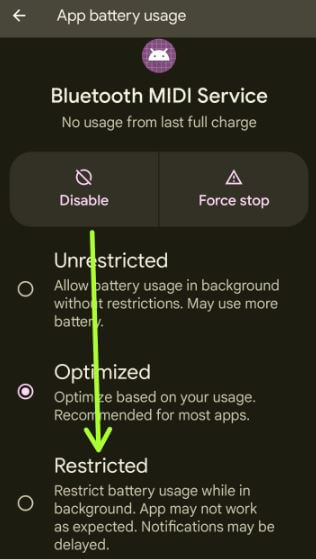Last Updated on November 16, 2022 by Bestusefultips
Are you annoyed by Bluetooth connection pairing issues after updating your Google Pixels (Android 12)? Here are the possible solutions to fix Bluetooth not working on Pixel 6 Pro and Pixel 6. We use Bluetooth to pair with another device, car’s Bluetooth, or other accessories like Pixel Buds, headphones/earbuds, watches (Fossil Gen 6 watch, Samsung Watch, Garmin Vivoactive3), speakers, etc. You can enjoy music and access phone calls using Bluetooth connections in your Pixel 6 and 6 Pro.
Several Pixel users are facing Bluetooth stops working/connection drops, audio issues, or can’t find Bluetooth devices. Bluetooth and WiFi issues are common problems for most smartphones.
Read Also: How to Fix WiFi Issues on Google Pixel 6 Pro and Pixel 6
How to Fix Google Pixel 6 Pro Bluetooth Issues
Check out the below-given possible solutions to fix Bluetooth connection problems in Pixel 6 and Pixel 6 Pro.
Reboot your Pixel
Step 1: Long-press the power button until you view the power menu in your Pixels.
Step 2: Tap the Restart.
Turn Bluetooth Off and On
Pull down the notification panel at the top and tap on Bluetooth to turn it on and off.
Turn Airplane Mode On and Off
Swipe down the notification shade at the top and tap the Airplane mode to turn it on and off.
Check Software Update to Fix Bluetooth Not Working on Pixel 6 Pro and Pixel 6
Step 1: Go to Settings.
Step 2: Scroll down and tap on the System.
Step 3: Tap on the System update.
Step 4: Tap on Check for the update.
Clear Pixel 6 Pro Bluetooth Cache
Step 1: Go to Settings.
Step 2: Scroll down and tap on the Apps.
Step 3: Tap on See all apps.
Step 4: Tap on the More (Three vertical dots) at the top right.
Step 5: Tap the Show system.
Step 6: Scroll and tap on Bluetooth.
Step 7: Tap the Storage & cache.
Step 8: Tap the Clear cache.
Disable Battery Optimization for Bluetooth MIDI Service to Fix Bluetooth Connection with Car
Step 1: Follow the above-given method in steps 1 to 5.
Step 2: Tap on Bluetooth MIDI Service.
Step 3: Scroll and tap on App battery usage.
Step 4: Choose a Restricted.
Unpaired and Paired again
If you’re Pixel can’t pair with a car, smartwatch, or other accessories, you need to delete paired device list from your phone and car’s Bluetooth list and again pair.
Step 1: Go to Settings.
Step 2: Tap the Connected devices.
Step 3: Tap the See all in the saved devices section.
Step 4: Tap the Setting gear icon of the Bluetooth device you want to delete.
Step 5: Tap the Forget.
Step 6: Tap the Forget device.
Now, delete the paired device from your car’s list also. After that, restart your Pixel and try to pair it with the car’s Bluetooth or other accessories.
Reset Network Settings to Fix Bluetooth Not Working on Pixel 6 Pro and Pixel 6
This network setting will delete saved WiFi networks, Bluetooth connections, mobile data settings, and other network settings on your Google Pixel 6 Pro and Pixel 6.
Step 1: Go to Settings.
Step 2: Scroll down & tap the System.
Step 3: Scroll to the end and tap on Reset options.
Step 4: Tap the Reset Wi-Fi, mobile & Bluetooth.
Step 5: Tap the Reset settings button
Step 6: Unlock your Pixel device.
Step 7: Tap the Reset settings.
Restart your phone, turn on Bluetooth, pair it with another device, and check to fix Bluetooth connectivity problems on your Pixel 6 and Pixel 6 Pro devices.
Related:
And that’s all. Which of the above solutions worked for you to fix Bluetooth Not Working on Google Pixel device? If you have an alternative solution, please share it with us in below comment section. Stay and connect with us for the latest updates.