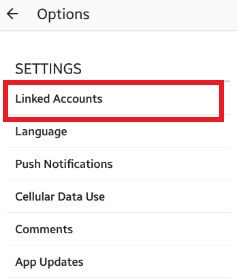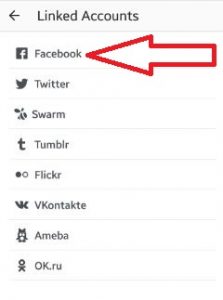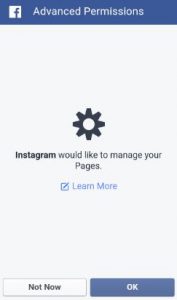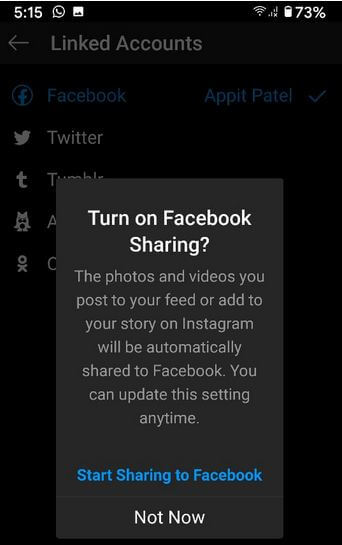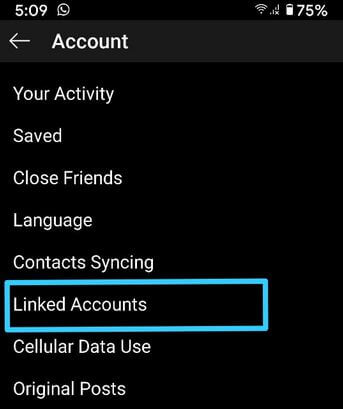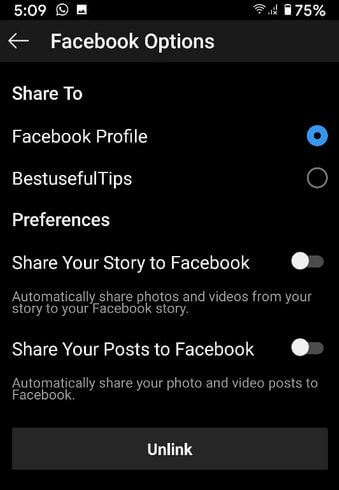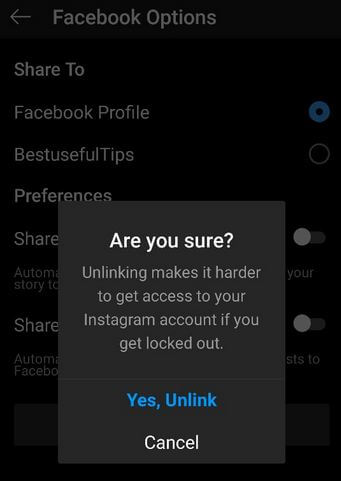Last Updated on March 7, 2021 by Bestusefultips
Do you want to directly share your Instagram posts or story to Facebook on Android phones? Here’s how to connect Instagram to Facebook on Android devices. You can directly share your uploaded Instagram photos or video to other social networking sites without log in such as Twitter, Tumblr, Flickr, etc. Also, directly linked accounts with Facebook, swarm, VKontakte, Ameba, and other social accounts from your android devices. You can easily link or unlink Instagram account to Facebook account using account settings on your Instagram app. You can share any unknown person or group URL and send it as a message to any Instagram user.
It’s easy to share the Instagram link with Facebook on your Android phone. You can also share from Instagram to a Facebook page you manage on your android phone. When you take photos or videos on Instagram, you can set a photo sharing feature of social networks. Follow the below-given steps to link your Instagram account to Facebook on your Android phone.
Read Also:
- How to change Facebook language Android phone
- How to know if someone read your Facebook page
- How to hide story Instagram account on android
How to Share Instagram Link to Facebook Android
Step 1: Log in with facebook on your Instagram account.
Step 2: Tap on the “Profile” icon from the bottom of the right side corner.
Step 3: Tap on “Three vertical dots” from top of the right side corner.
Step 4: Scroll down until settings section, tap on “Linked accounts”.
You can see a list of all social network sites. This linked accounts screen looks like the above screen on your android phone
Step 5: Tap on Facebook.
Step 6: Now enter the email or phone and password of your Facebook account and log in it.
You can see the above screen on your device. You can see this message: Instagram would like to manage your pages.
Step 7: Tap on “OK”
Now your Instagram account linked with your Facebook account. By default set your Instagram photos or video on facebook timeline if you want. Whatever you uploaded on Instagram will share on your Facebook account.
Alternative Way (Latest Instagram): Log in your Instagram > Profile icon at the bottom right > More > Settings > Linked accounts > Facebook > Log in with your Facebook account > Start sharing to Facebook
Unlink Instagram Account to Facebook on Android
Step 1: Open Instagram and log in with your account.
Step 2: Tap the Profile icon at the bottom right corner.
Step 3: Tap Three horizontal lines at the top right corner.
Step 4: Tap Settings at the last.
Step 5: Tap Account.
Step 6: Tap Linked accounts.
Step 7: Tap Facebook.
Here, you can enable or disable share your story to Facebook and share your posts to Facebook.
Step 8: Tap Unlink.
Step 9: Tap Yes, Unlink.
Remove the link from your Facebook account.
Above you can see the steps to share Instagram link facebook android phone. Did you find above process helpful? Let us know on below comment box. Don’t forget to share this Instagram trick with your friends on social networks.