Last Updated on March 7, 2021 by Bestusefultips
Want to change the Facebook language on your Android phone and PC? Here’s how to change the language on Facebook using Android App and Desktop/Laptop. In Facebook, you can select your languages such as English, Africans, Bosanski, Cestina, Deutsch, English (UK), Espanol, Filipino, Francais, Galego, Hausa, Italiano, and more. Also, see the settings of automatically translate language and translate stories into your favorite language in Facebook language settings.
Facebook is one of the most used social networking apps to connect with your friends and share photos and videos. On your android phone browser (Chrome), you can change the language Facebook app using help & settings. In this tutorial, I will show you simple steps to change the Facebook language android device chrome browser or Facebook app.
Read Also:
- How to block or unblock someone on Facebook Messenger App Android
- How to change the language of Instagram android
- How to recover deleted Facebook messages on android
How to Change Facebook Language on Android App and Desktop PC
Let see one by one method.
How to Change Facebook Language on Android App
Step 1: Open the Facebook app in your Android phone and log in to your account.
Step 2: Tap Three horizontal lines (Menu) at the top right corner.
Step 3: Scroll down up to the end of the page and tap Settings & Privacy.
Step 4: Tap Language.
By default, you can see the device language set.
Step 5: Choose a language from the list.
Wait until set the language you selected in your Facebook app Android phone or tablet.
Using a PC or Laptop
Step 1: Sign in your Facebook account on your PC or Laptop.
Step 2: Tap Down triangle arrow to open the menu and tap Settings.
Step 3: Tap Language & region from the left side menu bar.
Step 4: Tap Edit on Facebook language.
Step 5: Choose a language from the drop-down box and tap Save changes.
Using the Chrome Browser in Android Phone
Step 1: Open the Chrome or other browsers on your android phone or tablet.
Step 2: Login your Facebook account.
Step 3: Tap on “Three horizontal lines” from the top of the right side.
Step 4: Tap on “Language” under the help & settings section.
You can see the list of all available languages on your Facebook apps.
Step 5: Select or tap on any language from the above-given list want to set on your Facebook language.
Step 6: Click on your selected language you can see the below screen on your smartphone.
You can see the language settings on your android phone such as story language, automatically translated language, etc.
Above you can see the simple steps to change Facebook language android phone or tablet device. Did you find the above-given process helpful? Don’t hesitate to let me know in the below comment box. It would be a pleasure to help you. Don’t forget to share this Facebook tricks with your friends on social networks.
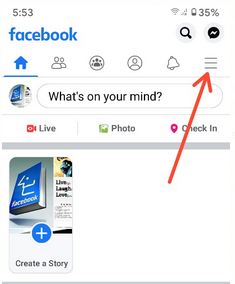
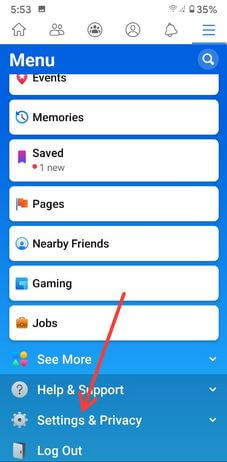
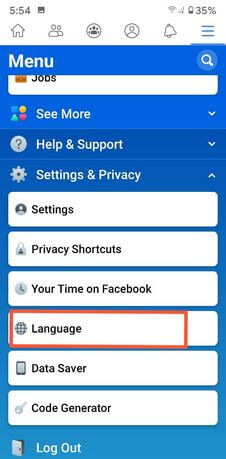
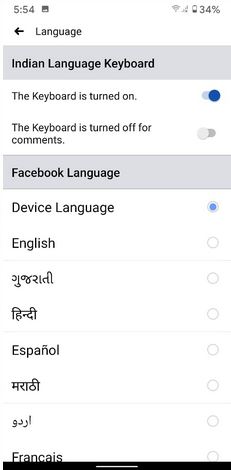
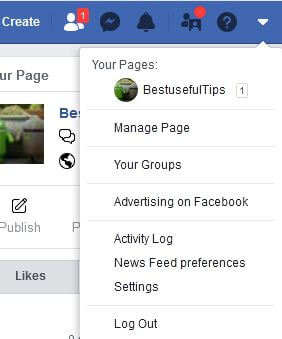
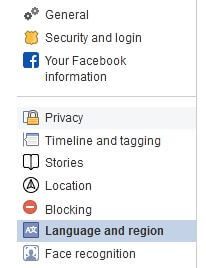
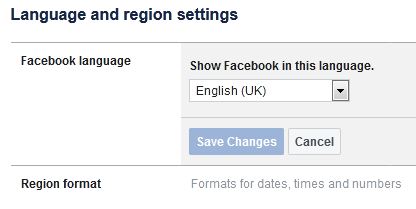
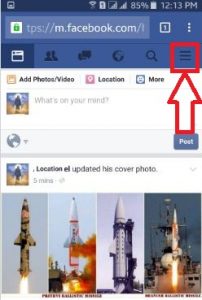
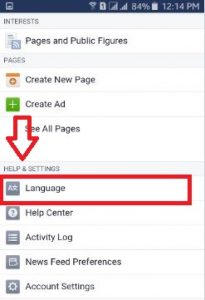
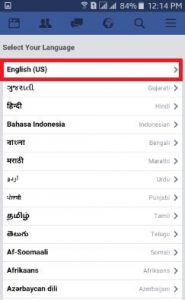
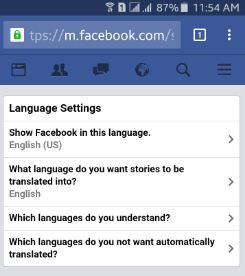



How can I switch back to my language if I can not read the language it is displaying. Can someone help me please this is frustrating I never change my language?
Smartphone: Open Facebook app > Three horizontal lines at the top right > Settings & privacy > Language > Device language or Choose your language