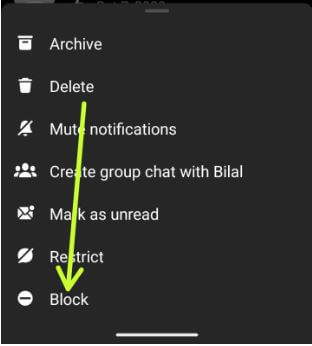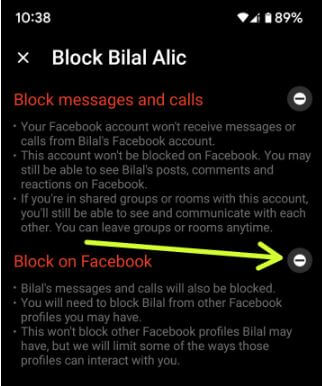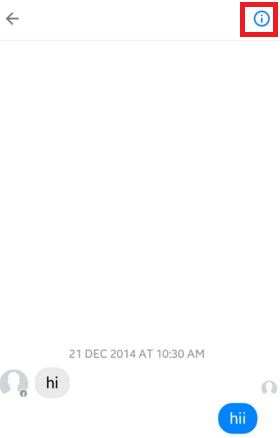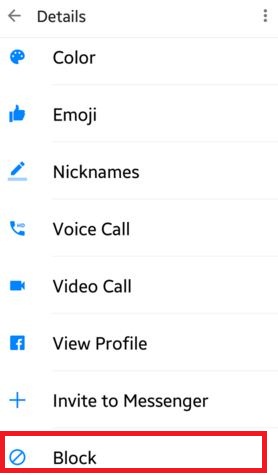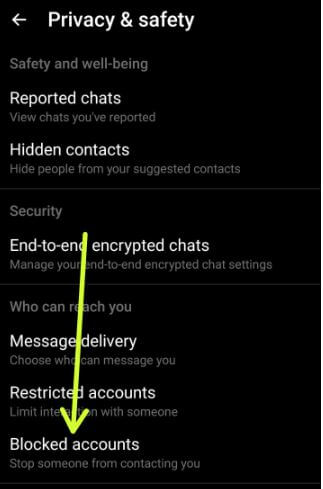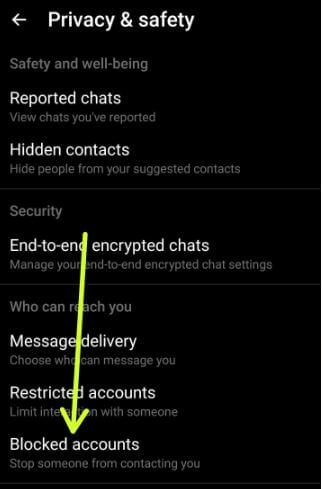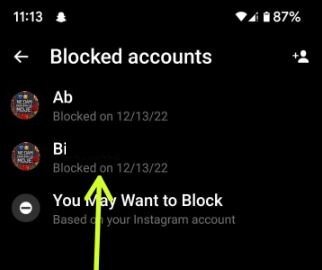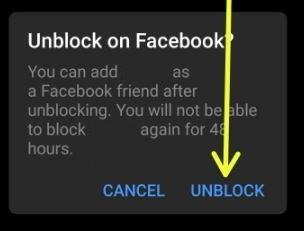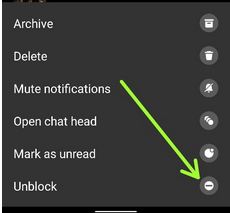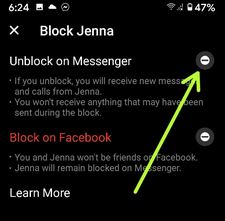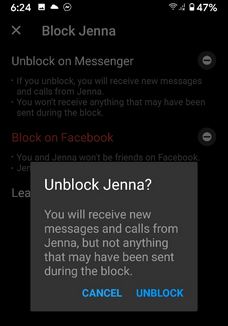Last Updated on December 13, 2022 by Bestusefultips
Annoying by spam calls or messages on Facebook Messenger app? Here’s how to block or unblock someone on Messenger on Android phones and tablets. Using the Facebook messenger app, you can chat with your friends or family. You can send a message to that person to know he is bothering you and also stop seeing his Facebook posts without blocking him.
What happens When you Block Someone on Facebook?
When you block someone on Facebook, you won’t receive messages and calls from that person. You can’t share groups or rooms with this account. Even can’t view posts, comments, and reactions on Facebook. If you have the latest updated Facebook messenger app, you can see “Block messages and calls” (Will not be blocked on Facebook) and “Block on Facebook” (Won’t be friends on Facebook) options. Also, unblock people on messenger if accidently block them on your phone.
Read Also:
How to Unblock Someone on Facebook Messenger Android
Below you can see the 3 different ways to block somebody on Facebook messenger app on your Android devices.
1st Way: How to Block Somebody on Messenger
Step 1: Open the Messenger app on your Android device.
Step 2: Tap and hold any contact you want to block in the chats tab at the bottom left corner.
Step 3: Select Block.
Step 4: Tap on Block messages and calls or Block on Facebook.
Step 5: Click Block.
2nd Way: Block People Facebook Messenger App using Profile Settings
Step 1: Open the Facebook Messenger app.
Step 2: Open the Profile of any Facebook contact you want to block a message or call.
Step 3: Tap on the “i” icon in the top right corner.
Step 4: Scroll down and tap the Block.
Step 5: Choose from Block messages & calls or Block on Facebook.
Step 6: Tap the Block.
3rd Way: Block Contact in Messenger
Step 1: Open the Facebook Messenger app.
Step 2: Tap your Profile picture at the top left corner.
Step 3: Scroll down and tap Privacy and safety.
Step 4: Tap Blocked accounts.
Step 5: Tap on the +Contact icon at the top right corner.
Step 6: Tap Any contact you want to block.
Step 7: Choose Block messages & calls or Block on Facebook.
Step 8: Tap the Block and click Done at the top right.
Now, this person blocked on messenger.
How to See Blocked People on Facebook Messenger
If you blocked someone on Facebook messenger, you can find blocked list using the below-given settings.
Step 1: Open your Messenger app.
Step 2: Tap the Profile icon at the top left corner.
Step 3: Scroll down and tap Privacy & safety in the Preferences section.
Step 4: Tap the Blocked accounts.
You can see the list of someone you blocked on Facebook.
How to Unblock Somebody on Messenger using Privacy & Safety Settings
Step 1: Open the Facebook Messenger app.
Step 2: Tap the Profile icon at the top left corner.
Step 3: Scroll down and tap Privacy and safety.
Step 4: Tap the Blocked accounts.
Step 5: Click on the Person you want to unblock.
Step 6: Choose Unblock messages & calls or Unblock on Facebook.
Step 7: Tap Unblock.
You can unblock messages and calls or unblock your Facebook account.
How to Unblock Someone from Messenger
Step 1: Open the Facebook Messenger app on your device.
Step 2: Tap & hold the Blocked contact from your chat list.
Step 3: Tap the Unblock.
Step 4: Tap on Unblock on Messenger.
This pop-up message appears: Unblock People?
Step 5: Tap the Unblock.
It’s easy to unblock from browser. You’ll receive new messages and calls from that contact but not anything that may have been sent during the block.
Above, you can see the steps to block or unblock messenger on Facebook on your Android phone. Did you find the above process helpful? Don’t hesitate to let me know in below comment box. Connect with us for the latest Facebook updates!