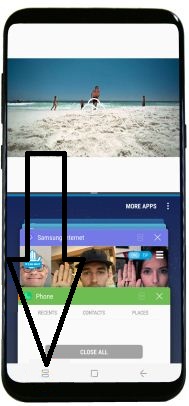Last Updated on March 7, 2021 by Bestusefultips
It’s quite easy to use multi window on Samsung Galaxy S8, Galaxy S8 plus phone. Have you ever use two apps at once on your Samsung galaxy devices? Using this multi-window mode, you can access two apps at the same time in your galaxy S8 and galaxy S8 plus devices. You can surf the web & chat with your friends or send messages while watching videos simultaneously. Not all apps support this feature, only apps that display multi-window icon can use multi window features.
This is the same use as the split-screen view on galaxy S8 and galaxy S8 plus phone. Both allow a user to use two apps at the same time on the galaxy S8 and galaxy S8 plus device. Also, adjust screen size and copy information from one app to the other. In this tutorial, I will show you step by step guide to use multi window on Samsung Galaxy S8 and Galaxy S8 plus phone.
Related tips:
How to use Dual app feature on Galaxy Note 8
How to enable Split screen Galaxy S10 Plus
How to create app pair on Galaxy Note 9
How to change launcher on Samsung Galaxy S8
How to use multi window on Samsung Galaxy S8 and Galaxy S8 plus
Step 1: Open settings from the app drawer on galaxy S8 home screen
Step 2: Select advance features
Step 3: Tap “Multi-window icon” on the app
You can view recently opened apps list, tap recent button
Step 4: Select the app from the bottom of the screen to use as split-screen mode
Easily use two apps at once on your galaxy S8 devices. If you are currently using an app that supports multi-window mode, select another app to use as a split-screen mode. You can view the dock icon, reverse icon, minimize icon and X icon on your Samsung Galaxy S8 and Galaxy S8 plus device screen. Using these icons, easily minimize the app in the bottom screen and close an app on your device.
If you can see a blue line on any app, it means that the app is currently using as a split-screen mode on your Galaxy S8 devices. Also, adjust the size of the display on the screen using drag the divider up to or down, up the top of the screen if you want to open fulls below screen. Easy to use the multi window on Samsung Galaxy S8 and other android devices.
Step 5: To exit multi window on galaxy S8, select the divider and select X icon
That’s all about how to enable multi window on galaxy S8 and galaxy S8 plus phone.
Use multi window mode on Galaxy Note 5
Step 1: Press & hold the recent button from the bottom left screen
Step 2: Select the app want to use as multi window
Step 3: Select app from the recently opened list to use as a split-screen view on galaxy note 5
Do let us know you liked this tutorial to use multi window on Samsung Galaxy S8. We are waiting for your feedback on comment box. For more such smart android phone tips, stay connected with us via Facebook, Google Plus and Twitter.