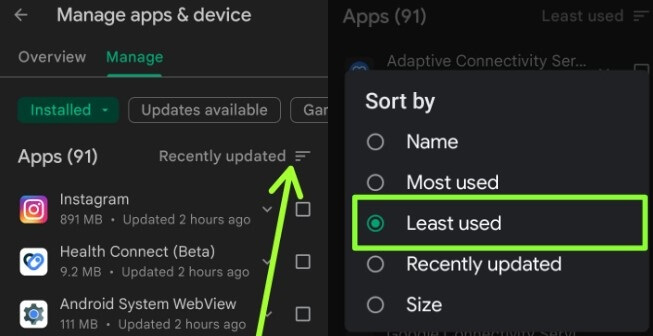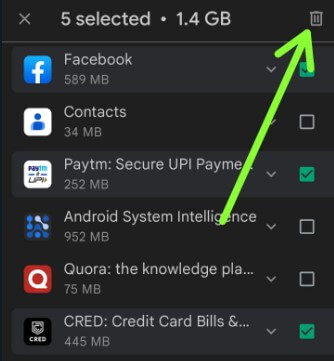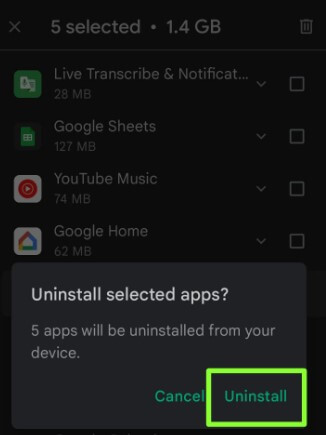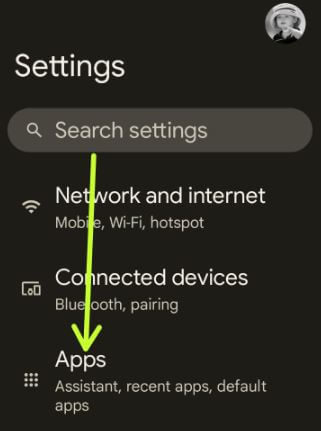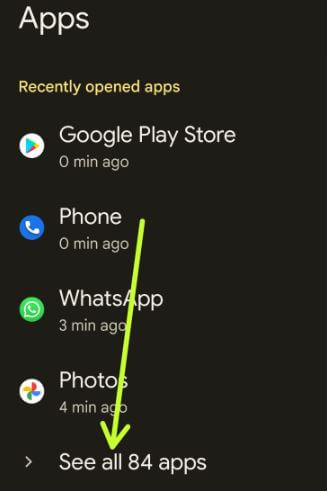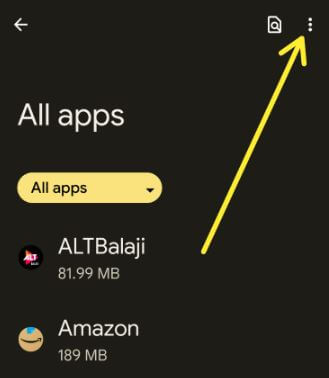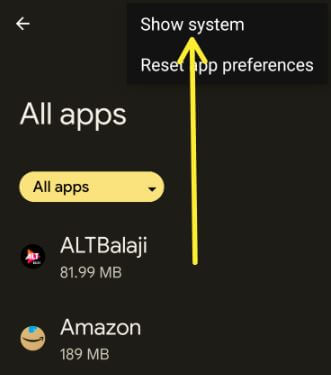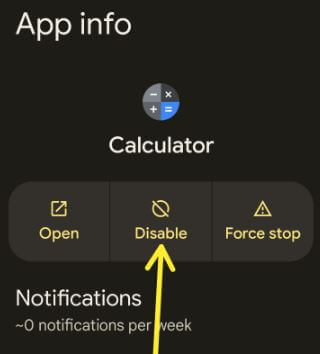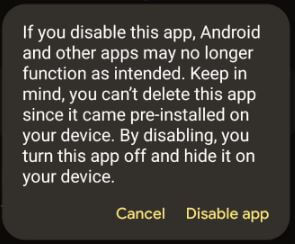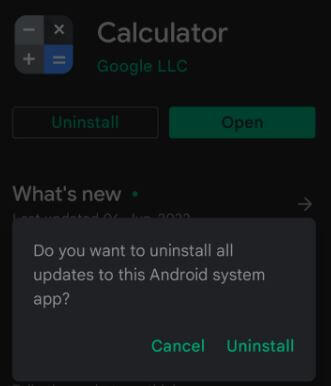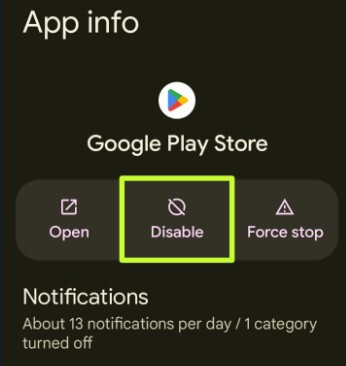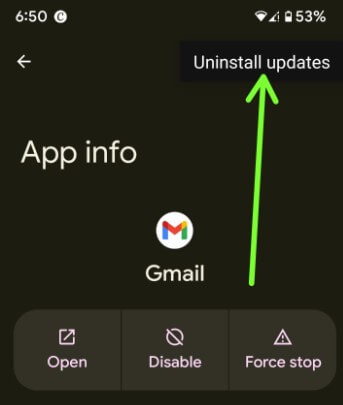Last Updated on December 15, 2022 by Bestusefultips
Do you want to delete unwanted apps or pre installed apps on Android phones and tablets? Here’s how to remove unwanted apps from an Android phone. You can remove bloatware or installed apps from your phone, but can’t delete apps on Android that came with phone (System apps). The only option is to disable (Hide app) system app or unwanted pre-installed apps on your Android 12, Android 11, and Android 10 devices. When you disable the app, that app will hide from your app drawer & home screen. To use the app, you need to enable it again on your device.
How to Delete Unwanted Apps on Android
First, find the least used apps and delete an app on Android phones and tablets.
How to Find Unwanted Apps on Android and Delete Them
Step 1: Open the Google play store app in your phone.
Step 2: Tap the Profile icon at the top right corner.
Step 3: Tap the Manage apps & device.
Step 4: Tap on Manage.
Step 5: Tap the Recently updated and Select a Least used.
Step 6: Select the Apps and tap on Trash icon at the top right corner to delete apps Android.
Step 7: Tap the Uninstall to uninstall this app from your device.
Now, delete unwanted apps from your device and free up storage.
How to Disable Pre installed Apps Android
You can uninstall pre-installed apps on Android without root to disable them using below given settings.
Step 1: Go to Settings.
Step 2: Tap on Apps.
Step 3: Tap on See all apps.
Step 4: Tap on Three vertical dots.
Step 5: Tap on the Show system.
Step 6: Select the App.
Step 7: Tap on Disable.
Step 8: Tap on Disable app.
Now, this app hides from your device.
Step 9: To access the app, enable it.
How to Uninstall Apps on Android that Won’t Uninstall using Google Play Store
Open Play store > Profile icon at the upper right > Manages apps and device > See details > Tap on any Pre-installed App you want to delete > Uninstall
How to Uninstall Google Play Store
Settings > Apps > See all apps > Three vertical dots at the top right > Show system > Google Play Store > Disable > Disable app
How to Undo Update App – System Apps Only
Settings > Apps > See all apps > Three vertical dots at the top right > Show system > Select the App > Three vertical dots > Uninstall updates > OK
How to Disable Apps on Android
Settings > Apps > See all apps > Select the App > Disable > Disable app
How to Delete Apps on Android Samsung One UI 4.1
Apply the settings below on your Samsung Galaxy devices running Android 12 with One UI 4.1.
Step 1: Go to Settings.
Step 2: Click on Apps.
Step 3: Choose an App you want to delete or uninstall.
Step 4: Click on Uninstall at the bottom middle.
This pop-up display: Do you want to uninstall the app?
Step 5: Click on OK.
And that’s all. Do you know any alternative methods to delete pre-installed apps on Android? Please, share it with us in below comment box.
Read Also: